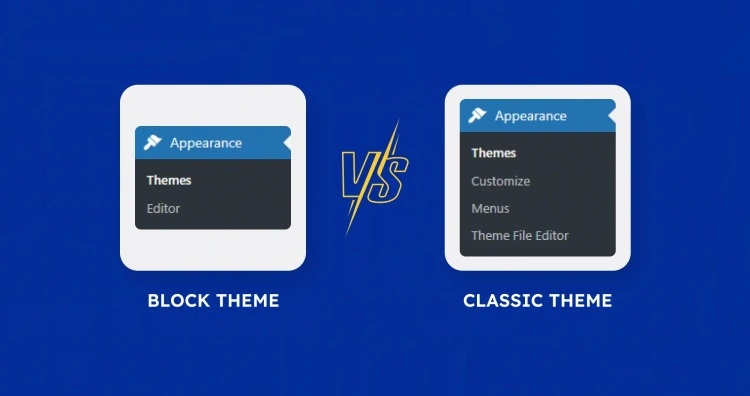When you build a WordPress site, one of the first and most important decisions you’ll make is choosing a theme. And in today’s fast-evolving WordPress ecosystem, that often means choosing between a block theme and a classic theme.
It’s more than just a design choice — it shapes how you build your site, what tools you use, and how flexible your workflow will be. With the introduction of Full Site Editing (FSE), WordPress is redefining what themes can do, and it’s changing the game for both beginners and developers.
If you’re wondering:
- 🧱 What exactly is a block theme?
- 🧵 How does it differ from a classic theme?
- 🤔 Which one is right for your website?
You’re in the right place. In this guide, we’ll explore the differences, benefits, limitations, and future of both theme types — with clear explanations, real-world context, and helpful visuals.
👋 Whether you’re brand new to WordPress or you’re a seasoned site builder looking to stay up-to-date, this guide is designed to meet you where you are — no jargon, no fluff, just real insights.
Let’s start with a quick refresher on what a WordPress theme actually is and why it matters so much.
🏛️ What Are WordPress Themes (A Refresher)
Before we dive into the details of block vs. classic themes, it’s helpful to understand what a WordPress theme actually does. In the simplest terms, a theme controls the visual appearance and some of the structural layout of your site.
Think of your theme as your site’s wardrobe — it doesn’t change the content itself, but it affects how that content is presented to the world.
🧠 A Theme Determines:
- 🎨 Your site’s design (colors, fonts, spacing)
- 📐 Page layouts and templates
- 🧱 How headers, footers, and sidebars appear
- 📲 How your site adapts on mobile devices
- ⚙️ Which customization options are available in the admin panel
Traditionally, themes were built using PHP template files and were configured using the WordPress Customizer or sometimes even custom theme settings panels. But in recent years, WordPress has shifted toward a more modern, block-based design philosophy — and that’s where the big change comes in.
📌 Both Classic and Block themes can be installed and activated in the same way: Navigate to
Appearance>Themes, then click the Add New button at the top.
Now that we’ve got that covered, let’s zoom in on what makes a block theme different — and why it’s changing how we build WordPress sites.
🧱 What Are Block Themes?
Block themes are a new generation of WordPress themes that use the block editor (Gutenberg) for everything — from individual post content to the entire layout of your site.
They are built specifically for Full Site Editing (FSE), a feature introduced in WordPress 5.9 that allows you to edit all parts of your site — including headers, footers, sidebars, and templates — using blocks.
🔍 Key Features of Block Themes:
- 🧱 Everything is a block: Layouts, widgets, navigation menus, and content are all handled using blocks.
- 🎨 Visual design in real-time: Use the Site Editor to change templates, parts, and styling directly on the front-end preview.
- 🗂️ Template and template part management: Easily build and modify templates for pages, posts, categories, and more.
- 🧭 Theme.json support: Manage global styles (colors, fonts, spacing) through a single configuration file.
Block themes represent a shift from code-based customization to a visual-first, low-code experience. They empower both beginners and developers to build flexible, professional-looking sites without touching a single line of PHP — unless they want to.
🚀 Fun fact: The default WordPress theme for 2022 (
Twenty Twenty-Two) was the first fully block-based theme shipped with core WordPress.
👁️🗨️ Editing with the Site Editor
The Site Editor (found under Appearance → Editor) is where the magic happens. Here you can:
- ✏️ Edit your homepage, single post layout, and more
- 🎯 Customize headers and footers using drag-and-drop blocks
- 💡 Create and assign custom templates to specific pages
With block themes, you control every pixel — visually and intuitively.
🧵 What Are Classic Themes?
Classic themes are the traditional type of WordPress theme — the ones that powered millions of websites before Full Site Editing (FSE) entered the picture. They rely on PHP templates, the WordPress Customizer, and widgets to shape how your site looks and behaves.
These themes are still widely used today and are fully compatible with the block editor for content creation, but they don’t offer block-level control over your site’s structure, headers, footers, or templates.
🧩 Core Features of Classic Themes:
- 🧑💻 PHP-based template files: Layouts and page parts are written in PHP and separated into files like
header.php,single.php, andfooter.php. - 🎛️ WordPress Customizer: Used to adjust colors, fonts, menus, and more with a live preview (found under Appearance → Customize).
- 📦 Widgets: Used to populate sidebars, footers, and other widget-ready areas.
- 🎨 Theme Options: Many classic themes come with their own custom options panel for settings and layouts.
Classic themes provide a stable, code-based development environment that many developers still prefer, especially when they need fine-tuned control or are building complex, bespoke themes from scratch.
📌 Note: Classic themes are still fully supported in WordPress. They’re not going anywhere — but they do represent the “old way” of doing things.
🧰 Familiar Tools, Familiar Workflow
Using a classic theme often means working with:
- 🗂️ Template hierarchy (e.g.,
page.php,archive.php, etc.) - 💡 Hooks and filters to add or modify functionality
- 🧱 Block editor for post/page content, but not layout
While not as flexible visually as block themes, classic themes offer a tried-and-true approach with mature support across the WordPress ecosystem.
🥊 Block Themes vs. Classic Themes: Key Differences
Now that we understand both block and classic themes individually, let’s compare them side by side. While both serve the same core purpose — shaping how your WordPress site looks and functions — their approaches, tools, and customization options are fundamentally different.
🔍 Side-by-Side Comparison
| Feature | Block Theme | Classic Theme |
|---|---|---|
| Layout Editing | Done entirely with blocks in the Site Editor | Requires editing PHP files or using limited theme options |
| Global Styling | Managed through theme.json |
Controlled via Customizer and CSS |
| Template Management | Visual template builder with block-based parts | Manual creation of PHP template files |
| Widgets & Sidebars | Replaced by blocks | Classic widgets in Customizer or Appearance → Widgets |
| Ease of Use | Great for beginners and visual builders | Better for developers comfortable with code |
| Customization Interface | Site Editor (Appearance → Editor) | Customizer (Appearance → Customize) |
| Future Compatibility | Aligned with WordPress’s long-term vision | Still supported, but considered legacy |
🧠 A Matter of Philosophy
At its core, this isn’t just a technical difference — it’s a design philosophy shift:
- 🔧 Classic themes rely on code, templates, and backend customization.
- 🖱️ Block themes embrace a visual, frontend-first, block-based approach.
💡 Quick tip: If you’re building a brand new site and want maximum flexibility, block themes are likely the best fit. If you’re working with legacy code or need precise control, classic themes still have their place.
⚙️ Tools & Interfaces: Site Editor vs. Customizer
The biggest practical difference between block and classic themes lies in how you interact with them. WordPress offers two distinct environments:
- 🧱 Site Editor — used with block themes
- 🧵 Customizer — used with classic themes
🧱 The Site Editor (Block Themes)
The Site Editor is the hub of Full Site Editing. It gives you full control over your site’s templates, parts, and global styles — all through an intuitive, drag-and-drop block interface.
- 🔧 Edit headers, footers, archives, and templates directly
- 🧩 Create reusable template parts (e.g., footers, post loops)
- 🎨 Adjust global styles like fonts, colors, and layout spacing via
theme.json - 👀 See real-time changes as you design
It’s found under Appearance → Editor when using a block theme.
🧵 The Customizer (Classic Themes)
The Customizer is the traditional way to make changes to your site’s appearance. It offers a live preview with side-panel settings — a blend of visual and code-based options.
- 🎚️ Modify site identity (logo, tagline, favicon)
- 🎨 Adjust colors, typography, and menus
- 📦 Manage widgets and homepage layout (in some themes)
- 🧩 Limited support for theme options depending on the developer
It’s found under Appearance → Customize when using a classic theme.
🆚 Key Interface Differences
- 🖥️ The Site Editor is fullscreen and block-based; the Customizer is panel-based with a live preview.
- 🎛️ Block themes allow editing everything visually; classic themes limit visual editing to select elements.
- 🧩 The Site Editor is more modular and composable; the Customizer is more rigid but often simpler for quick tweaks.
💡 Quick insight: If you love real-time drag-and-drop site building — the Site Editor is a dream. If you prefer tidy side panels and a bit more structure, the Customizer may still feel more comfortable.
🧠 When to Use a Block Theme vs. Classic Theme
Choosing between a block theme and a classic theme isn’t always straightforward — it depends on your goals, skill level, and the type of site you’re building. Let’s break it down with some real-world scenarios.
✔️ Choose a Block Theme If…
- 🎨 You want to visually design your entire website — not just content.
- 🧱 You’re building a new site and want full support for Full Site Editing (FSE).
- 🖱️ You prefer drag-and-drop control over headers, footers, templates, and global styles.
- 🚀 You’re embracing the modern WordPress direction and want a future-ready setup.
- 📱 You value responsive design tools built into the editor.
Examples: Portfolio websites, small business sites, landing pages, or DIY projects where design flexibility matters.
✔️ Choose a Classic Theme If…
- 🛠️ You’re maintaining an older site already built with a classic theme.
- 👨💻 You prefer working with PHP templates and traditional development workflows.
- 🔒 You need precise control over functionality using hooks, actions and filters.
- 📦 You’re using plugins or features that aren’t yet optimized for FSE.
- 🧘♂️ You like the stability and predictability of the Customizer + widget system.
Examples: Corporate sites with custom PHP templates, older client sites, complex plugin-driven setups.
🔀 Hybrid Considerations
Some themes are hybrids — they support block-based content editing while keeping the classic structure. These can be a solid middle ground for gradual transitions.
🧩 Pro tip: Block themes are the future — but you don’t need to abandon classic themes if they’re working for you. Migration can happen in stages.
🧭 Final Thoughts: Which Theme Style Is Right for You?
At the end of the day, the choice between block and classic themes comes down to what kind of WordPress experience you want.
Block themes represent the future of WordPress. They offer full visual control, deep customization, and a modern editing experience that empowers anyone — from beginners to designers — to shape their site from top to bottom, no code required.
Classic themes, meanwhile, remain a reliable and developer-friendly foundation for those who prefer structure, code-driven control, and a proven workflow.
🧭 Quick Recap:
- 🧱 Use block themes if you want a fully visual, modern, drag-and-drop building experience.
- 🧵 Use classic themes if you prefer working with PHP templates, or need backward compatibility and plugin stability.
🛠️ Our advice: If you’re starting fresh, go with a block theme. If you’re maintaining an older site or have complex developer needs, a classic theme may still serve you best — for now.
And remember: WordPress is all about flexibility. Whether you’re working with blocks or templates, what matters most is that you can build something that works for you, your brand, and your audience.
🌟 So pick your tools, start building, and make WordPress your own!