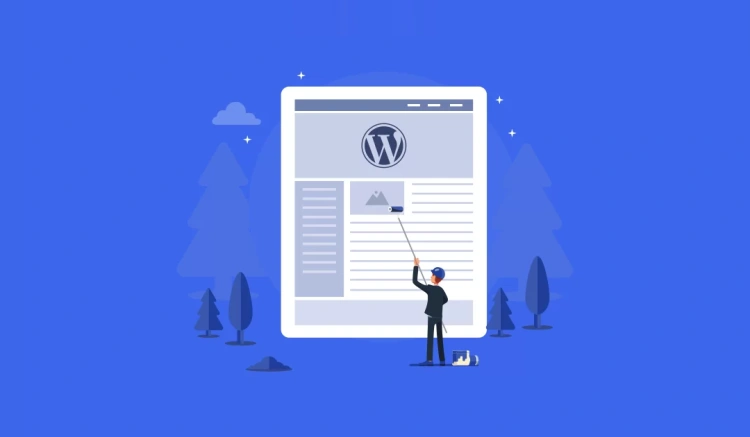Once upon a time, if you wanted to make a WordPress site look just right, you had to dive into header.php, tinker with functions.php, or figure out which line of CSS was making your sidebar float weird. Sound familiar?
Well, those days aren’t gone entirely — but they are evolving fast. Welcome to Full Site Editing (FSE), a powerful feature introduced in WordPress 5.9 that lets you design every part of your site using blocks — no code required.
🚀 What Is Full Site Editing (FSE)?
FSE is WordPress’s answer to modern web design. It gives you visual control over your entire site layout, including:
- 🧭 Headers & footers
- 📄 Page and post templates
- 🔁 Archive layouts and 404 pages
- 🧩 Reusable parts and design patterns
With FSE, all of this is editable using the same block editor you know from writing blog posts — only now, you’re working on the site’s actual structure. It’s like switching from painting on a canvas to redesigning the whole frame and gallery wall.
🎨 Why Block Themes Matter
To use Full Site Editing, you need a block theme — a special type of WordPress theme that’s built entirely with blocks. These themes use HTML files (not PHP templates), and a magical file called theme.json to define styles and settings.
Block themes make WordPress feel more like a drag-and-drop site builder (hello, Squarespace and Webflow fans!) — but still retain the flexibility, control, and open-source magic that WordPress is famous for.
💡 Good to Know: Classic themes still work just fine with the WordPress Customizer — but if you want full access to the new Site Editor and template tools, you’ll want to use a block theme.
In this guide, we’ll show you how to create, customize, and manage your own templates using WordPress’s block-based design tools. Whether you’re building your first portfolio or launching a client site, you’ll be amazed at what’s possible — no code required.
Ready to rethink how WordPress themes work? Let’s begin.
🔍 What Are WordPress Templates?
Before you start designing your dream site with Full Site Editing, it helps to understand the building blocks behind it — especially templates.
In simple terms, a template defines the structure of a specific type of page on your site. It tells WordPress: “Here’s how this kind of content should look”.
🧾 Common WordPress Templates
Each type of content — like blog posts, pages, or archive listings — can have its own template. Here are a few you’ll encounter often:
- single – used for individual blog posts
- page – used for standard static pages
- archive – displays a list of posts by category, author, or date
- search – shows results from a search query
- 404 – displays when a page can’t be found
- home – the homepage of your site
Each of these templates can be customized individually in the Site Editor, or you can create your own custom templates for special use cases (like a sales landing page or full-width portfolio).
📦 Templates vs Template Parts vs Patterns
This is where it can get a bit confusing, so let’s clarify:
- 🧱 Templates: The full layout for a page (header, content, footer, etc.)
- 🧩 Template Parts: Reusable sections of a template (like just the header or footer)
- 🎨 Patterns: Pre-built design blocks you can insert anywhere (like a testimonial or pricing table)
Think of templates as the blueprint for a room, template parts as modular furniture you can reuse, and patterns as decorative elements you drop in to make things beautiful and functional.
💡 Quick Tip: You don’t need to code anything to use or edit templates — block themes let you handle all of this visually inside the Site Editor.
📁 Where Templates Live
In classic themes, templates are defined with .php files. But in block themes, they’re made with .html files — and everything’s organized differently:
/templates/– contains all the page-level template files/parts/– holds reusable components like headers, footers, and sidebarstheme.json– the settings file that ties it all together
Don’t worry if this sounds technical — we’ll be working with all of this through the WordPress dashboard, not your file manager (unless you want to).
Now that you know what templates are, let’s set up the right tools and environment to start creating your own!
🧰 Tools You’ll Need
You don’t need to be a developer to create and customize WordPress templates anymore — but you do need the right setup. Here’s a quick rundown of what you’ll want before jumping into Full Site Editing and block theme customization.
📦 1. A WordPress Installation That Supports Full Site Editing
Make sure you’re using WordPress 5.9 or later — ideally the most recent version for the latest features and fixes.
You can work in a few different environments:
- 🖥️ Live site (not recommended for first-timers)
- 💻 Local development with tools like LocalWP
- ⚡ Instant sandbox with tools like InstaWP
💡 Pro Tip: Local environments let you experiment freely without breaking anything on your live site. Perfect for testing templates!
🎨 2. A Block Theme (Not a Classic One)
Only block themes are compatible with the Site Editor and full template editing. A few great starter themes:
- Twenty Twenty-Four – Clean and versatile, straight from WordPress.org
- Blockbase – A minimal base theme from Automattic
- Frost – Sleek design with great block support
- Aino – Flexible and page-builder-friendly
You can install a block theme directly from the WordPress dashboard: Appearance → Themes → Add New
🧱 3. Optional: Block Pattern Libraries
Block patterns can accelerate your design workflow by letting you drop in pre-designed sections (like testimonials, CTAs, or pricing tables). Great sources include:
- WordPress Pattern Directory
- WP Block Patterns
- Stackable and other block-enhancement plugins
Patterns are optional, but they help you design more efficiently — especially when starting from scratch.
🔧 4. Optional: Theme Builder Plugins (Advanced Users)
If you want more control or compatibility features, consider advanced tools like:
- GenerateBlocks – Lightweight design tools with deep flexibility
- Kadence Blocks – Adds more design options to core blocks
- Full Site Editing plugins for developers (like ThemeGen or Create Block Theme)
But again, you can do everything we’re about to cover using just WordPress and a good block theme.
Once your environment is set up, you’re ready to dive into the Site Editor and start building!
✨ Exploring the Site Editor
The Site Editor is where the magic of Full Site Editing happens. It’s a visual, drag-and-drop interface that lets you design and structure your entire WordPress site — from your homepage to your 404 page — all with blocks.
🧭 Where to Find It
Once you’ve activated a block theme, go to:
Appearance → EditorThis will launch the Site Editor — and if it’s your first time, get ready to smile. It’s clean, visual, and refreshingly code-free.
🔍 Inside the Site Editor
Here’s what you’ll see and interact with most often:
- Canvas View: The live preview of your site as you edit it.
- Top Toolbar: Save, undo, redo, and navigation breadcrumbs.
- Sidebar Panel (left side): Access to Templates, Template Parts, and Navigation Menus.
- Block Inserter: Add new blocks or patterns anywhere in your layout.
The interface works much like the Post Editor, but instead of editing a single post or page, you’re shaping the whole site layout — headers, footers, and all.
📁 Navigating Templates and Template Parts
Click the WordPress icon in the top-left corner (or use the sidebar menu) to open the navigation panel. From here, you can access:
- Templates: Full layouts for specific types of content (like your homepage or single post)
- Template Parts: Reusable sections like headers and footers
- Navigation: Edit your site’s menus directly
You can open and edit any template or template part just like a page or post — with blocks!
💡 Quick Tip: If you make a change and don’t like it, no stress. The Site Editor supports full revision history and undo/redo functionality.
🧱 All the Familiar Blocks — And Then Some
Inside the Site Editor, you’ll use many of the same blocks you’re used to (like Paragraph, Image, or Columns), but also gain access to structural blocks made for site-wide layout:
- Group – For sectioning and spacing
- Template Part – To insert shared headers/footers
- Query Loop – Dynamically list posts, pages, or custom content
- Site Title / Site Logo – Pull content dynamically from your settings
Think of it like having a page builder, but built directly into WordPress core — and with none of the performance bloat.
Next up: let’s create our very first custom template from scratch. 💪
🧩 How to Create a New Template (Visually)
Now that you’re comfortable in the Site Editor, let’s do something powerful — create a brand new template from scratch. Whether you want a custom landing page, a full-width blog layout, or a sleek portfolio design, this is where it begins.
🪄 Step 1: Open the Templates Panel
From the Site Editor’s sidebar, click on “Templates”. You’ll see a list of all existing templates your theme includes — such as Page, Single, Archive, etc.
Click the “+” (Add New) button at the top-right corner to create a new template.
📝 Step 2: Choose the Type of Template
You’ll be asked what kind of template you want to create. You can select from:
- Front Page – Override your homepage layout
- Author – Design a layout for author archives
- Date – Customize how archive dates look
- Category or Tag pages
- Custom Template – Build your own from scratch
Choose Custom Template if you’re creating something unique (like a landing page or a product showcase).
🛠️ Step 3: Start Building with Blocks
Once your blank canvas loads, start adding structure using blocks:
- 📌 Header: Use a
Template Partblock to insert your site’s header - 📄 Main content: Add a
GrouporColumnsblock to lay out your content area - 🗂️ Dynamic Content: Use blocks like
Post Title,Post Content, or aQuery Loopto auto-fill content - 📍 Footer: Add another
Template Partblock for your footer
Every section is built using intuitive drag-and-drop controls — and you can insert block patterns if you need a head start on layout or styling.
🎨 Step 4: Customize Styling
Click the Styles icon (top-right paintbrush) to adjust design settings for the entire template:
- 🖋 Font family, size, and line height
- 🎨 Color palettes for background, text, and links
- 🧱 Block-specific spacing, alignment, and padding
You can also use the Group and Cover blocks to add layout layers, backgrounds, or overlays for more design freedom.
✅ Step 5: Save and Assign
When you’re done, hit the Save button — and that’s it! Your template is ready. If it’s a custom template, you can assign it to any page:
- Go to
Pages → Editany page - In the sidebar, select your new template under Template
- Update the page, and your layout will be applied
💡 Hot Tip: You can reuse this same template for multiple pages — just assign it in the Page settings.
Custom templates let you escape the “one-size-fits-all” design trap. You’re now building layouts that truly fit your content and goals — no coding required.
✏️ Editing Existing Templates
WordPress block themes come with several built-in templates — like Single, Page, Archive, and 404. The good news? You can customize any of them visually with just a few clicks.
🔎 Step 1: Access the Templates Panel
In the Site Editor, click the WordPress icon (top-left corner) and choose “Templates”. You’ll see a list of all templates currently available in your active block theme.
Click any template — for example, Single — to open it in the visual editor.
🛠️ Step 2: Modify the Layout with Blocks
Once inside the template, everything is editable. You can:
- 📌 Add a banner or hero section above the post title
- 🧱 Reorganize the layout using
Group,Columns, orCoverblocks - 🎨 Change padding, spacing, and alignment for visual polish
- 🧩 Insert or rearrange blocks like
Post Title,Post Date,Featured Image, orComments
💡 Tip: You can completely transform how a blog post looks — even create a magazine-style or minimal reading experience — all within this visual interface.
🎯 Step 3: Focus on Template Parts
Most templates use reusable components like headers and footers via Template Part blocks. Click on these parts to edit them in place or globally:
- Header: Add or remove a logo, search bar, navigation block, or site tagline
- Footer: Add copyright text, social links, or a custom menu
You can also create new template parts and assign them where needed — perfect for A/B testing or seasonal variations!
💾 Step 4: Save and Apply
Once you’re happy with your changes, hit “Save” (top-right). WordPress will ask whether you want to save:
- The Template
- Template Parts
- Global Styles (if applicable)
Select all that apply and save your changes. They’ll be live across your site immediately (unless you’re working in a staging environment).
That’s it! You’ve just edited a WordPress template — visually, efficiently, and completely code-free. 🎉
🎛 Using Template Parts Effectively
Template Parts are reusable sections of your site layout — like your site’s header and footer — that appear across multiple templates. Edit them once, and the change applies everywhere they’re used. Think of them as your site’s “layout shortcuts”.
📁 Where to Find Template Parts
In the Site Editor, click the WordPress icon (top-left), then select “Template Parts”. You’ll see a list of all parts included in your block theme.
Common ones include:
- Header – Includes site title/logo and navigation
- Footer – Contact info, menus, or widgets
- Sidebar – For themes that support it
- Custom Parts – Promo bars, announcement banners, or anything else!
🛠 How to Edit a Template Part
Click on any part (e.g. Header) to open it in the visual editor. You can edit it just like a full template — using blocks, styling tools, and layout options.
Want to add a search bar or change your menu layout? Drop in a block. Want a sticky header? Wrap it in a Group block and adjust the positioning.
💡 Pro Tip: You can create multiple versions of a template part. For example, a simplified “Landing Page Header” without a menu — and swap them out based on template.
➕ Creating a New Template Part
- Go to Template Parts and click “Add New”
- Give it a name like
Promo FooterorMinimal Header - Design it using blocks
- Save it, then insert it into any template using the
Template Partblock
This lets you maintain design consistency while giving yourself modular flexibility to experiment — no theme rebuilds needed.
📌 When to Use Template Parts
- ✅ Headers and footers (always)
- ✅ Promo sections reused across pages
- ✅ Layout elements that appear site-wide
- ✅ Shared sidebars or call-to-action blocks
Template parts are the secret sauce of WordPress block themes. When used well, they drastically speed up editing, reduce design errors, and give you complete control over layout logic.
🎨 Styling Templates and Parts (Global Styles)
Forget custom CSS or diving into your theme’s style.css file. With Full Site Editing and Global Styles, you now control the entire look and feel of your WordPress site — visually and instantly.
🖌 What Are Global Styles?
Global Styles is the design system baked into WordPress block themes. It allows you to set fonts, colors, spacing, and more — site-wide or per block — all from within the Site Editor.
Click the “Styles” icon (paintbrush) in the top-right corner of the Site Editor. A side panel opens with your styling options.
🧩 Customize Overall Site Design
From the top-level panel, you can define:
- Typography – Font family, size, line height for text and links
- Colors – Background, text, links, and global palette
- Layout – Default content width and spacing
This means no more manually updating every block — just tweak the style once, and it cascades across your entire theme.
🔬 Block-Level Customization
Want different styles for buttons or headings? You can drill down into specific blocks:
- In the Styles panel, click “Blocks”
- Select a block type (e.g.
Button,Heading,Paragraph) - Adjust its default font size, color, border radius, padding, etc.
This is an incredibly powerful way to keep your site consistent without repeating the same settings over and over again.
💡 Tip: You can still override Global Styles at the individual block level — but using them globally ensures your design system remains clean and scalable.
🧠 Pro Styling Strategies
- 🎨 Use a strong color palette for brand identity — with primary, secondary, and neutral tones
- 🧭 Set consistent content widths (like 1200px max) for alignment and readability
- 📱 Use relative units (like
emorrem) for better responsiveness - 🔄 Regularly check styles across templates to ensure a unified look
With Global Styles, you’re designing from the top down — giving you elegance, flexibility, and full visual control over your theme’s design language.
🧭 Best Practices and Tips for Working with FSE Templates
Now that you’ve learned how to create, edit, and style templates in WordPress block themes, let’s level up with some best practices. These tips will help you avoid common pitfalls and build scalable, clean, and future-proof designs.
📁 1. Use Descriptive Naming
When creating new templates or template parts, avoid vague names like “Header 2” or “Custom Layout”. Instead, use meaningful labels like:
Landing Page HeaderProduct Archive TemplateSales Footer with CTA
This keeps your design system organized and easier to maintain later.
📐 2. Stick to a Layout System
Decide early on your spacing, padding, and column widths — and stick to it. Use container blocks (like Group or Columns) with consistent settings to ensure visual harmony across pages.
💡 Pro Tip: Save layouts as Patterns or use the
Groupblock with “Inner Blocks” to create reusable sections.
🎨 3. Leverage Global Styles First
Use the Global Styles panel to define default font sizes, colors, and block settings. Avoid styling every block manually — it leads to inconsistency and styling fatigue.
Remember: you can override global styles per block when needed, but keeping things centralized saves time and headaches.
🛠 4. Test Responsiveness Early
Use the preview tools to check your design on mobile, tablet, and desktop. Blocks like Cover, Columns, and Group can behave differently depending on screen width, so it’s best to optimize early.
🧪 5. Use a Staging Site for Complex Changes
Editing templates and styles live can cause visual inconsistencies if things go wrong. Use a staging environment to test major layout or design changes before pushing them live.
📦 6. Use Reusable Blocks & Patterns
For call-to-actions, testimonials, pricing tables, or other common design elements, save them as Patterns or Reusable Blocks. You’ll save tons of time and ensure consistency across pages.
🔄 7. Keep Things Modular
The power of FSE lies in its flexibility. Use modular templates and template parts so that each section of your site can evolve independently — especially helpful when redesigning later.
🔐 8. Back Up Your Templates
If you’re building client sites or complex themes, consider exporting templates as HTML files or version-controlling them with a block theme in a Git repository.
WordPress saves your FSE templates in the database under the hood, but backing them up gives you extra peace of mind.
🚀 Final Thought
Full Site Editing isn’t just a new feature — it’s a whole new way of thinking about WordPress. By treating design as modular, visual, and reusable, you’ll build faster and smarter — with less code, and more creative control.