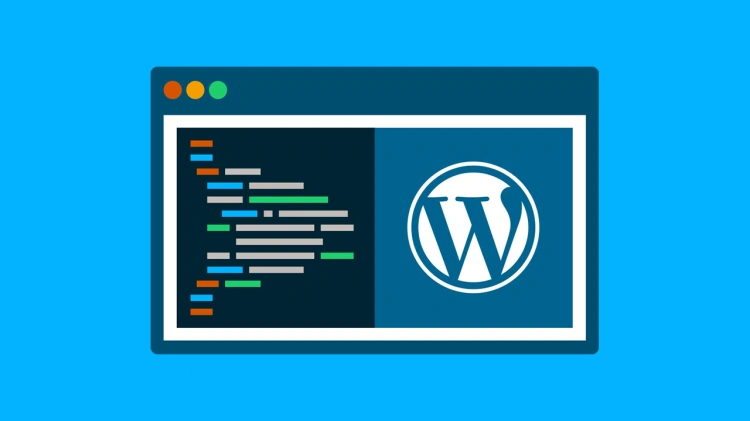There comes a point in every WordPress user’s journey where pre-made themes just don’t cut it anymore.
Maybe you’ve tried dozens of themes but none of them feel quite right. Or maybe you want full creative control over the design, layout, and functionality of your site — no limitations, no bloated code, no unnecessary plugins. Just your vision, brought to life.
That’s where building your own WordPress theme from scratch comes in.
🎯 Think of it like this: A theme is your site’s skin and skeleton — it controls how content looks and behaves. When you build it yourself, you’re in the driver’s seat.
🧠 Why Should You Learn to Build a Theme?
- ✅ Full customization – No more fighting with theme options or CSS overrides.
- ✅ Performance – Clean, minimal code without extra baggage.
- ✅ Learning – Understand how WordPress truly works under the hood.
- ✅ Client work – Offer tailor-made themes as a freelancer or agency.
- ✅ Creativity – Build something that’s 100% yours — unique, beautiful, and functional.
💡 Do You Need to Be a Developer?
You don’t need to be a full-stack developer to build a theme. But here’s what helps:
- 🧱 Basic understanding of HTML and CSS
- 🔄 Some familiarity with PHP (we’ll walk through the common bits)
- 🖥️ Comfort using a code editor (like VS Code)
- 🚀 Curiosity and a willingness to experiment!
By the end of this guide, you’ll not only understand how themes work — you’ll have built the foundation of your very own WordPress theme from the ground up.
Let’s start building. 🛠️
🧰 Tools & Environment Setup
Before writing a single line of code, you’ll want to get your development environment in order. The good news? It’s easy, and most tools are free!
💻 1. Set Up a Local WordPress Installation
Working locally (on your computer) allows you to test, break, and build freely without affecting a live site. You can use any of the following tools:
- 📦 LocalWP – Super user-friendly and made specifically for WordPress development
- 🛠️ XAMPP or MAMP – Popular local server stacks (more control, slightly steeper learning curve)
Once installed, spin up a new WordPress site — we’ll be using it as your testing ground!
🧑💻 2. Choose a Code Editor
You’ll need a solid text editor to write and organize your code. We recommend:
- 🧠 Visual Studio Code (VS Code) – Lightweight, powerful, and highly customizable
Install useful extensions like:
- 📁 PHP Intelephense – Adds autocomplete and syntax support for PHP
- 🎨 Live Server – Helpful for previewing static files instantly
- 🧱 WordPress Snippet Packs – Speed up common tasks
🔍 3. Use Browser Developer Tools
Modern browsers like Chrome, Firefox, and Edge come with built-in developer tools (just right-click and hit “Inspect”).
These tools help you:
- 🔧 Diagnose layout issues
- 🔍 View real-time CSS and HTML
- 📱 Test responsive design
🔄 4. Optional: Version Control with Git
If you want to keep track of changes and collaborate with others, Git is your friend. It’s optional for beginners, but extremely helpful as your projects grow.
To get started, install:
- Git – For tracking changes
- GitHub Desktop (optional) – A beginner-friendly UI for Git
💡 Pro Tip: Even if you’re brand new, starting with Git will save you from major headaches later. Think of it as “undo” for your entire theme!
Once your tools are set up, you’re ready to roll. In the next section, we’ll break down the structure of a WordPress theme — folder by folder, file by file.
📂 Understanding the WordPress Theme File Structure
Think of your WordPress theme like a folder full of essential blueprints. Each file in this folder tells WordPress how to display certain parts of your site — from the header to individual blog posts.
At minimum, a WordPress theme requires only two files to function:
style.css– Contains your theme’s metadata and stylesindex.php– The default template file WordPress uses to render content
🧠 Fun fact: If your theme has only these two files, WordPress will still recognize it and allow it to be activated.
📁 Typical Theme Folder Structure
my-custom-theme/
├── style.css
├── index.php
├── functions.php
├── header.php
├── footer.php
├── sidebar.php
├── page.php
├── single.php
├── screenshot.png
└── ...Let’s take a quick tour of what each of these files usually does:
- style.css – Theme metadata + all your custom CSS
- index.php – The “catch-all” template if nothing more specific exists
- functions.php – Used to enqueue scripts, define features, and register menus/widgets
- header.php – Outputs everything at the top of your site (like <head>, site logo, nav)
- footer.php – Everything at the bottom (footer menus, credits, closing tags)
- sidebar.php – Optional sidebar markup
- page.php – Template for static pages (like “About” or “Contact”)
- single.php – Template for individual blog posts
- screenshot.png – A preview image shown inside your WP dashboard
📦 Bonus Files You Might Add Later
- archive.php – Used for blog archives, categories and tags
- 404.php – Custom “Page Not Found” screen
- search.php – Results page for user searches
We’ll build up these files one step at a time, but it’s important to know what they do and how they fit into the bigger picture.
💡 Key takeaway: WordPress uses a file hierarchy to decide what template to load — and
index.phpis always the fallback.
Next up: we’ll create our first real file — the style.css, which defines your theme and gives it a personality.
🎨 Creating the style.css (Theme Header Metadata)
The style.css file is more than just a stylesheet — it’s where your theme introduces itself to WordPress. Without it, your theme won’t even show up in the Appearance dashboard.
🧾 Required Comment Header
At the very top of your style.css, you need a special comment block that looks like this:
/*
Theme Name: My Custom Theme
Theme URI: https://example.com/my-custom-theme
Author: Your Name
Author URI: https://example.com
Description: A simple, clean theme built from scratch.
Version: 1.0
License: GNU General Public License v2 or later
License URI: https://www.gnu.org/licenses/gpl-2.0.html
Text Domain: my-custom-theme
*/Only the “Theme Name” is strictly required, but filling out the rest is highly recommended — especially if you’re planning to distribute your theme later.
🎨 Add Your Styles Below the Header
Right after the comment block, you can begin writing your actual CSS:
body {
font-family: sans-serif;
margin: 0;
padding: 0;
background-color: #f9f9f9;
}This file will grow as you build your theme — or you can eventually separate styles into multiple files for better organization.
💡 Pro Tip: Even if you use SCSS or another preprocessor later, you’ll still need this file for WordPress to recognize your theme.
📌 Where to Save This File
Place style.css directly inside your theme folder. Like this:
wp-content/
└── themes/
└── my-custom-theme/
└── style.cssNow if you visit your WordPress dashboard under Appearance → Themes, your theme should appear — even if it doesn’t do much yet!
Let’s keep going — next we’ll build the backbone of your theme: index.php, the main template file.
🧠 Building the index.php — The Heart of Your Theme
The index.php file is the default template WordPress uses when no other template matches the query. It’s the backbone of your theme — and it’s required.
Let’s start simple and build a basic structure that will display your posts and include the header and footer:
📄 A Basic index.php Template
<?php get_header(); ?>
<main id="main-content">
<?php if ( have_posts() ) : ?>
<?php while ( have_posts() ) : the_post(); ?>
<article id="post-<?php the_ID(); ?>" <?php post_class(); ?>>
<h2><a href="<?php the_permalink(); ?>"><?php the_title(); ?></a></h2>
<div class="entry-content">
<?php the_excerpt(); ?>
</div>
</article>
<?php endwhile; ?>
<?php else : ?>
<p>Sorry, no posts found.</p>
<?php endif; ?>
</main>
<?php get_footer(); ?>
🔍 What’s Going On Here?
get_header()– Includesheader.php(which we’ll create soon)have_posts()/the_post()– Classic WordPress loopthe_title()/the_excerpt()– Displays post contentget_footer()– Includesfooter.php
This file doesn’t do much without a header or footer yet, but it’s functional. If you activate your theme now and visit your site, you’ll see your posts — plain, but real.
💡 Tip: Every WordPress theme must include an
index.phpfile. It acts as the final fallback in the template hierarchy.
🌱 What You Can Add Later
- Pagination
- Post meta (author, date, tags)
- Category filters
- Custom layouts using CSS Grid or Flexbox
Up next, we’ll create header.php — the top frame of your site that includes your site’s logo, title, and nav menu.
🧭 Building header.php — The Top Section of Your Site
The header.php file is typically the first piece of content loaded on any page. It includes your site’s <head> section (with important metadata), the opening <body> tag, and the visual header you want users to see — like your logo, title, and navigation menu.
🧱 A Minimal Yet Functional header.php
<!DOCTYPE html>
<html <?php language_attributes(); ?>>
<head>
<meta charset="<?php bloginfo( 'charset' ); ?>">
<meta name="viewport" content="width=device-width, initial-scale=1">
<title><?php wp_title( '|', true, 'right' ); ?></title>
<?php wp_head(); ?>
</head>
<body <?php body_class(); ?>>
<header id="site-header">
<div class="container">
<h1 class="site-title">
<a href="<?php echo esc_url( home_url( '/' ) ); ?>">
<?php bloginfo( 'name' ); ?>
</a>
</h1>
<p class="site-description"><?php bloginfo( 'description' ); ?></p>
<nav id="main-nav">
<?php
wp_nav_menu( array(
'theme_location' => 'primary',
'container' => false,
'menu_class' => 'nav-menu'
) );
?>
</nav>
</div>
</header>
🔍 What’s Going On Here?
language_attributes()– Dynamically adds language info to the<html>tagwp_head()– Important hook for loading scripts, styles, and plugin assetsbody_class()– Outputs helpful CSS classes based on the page/post contextwp_nav_menu()– Displays a WordPress menu (must be registered infunctions.php)
💡 Pro tip: Even if you’re not using a menu yet, keep the
wp_nav_menu()function in place. You’ll thank yourself later when adding menus through the WP admin.
🛠️ Registering a Menu (You’ll Do This in functions.php)
// Add to functions.php
function mytheme_register_menus() {
register_nav_menu('primary', 'Primary Menu');
}
add_action('after_setup_theme', 'mytheme_register_menus');Now you’ll be able to manage your site’s navigation under Appearance → Menus.
Up next: we’ll create footer.php — the closing structure and where you include wp_footer().
🦶 Creating footer.php — The Closing Structure of Your Theme
The footer.php file is the final piece of every WordPress page. It’s where your closing </body> and </html> tags live, and it’s the right place for your site footer, scripts, and wp_footer() — a required WordPress function for proper theme functionality.
📄 A Simple and Clean footer.php
<footer id="site-footer">
<div class="container">
<p>© <?php echo date('Y'); ?> <?php bloginfo('name'); ?>. All rights reserved.</p>
</div>
</footer>
<?php wp_footer(); ?>
</body>
</html>
🔍 What’s Happening Here?
<footer>– Your site’s visual footer, typically used for copyright, links, and more.wp_footer()– This function is essential. It loads JavaScript files, analytics, and third-party assets injected by themes, plugins, and WordPress itself.date('Y')– Dynamically shows the current year.
💡 Pro tip: If you’re using any plugins or enqueueing JavaScript,
wp_footer()must be here — otherwise things may break unexpectedly.
🎨 Add Style Later
This basic footer is just the beginning. Later on, you can:
- Add social media links or widgets
- Display a navigation menu or sitemap
- Include newsletter signup forms
- Make it sticky or animated using CSS/JS
With this, you now have a functioning skeleton: style.css, index.php, header.php, and footer.php. Now, let’s make things more powerful and flexible by introducing functions.php.
🧠 Creating functions.php — The Brain of Your Theme
If index.php is your theme’s heart and style.css is its skin, then functions.php is the brain. This file lets you hook into WordPress to register menus, enqueue scripts, enable theme features, and customize core behavior without touching WordPress core files.
📄 A Clean functions.php Starter
<?php
// Enqueue styles and scripts
function mytheme_enqueue_assets() {
wp_enqueue_style( 'main-style', get_stylesheet_uri() );
}
add_action( 'wp_enqueue_scripts', 'mytheme_enqueue_assets' );
// Add theme support
function mytheme_setup() {
add_theme_support( 'title-tag' );
add_theme_support( 'post-thumbnails' );
add_theme_support( 'html5', array( 'search-form', 'comment-form', 'gallery' ) );
}
add_action( 'after_setup_theme', 'mytheme_setup' );
// Register navigation menus
function mytheme_register_menus() {
register_nav_menus( array(
'primary' => __( 'Primary Menu' ),
) );
}
add_action( 'after_setup_theme', 'mytheme_register_menus' );
?>
🧩 What Does This Do?
wp_enqueue_style()– Properly loads your theme’s stylesheet.add_theme_support()– Enables key features like the title tag and thumbnails.register_nav_menus()– Declares menu locations for use inwp_nav_menu().add_action()– Hooks your functions into WordPress’s lifecycle events.
🧠 Tip: Never directly echo styles, scripts, or HTML in
functions.phpunless absolutely necessary. Use WordPress hooks and functions — it keeps things modular and avoids conflicts.
🛠️ Other Things You Might Add Here Later:
- Registering custom image sizes
- Creating custom post types or taxonomies
- Loading Google Fonts
- Disabling Gutenberg or other features
- Creating custom shortcodes
With functions.php in place, your theme is not just visible — it’s smart, extensible, and WordPress-compliant. Let’s finish off by talking about testing and activating your theme properly.
✅ Testing, Activating, and Finalizing Your Theme
You’ve built a lean, functional WordPress theme — now let’s bring it online. Before you start customizing or adding advanced features, you should make sure the basics work. Testing your theme ensures it doesn’t just look good — it performs well and behaves as expected.
🚀 Step 1: Zip and Install Your Theme
To install and activate your theme, you should:
- Navigate to your theme folder (e.g.,
/wp-content/themes/mytheme). - Select all files (
style.css,index.php,header.php,footer.php,functions.php). - Create a ZIP file (e.g.,
mytheme.zip). - Go to your WordPress admin → Appearance → Themes → Add New → Upload Theme.
- Select your ZIP file and click Install Now.
- Activate the theme.
🔍 Step 2: Check the Frontend
- Is your site title and description showing in the header?
- Does your navigation menu appear?
- Does your page layout look clean and functional?
- Is your footer showing the current year and site name?
💡 Tip: Use WordPress’s built-in Customizer under Appearance → Customize to preview your theme and tweak details.
🧪 Step 3: Test Responsiveness and Compatibility
- Open your site on mobile, tablet, and desktop.
- Try switching browsers (Chrome, Firefox, Safari).
- Inspect elements using DevTools (right-click → Inspect).
⚠️ Step 4: Common Issues to Watch For
- Missing
wp_head()orwp_footer()— breaks plugins and script loading. - Forgot to enqueue styles — your CSS doesn’t load.
- Navigation menu doesn’t appear — make sure it’s registered and assigned under Appearance → Menus.
- PHP errors — turn on WP_DEBUG in
wp-config.phpto catch them.
🎯 Final Thoughts
Creating a WordPress theme from scratch gives you complete control — no bloat, no limitations. You now have a clean foundation you can customize endlessly, or even use to build themes for clients or sell on marketplaces.
This guide walked you through the essential files: style.css, index.php, header.php, footer.php, and functions.php. With them, you’ve created a valid, functional WordPress theme. The possibilities from here are endless.
Next steps you might explore:
- Adding
page.phpandsingle.phpfor better content rendering - Creating a
sidebar.phpwith dynamic widgets - Using template parts for reusable components
- Integrating Sass or a build tool like Webpack
- Submitting your theme to the WordPress Theme Directory
👷♀️ Keep building, keep tweaking, and enjoy the freedom of a hand-coded WordPress theme!