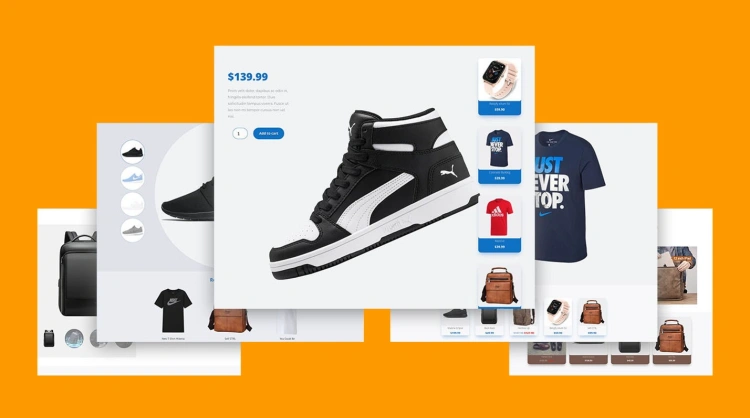WooCommerce is one of the most popular e-commerce platforms for WordPress, allowing you to easily set up an online store. But while the default product pages offer basic functionality, they might not always align with your brand’s identity or meet the specific needs of your customers.
Customizing your newly created WooCommerce products allows you to make a more engaging, unique, and user-friendly shopping experience. Not only can you make your store look more professional, but you can also optimize your products for better conversion rates, customer retention, and search engine optimization (SEO).
In this guide, we’ll walk you through several ways to customize your WooCommerce product pages — whether you prefer an easy point-and-click approach or want to dive into the code for advanced modifications.
By the end of this guide, you’ll be able to:
- 🔧 Customize product page layouts to match your branding
- 🎨 Edit product information display, images, and design
- 📱 Ensure your product pages are mobile-friendly, fast, and optimized for SEO
- ⚙️ Add custom fields and dynamic content to enrich your product pages
Whether you’re a beginner or experienced user, this guide will help you tailor your WooCommerce product pages to create a better shopping experience and boost your online sales!
🔍 Understanding the Default Product Page Layout
Before you start customizing your WooCommerce product pages, it’s important to understand the default layout and structure. WooCommerce provides a simple, functional design out of the box, but this layout may not always meet the specific needs of your business or customers.
The default WooCommerce product page includes several essential elements that help users learn about the product and make a purchase decision. Here’s a breakdown of the typical structure:
1. Product Title
The product title is displayed prominently at the top of the page. This is typically the first thing your visitors will see, so it’s important to make it clear and descriptive.
2. Product Images
Below the product title, you’ll find product images (typically in a gallery format). Customers should be able to view high-quality images of the product from different angles, zoom in, or view the product in a larger format.
3. Price and Availability
The price of the product, along with its availability status (e.g., “In Stock”), is displayed below the images. This is a critical section of the product page, as it directly influences a customer’s purchase decision.
4. Product Description
The product description usually appears under the price, giving customers more detailed information about the item. This may include features, specifications, and benefits. A well-written product description helps to convert visitors into buyers.
5. Add to Cart Button
The “Add to Cart” button is a key component, allowing customers to easily add the product to their cart and proceed with the checkout process. It’s essential that this button is visible and stands out.
6. Product Reviews
Below the product description, customers can leave reviews or view existing ones. Reviews are a powerful tool for building trust and influencing purchasing decisions.
7. Related Products
At the bottom of the page, WooCommerce displays related products. These may include upsells, cross-sells, or products from the same category, helping to increase your average order value.
While this default layout works well for most stores, you may want to adjust or enhance it to better suit your brand, products, and customers.
💡 Why Customize WooCommerce Product Pages?
While the default WooCommerce product pages are functional, they don’t necessarily provide the flexibility needed to create a unique, branded, and user-friendly shopping experience. Customizing your product pages allows you to make your store stand out, better serve your customers, and ultimately increase sales.
1. Enhance User Experience
A well-designed, customized product page can significantly improve the shopping experience for your customers. By tailoring the layout, information display, and functionality, you can:
- 🎯 Make it easier for customers to find what they’re looking for
- 🧑💻 Improve navigation and reduce friction during the buying process
- 🛒 Encourage higher engagement and more time spent on the site
2. Increase Conversion Rates
Customizing your product pages can lead to higher conversion rates. By tweaking elements like product images, descriptions, pricing displays, and call-to-action buttons, you can:
- 📈 Make the page more visually appealing
- 💬 Improve trust signals, such as reviews and testimonials
- 🚀 Streamline the path to purchase, reducing cart abandonment
3. Build Brand Identity
Your product pages are an opportunity to reflect your brand’s personality and values. Customizing your pages with unique design elements, colors, fonts, and messaging will help create a strong and consistent brand identity that resonates with your customers.
4. Boost SEO and Visibility
Search engines love pages that provide value and are well-optimized. Customizing your product pages gives you the chance to:
- 🔍 Optimize product descriptions for better search rankings
- 💡 Add structured data (like product schema) to help search engines understand your product
- 📊 Enhance user interaction, which can improve your rankings over time
5. Improve Mobile Responsiveness
With more people shopping on mobile devices than ever before, it’s crucial that your product pages look great and function smoothly on all screen sizes. Customizing your product pages ensures that:
- 📱 Customers have a seamless mobile shopping experience
- 🎨 The design is responsive and user-friendly on smaller screens
- ⚡ Fast loading times and optimized visuals improve user satisfaction
6. Stand Out from Competitors
In the competitive world of e-commerce, it’s important to differentiate your store from others. By customizing your WooCommerce product pages, you can:
- 🏆 Create a unique look and feel that aligns with your brand
- 💡 Offer personalized features that give your store a competitive edge
- 🎨 Ensure a memorable shopping experience that keeps customers coming back
All these benefits add up to more sales, better customer loyalty, and a stronger presence in the e-commerce marketplace. Customizing your product pages isn’t just about aesthetics — it’s a smart business strategy that can improve your bottom line!
🛠️ How to Customize the Product Page Using the WordPress Customizer
For those who prefer a simple, intuitive approach to customizing product pages, the WordPress Customizer offers an easy-to-use interface. The Customizer allows you to tweak various design elements and settings without needing to touch any code.
1. Accessing the WordPress Customizer
To begin, log in to your WordPress dashboard and navigate to Appearance > Customize. This will open the WordPress Customizer, where you can modify your site’s appearance in real-time.
2. Customizing Your Site’s Header and Layout
Once in the Customizer, you can start by adjusting the overall layout of your site, which affects the structure of your product pages. Some key areas to focus on include:
- Site Layout – Choose between different layout options like full-width, boxed, or a custom layout.
- Header Layout – Modify how the header displays across your product pages, including logo placement and menu positioning.
- Typography – Adjust fonts for headings, body text, and product descriptions for a more cohesive design.
3. Customizing WooCommerce Settings
WooCommerce offers several built-in settings that can be adjusted through the Customizer to enhance the look and feel of your product pages:
- Product Image Sizes – Adjust the size and aspect ratio of product images displayed on the product page.
- Product Catalog – Choose how products are displayed (grid or list view) and modify the number of products shown per row.
- Button Styling – Customize the color, font size, and hover effects of key buttons like “Add to Cart” and “Buy Now.”
4. Editing the Product Description Display
Under the WooCommerce settings in the Customizer, you’ll find options to modify how product descriptions appear. You can adjust the font, layout, and visibility of product descriptions to make them more engaging. For example:
- Short Description – Position the short description above or below the product images.
- Long Description – Modify the format of the long description (e.g., change text size, add icons).
5. Previewing Changes in Real-Time
As you make changes in the Customizer, you can preview them in real-time. The left panel lets you adjust settings while the right panel shows how those changes will look on your site. This makes it easy to experiment with different options without committing to them immediately.
6. Publish Your Customizations
Once you’re happy with the changes, simply click Publish to apply your customizations to the live product pages. If you’re not ready to go live just yet, you can save your changes as drafts and review them later.
By customizing product pages using the WordPress Customizer, you can create a more personalized, visually appealing shopping experience without writing a single line of code. It’s a great option for store owners who want to improve their product pages with ease!
🧩 Customizing Product Pages with WooCommerce Builder Plugins
If you’re looking for more design control and creative freedom than the WordPress Customizer allows, WooCommerce builder plugins are your best friend. These plugins let you build custom product pages using drag-and-drop interfaces — no coding required.
Here are some of the most popular and powerful page builders that work seamlessly with WooCommerce:
1. Elementor + Elementor Pro
Elementor is one of the most widely used page builders for WordPress. With Elementor Pro, you gain access to the WooCommerce Builder, which allows full control over the layout and components of your product pages.
- 🖱️ Drag and drop widgets for product title, image, price, add-to-cart, upsells, and more
- 📐 Customize margins, padding, backgrounds, and typography
- 🔁 Create templates and apply them sitewide or to specific products
2. Divi Builder
The Divi Builder by Elegant Themes also supports WooCommerce modules. You can visually design every part of the product page:
- 🎨 Add advanced animations, hover effects, and dynamic content
- 💼 Create reusable product templates
- 🧠 Conditional logic for showing/hiding elements based on product type or category
3. Beaver Builder + WooPack
Beaver Builder is known for its clean code output and simplicity. With the WooPack add-on, you can:
- 📦 Use WooCommerce modules like product images, pricing, tabs, and reviews
- 🔄 Build and assign custom templates to product pages
- 🚀 Ensure lightweight performance with modular customization
4. Other Notable Mentions
- SeedProd – Great for coming soon and landing pages, also integrates with WooCommerce for custom layouts.
- Oxygen Builder – A developer-friendly builder that gives total control over HTML/CSS layout and WooCommerce templates.
How to Use a Page Builder with WooCommerce
- Install and activate your preferred builder plugin.
- Enable the WooCommerce integration/module (usually built into Pro versions).
- Create a new product template or edit an existing product page using the builder.
- Add WooCommerce-specific widgets (e.g., Product Title, Add to Cart, Price).
- Customize the layout, styles, and interactions to match your brand.
- Assign the template to all products, or specific categories/individual products.
Builder plugins are ideal for store owners who want design flexibility without writing code. They bridge the gap between visual editing and powerful customization, making it easy to create stunning, conversion-focused product pages that stand out from the competition.
🧑💻 Using Hooks & Custom Code (For Developers)
For developers and tech-savvy store owners, WooCommerce offers an incredibly powerful and flexible way to customize product pages through hooks and template overrides. This approach is ideal for those who want precision, performance, and minimal reliance on third-party plugins.
🔧 What Are Hooks in WooCommerce?
Hooks are essentially anchor points in WooCommerce that allow you to add or remove content dynamically. There are two types:
- Actions – Let you add functionality or content at specific locations.
- Filters – Allow you to modify data before it is output.
Example of an action hook to add content after the product title:
// functions.php
add_action('woocommerce_single_product_summary', 'custom_text_after_title', 6);
function custom_text_after_title() {
echo '<p class="custom-note">Free shipping on orders over $50!</p>';
}🛠 Common Hooks You Can Use
WooCommerce product pages have a variety of hook locations you can tap into. Here are some popular ones:
woocommerce_before_single_productwoocommerce_before_single_product_summarywoocommerce_single_product_summary– where most content like title, rating, price, and add to cart appearwoocommerce_after_single_product_summarywoocommerce_after_single_product
📝 Overriding WooCommerce Templates
If hooks aren’t enough, you can fully override WooCommerce’s default templates. Here’s how:
- Copy the template file you want to override from
/woocommerce/templates. - Paste it into your theme (or child theme) under
/your-theme/woocommerce/. - Edit the template file directly — for example,
single-product.phporcontent-single-product.php.
🚨 Note: When overriding templates, make sure to keep track of WooCommerce updates. You may need to update your overridden files to stay compatible.
✅ Pros of Using Code-Based Customization
- 🎯 Full control over markup and behavior
- ⚡ Faster performance with fewer dependencies
- 🧰 Ideal for complex, bespoke functionality
⚠️ Things to Keep in Mind
- 🧪 Always test your custom code on a staging site first
- 🔄 Use child themes to avoid losing changes during theme updates
- 🧠 Maintain clean, well-commented code for future updates or collaborators
Whether you’re adding custom fields, rearranging product components, or injecting scripts — hooks and template overrides give you the precision you need to fine-tune the WooCommerce product experience to your exact requirements.
🎁 Bonus: Using ACF (Advanced Custom Fields) for Extra Product Data
Need to display custom product information like materials, instructions, downloadable files, or a YouTube review? Advanced Custom Fields (ACF) is the perfect tool for adding and displaying custom content on WooCommerce product pages without bloating your theme or plugin stack.
📦 What Is ACF?
ACF is a powerful WordPress plugin that lets you create custom fields and attach them to posts, pages — and yes, WooCommerce products. You can create text fields, image uploads, galleries, select dropdowns, repeaters, and more.
🛠️ Setting Up ACF with WooCommerce
- Install ACF – Search for “Advanced Custom Fields” in the WordPress plugin repository and activate it.
- Create a New Field Group – Go to
Custom Fields → Add New. - Add Your Fields – Example: “Material Type” (text), “Instruction Manual” (file), “Care Instructions” (WYSIWYG).
- Set the Display Rules – Under Location, choose “Post Type is equal to Product.”
- Publish the field group. It will now appear when editing a product in the backend.
📋 Displaying Custom Fields on the Product Page
To output your custom field on the frontend, you’ll need to add a bit of code in the appropriate WooCommerce template (like content-single-product.php or via a hook).
Example: Displaying a custom “Material Type” field:
$material = get_field('material_type');
if ($material) {
echo '<p class="product-material"><strong>Material:</strong> ' . esc_html($material) . '</p>';
}You can also wrap your ACF fields inside <div> blocks and style them with your theme’s CSS for a seamless design experience.
💡 Common Use Cases for ACF + WooCommerce
- 🧼 Display “Care Instructions” or “Product Ingredients”
- 📎 Add download links for manuals, warranty PDFs, or tech specs
- 🎥 Embed review videos or installation tutorials per product
- 📊 Show size charts or comparison tables
🧠 Pro Tips
- 🗂️ Use Repeater Fields (ACF Pro) to list multiple values, like multiple materials or features.
- 🧪 Combine with hooks for dynamic placement (e.g., after the price or before add to cart).
- 📱 Make sure your custom field output is responsive and accessible.
ACF unlocks a whole new layer of customization for your WooCommerce product pages, making them not only more informative but also more personalized. It’s especially useful for niche products, digital goods, or anything that requires detailed specifications or media-rich content.
🏁 Wrapping Up: Best Practices & Final Tips
Customizing your WooCommerce product pages is more than just an aesthetic decision — it’s a strategic move that can boost conversions, improve user experience, and help your store stand out in a sea of sameness.
Whether you’re using the Customizer, a page builder, custom code, or plugins like ACF, every adjustment should be purposeful and user-centered.
🎯 Best Practices to Keep in Mind
- ✅ Start with a goal: Are you trying to improve conversions? Share more product info? Reduce bounce rate? Tailor your design decisions to those goals.
- 📱 Prioritize mobile responsiveness: Over 50% of eCommerce traffic is mobile. Always test your customizations on smaller screens.
- ⚡ Keep performance in mind: Avoid overloading your product pages with too many heavy elements. Dont forget to optimize your images.
- 🧪 Use a staging site: Never test custom code or template overrides on your live store. Use a staging environment to avoid disruptions.
- 🧼 Stay organized: Use consistent CSS classes, clean up unused templates, and comment your code if you’re customizing programmatically.
- 📂 Back everything up: Especially before updating WooCommerce or your theme. A single template update can break your layout.
🛒 Final Thoughts
The default WooCommerce product page is just the starting point. With the right tools and a bit of creativity, you can create high-impact, high-conversion layouts that feel tailor-made for your customers.
Whether you’re a store owner looking for visual polish, a designer building out a client’s store, or a developer engineering custom functionality — the WooCommerce ecosystem offers endless possibilities.
Remember: Every pixel you improve can lead to a better experience — and a better bottom line.
So go ahead — experiment, test, and optimize. Your perfect product page is waiting to be built. 🛠️