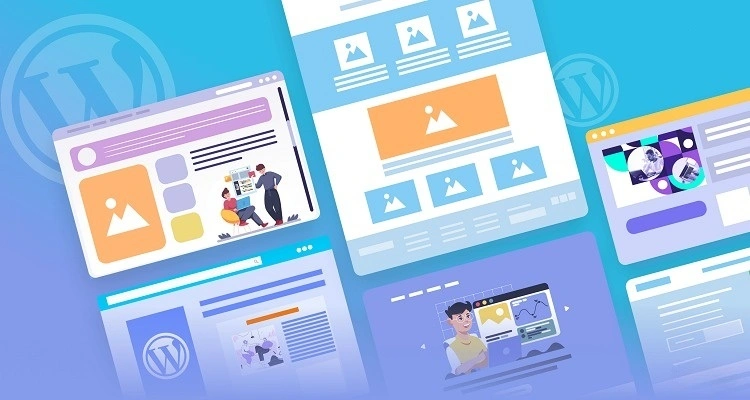Whether you’re launching a personal blog, building a business site, or crafting an online store, your website should look and feel uniquely yours. That’s where WordPress shines — especially with the built-in WordPress Customizer.
The Customizer is your theme’s control room — a live preview window where you can change your site’s design and see results in real time. With just a few clicks, you can:
- 🖼️ Upload a logo and brand your site
- 🎨 Tweak colors, fonts, and layouts
- 🧭 Adjust menus and navigation
- 🧱 Add or remove widgets in key areas
- 🔍 Fine-tune the layout for desktop and mobile
No coding needed. No complex tools required. Just you, your theme, and your creative vision.
💡 Pro Tip: Always make your customizations in a child theme. This way, you won’t lose your changes when the parent theme gets updated!
In this guide, you’ll learn how to take full advantage of the WordPress Customizer — from setting your site identity, to managing widgets, to adding advanced tweaks with custom CSS. Whether you’re a beginner or a curious tinkerer, you’ll walk away ready to make any WordPress theme truly yours.
🧭 Accessing the WordPress Customizer
So you’ve just installed your theme. Now what? The WordPress Customizer is always just a few clicks away — no matter what theme you’re using. You can open it either through the dashboard or directly while browsing your site.
🔓 Method 1: From the WordPress Dashboard
- Log in to your WordPress admin panel
- In the left-hand menu, go to Appearance > Customize
- The Customizer will open in a new interface with a live preview on the right and settings on the left
This method works across almost all themes and is especially helpful when you’re just getting started with design changes.
🧪 Method 2: From the Front End (Live View)
If you’re already looking at your site, you can also launch the Customizer right from the front end:
- While logged in, go to any page of your website
- Click the “Customize” link in the top admin toolbar
This method lets you instantly make changes to the page you’re viewing — a huge time-saver when you’re tweaking menus, layouts, or widgets.
💡 Pro Tip: Always open the Customizer in a new browser tab while working on major edits. That way, you can compare before-and-after views or even preview in incognito mode.
🎯 Important Note: Theme Compatibility
While all modern WordPress themes support the Customizer, the options you see will vary depending on your theme. Some basic themes offer only a few customization panels, while premium themes (like Astra, Kadence, or Blocksy) provide dozens of options for headers, typography, layouts, and more.
If you open the Customizer and it feels limited, don’t worry — you can always:
- 🔄 Switch to a more flexible theme
- 🧱 Use a page builder for deeper layout control
- ⚙️ Extend it with plugins that add Customizer panels
🎨 What You Can Customize (Overview of Key Panels)
Once you’re inside the WordPress Customizer, you’ll see a menu of panels on the left-hand side. Each panel gives you access to a specific part of your website’s design — and the best part is, you can see your changes live in the preview window before you hit “Publish.”
Here’s a quick overview of the most common customization areas you’ll encounter:
1. 🆔 Site Identity
This is where you set the basics of your site’s brand:
- Upload your logo
- Set the site title and tagline
- Add a favicon (aka “site icon”)
2. 🎨 Colors, Fonts & Background
Many themes allow you to control global styles like:
- Background color or image
- Primary and secondary color schemes
- Font family and size
Note: Some free themes offer limited styling control. Premium or block-based themes typically offer much more flexibility.
3. 🧭 Menus
Create and manage navigation menus. You can:
- Add or remove menu items
- Reorder them via drag-and-drop
- Assign menus to specific theme locations (header, footer, mobile, etc.)
4. 🧱 Widgets
Customize sidebar, footer, and other widget areas. Add blocks like:
- Recent Posts
- Search bars
- Custom HTML, images, and more
5. 🏠 Homepage Settings
Decide whether your homepage shows a blog roll or a custom static page. You can:
- Set a specific homepage and posts page
- Display featured content (depends on theme)
6. 🧬 Additional CSS
Feeling adventurous? Add your own CSS snippets here to fine-tune your theme beyond what the settings allow — all without touching the theme files directly.
💡 Pro Tip: Not all themes expose the same customization panels. If you don’t see something, your theme might not support it — or a plugin might be required to unlock it.
Each of these sections lets you preview changes live, so there’s no guesswork. You’re always in control, and nothing goes public until you hit that blue “Publish” button.
✍️ Customizing Your Site Identity
Your site identity is often the first impression visitors get — so make it count! This section of the WordPress Customizer lets you set your site title, tagline, logo, and favicon (also called a site icon).
🔖 How to Find It
From the Customizer panel, click on “Site Identity”. Inside, you’ll find several key fields:
- Site Title: This appears in the browser tab and sometimes in your header, depending on the theme.
- Tagline: A short phrase or slogan that describes your site’s purpose.
- Logo: Upload a custom logo image. Most themes let you control the size and placement.
- Site Icon (Favicon): Upload a square image (usually 512×512 px) that appears in browser tabs and bookmarks.
You can preview all these changes instantly. Once you’re happy with the look, click Publish to make them live.
💡 Pro Tip: Keep your logo image clean and high resolution. Transparent PNGs work best for modern, sharp branding across all devices.
🧠 Why It Matters
Customizing your site identity helps build trust, improve brand recognition, and create a professional image. It’s also important for SEO — especially the site title and tagline, which can appear in search engine results.
✅ Quick Branding Checklist
- ✔️ Upload a logo that reflects your brand
- ✔️ Use a clear, keyword-friendly site title
- ✔️ Add a tagline that tells people what you do
- ✔️ Don’t forget the favicon — tiny but powerful!
🎨 Styling: Colors, Fonts & Backgrounds
The look and feel of your website are largely shaped by three key style elements: colors, typography, and backgrounds. These are what give your site its visual personality — modern, classic, playful, minimal — you name it.
Most modern WordPress themes allow you to control these settings directly from the Customizer. Here’s how to make the most of them.
🌈 Colors
Inside the Customizer, look for a panel called “Colors” or something similar. Depending on your theme, you may be able to adjust:
- Primary and secondary theme colors
- Text and heading colors
- Link and button colors
- Background colors
Many themes also offer preset color palettes you can choose from for quick, consistent styling.
🎨 Pro Tip: Use a color palette tool (like Adobe Color or Coolors) to pick a consistent scheme before editing. Consistency makes your site look polished and professional.
🔠 Fonts & Typography
Typography plays a huge role in readability and tone. Some themes include a dedicated “Typography” or “Fonts” section in the Customizer where you can adjust:
- Heading and body font families
- Font sizes
- Line height and letter spacing
- Font weight (e.g., bold or light)
Popular themes like Astra, Neve, and Kadence even let you set fonts for mobile, tablet, and desktop individually!
🖼️ Backgrounds
Want to add a bit of flair or depth? Many themes allow you to customize:
- Overall site background color or image
- Header and footer backgrounds
- Section-specific backgrounds (depending on theme)
Background images can be set to repeat, cover, or fit — giving you full control over how they appear.
💡 Watch Out: Don’t go overboard! Too many fonts, clashing colors, or busy backgrounds can overwhelm users. Stick with 2–3 fonts and a simple color scheme for best results.
🔧 Theme Differences
Some themes give you full styling control, while others may limit your choices. If you feel restricted, you can:
- Install a plugin like Custom Fonts or Customify
- Switch to a theme with more robust design settings
- Use Additional CSS to override styles manually
Either way, the Customizer makes it easy to test and preview styles before you commit — so don’t be afraid to experiment!
🧭 Managing Navigation Menus
Navigation menus are the backbone of your site’s structure. They appear in your header, footer, or even in sidebars — giving users a roadmap to your content. The WordPress Customizer makes it easy to build, edit, and organize menus in real time.
📌 Accessing Menus in the Customizer
- Go to Appearance > Customize
- Click on Menus
- Here, you can create new menus, assign them to locations, and edit existing ones
🛠️ Creating a New Menu
To create a new menu:
- Click “Create New Menu”
- Give your menu a name (e.g., “Main Menu” or “Footer Menu”)
- Select the display location (varies by theme: Header, Footer, Mobile, etc.)
- Click “Next” and start adding items
➕ Adding Items to Your Menu
You can add links to:
- Pages (like About, Contact, Blog)
- Posts
- Categories
- Custom links (e.g., external URLs)
Use drag-and-drop to rearrange the order, or nest items underneath others to create dropdown submenus.
💡 Pro Tip: Keep your main navigation focused. 5–7 items max helps users stay focused and improves mobile usability.
📱 Mobile Menu Tip
Many modern themes include a responsive mobile menu. When setting menu locations, look for options like:
- Mobile Header Menu
- Off-Canvas Menu
- Sticky Navigation
Always preview your menu on mobile using the device toggle in the Customizer preview window!
🔄 Updating & Managing Menus
You can update your menus at any time — add seasonal promotions, new pages, or adjust the order as your site evolves. Just remember to click Publish when you’re done!
🧱 Customizing Widgets in the Customizer
Widgets are small content blocks that live in predefined areas of your theme — like sidebars, footers, or sometimes even headers. From showcasing your latest posts to embedding a contact form, widgets are flexible, easy to manage, and incredibly useful.
🔍 Where to Find Widgets
- Go to Appearance > Customize
- Select Widgets from the left panel
- You’ll see a list of available widget areas (e.g., Sidebar, Footer 1, Footer 2)
Each area corresponds to a section on your site where widgets can be displayed. What you see here depends on your active theme.
➕ Adding & Managing Widgets
Once you click on a widget area, you can:
- Click “Add a Widget” to browse available options
- Select widgets like:
- Search bar
- Recent Posts
- Categories
- Custom HTML or Text
- Social Icons
- Drag to reorder them
- Click the widget title to open and customize it
Changes update in real time — so you can preview exactly how your sidebar or footer will look before publishing.
⚙️ Widget Blocks vs. Legacy Widgets
As of WordPress 5.8+, widgets now use the block editor interface. This means you can use the same blocks from the page/post editor (like buttons, galleries, or headings) inside widget areas. It’s much more flexible!
💡 Pro Tip: Don’t overcrowd your sidebar or footer. Focus on the most helpful elements like search, navigation, and recent content.
🚧 Troubleshooting Tip
If you don’t see the “Widgets” option in the Customizer, it could mean:
- Your theme doesn’t support widget areas
- You’re using a full-site editing (block) theme — these use block templates instead
In that case, you can manage widgets via Appearance > Widgets or use the Site Editor (if available).
🏠 Setting Homepage & Blog Page Display
By default, WordPress shows your latest blog posts on the homepage. But what if you’re building a business site, portfolio, or landing page? In that case, you’ll want a static homepage — and WordPress makes this easy through the Customizer.
📍 Where to Set It
- Go to Appearance > Customize
- Select Homepage Settings
Here, you’ll see two main options:
- Your latest posts: The default blog-style homepage
- A static page: Choose a custom page for your homepage and blog
If you choose “A static page”, you’ll need to select:
- Homepage: Pick the page that should appear as your front page (e.g., Home, Welcome, About)
- Posts page: Select where your blog posts will be displayed (e.g., Blog or News)
💡 Pro Tip: If you don’t see any pages listed, go to Pages > Add New and create a blank “Home” and “Blog” page first!
🔄 Why This Setting Matters
This setting affects both your site structure and navigation. A static homepage gives you full control over what users see first — whether it’s a call to action, product showcase, or hero image. Meanwhile, your blog page becomes a central hub for all your posts.
🧪 Test & Preview
Thanks to the live preview in the Customizer, you can toggle between layouts and see which setup feels right before clicking Publish.
🎯 Adding Custom CSS (Optional Styling Tweaks)
Even with a flexible theme and rich customization options, there may be moments where you think: “I just wish I could change that one small thing.” That’s exactly where Custom CSS comes in.
💻 What Is CSS?
CSS (Cascading Style Sheets) is a language used to style HTML elements. With a few lines of CSS, you can adjust:
- Font sizes, colors, spacing
- Margins and padding
- Backgrounds and borders
- Hide or show elements
- Responsive tweaks for mobile
Don’t worry — you don’t need to be a developer. Many CSS snippets are simple and reusable.
🧭 Where to Add Custom CSS
- Go to Appearance > Customize
- Scroll to the bottom and click “Additional CSS”
- Enter your CSS code in the text box
- You’ll see live changes in the preview window
- Click Publish to apply
💡 Example: Want to change all paragraph text to a different color?
p { color: #444; }
⚠️ A Few Tips Before You Dive In
- Always test your CSS on desktop and mobile
- Use your browser’s inspector tool (right-click → Inspect) to find class names and IDs
- Don’t go overboard — too much custom CSS can become hard to maintain
If you ever need to remove or edit CSS, just come back to this section. It’s a safe space to experiment without breaking your site.
🚀 Publishing Your Changes
You’ve customized your theme, styled your content, and previewed every change — now it’s time to make those updates live! WordPress makes this final step super straightforward.
🧭 How to Publish
At any point in the Customizer, you’ll see a blue Publish button at the top. Click it to apply all your changes to the live site.
- Publish: Saves and makes your changes live immediately
- Save Draft: (if supported by your theme/plugins) lets you save progress without going live
- Schedule: Set a date/time for your changes to go live
🔍 Preview on Multiple Devices
Use the Customizer’s device icons (📱📄🖥️) to switch between:
- Mobile
- Tablet
- Desktop
This helps ensure your layout, menus, and styles look polished across all screen sizes.
🧹 Clean Up Unwanted Changes
If you’ve made changes you don’t like, you can always:
- Click the gear icon ⚙️ next to “Publish” to Discard Changes
- Manually undo edits in each section
- Use the Reset Customizer plugin to start fresh (optional)
💡 Pro Tip: Publish changes section by section so you can preview the impact of each one before committing to all of them.
✅ Final Checklist Before Publishing
- Does your site look great on all devices?
- Are menus and links working as expected?
- Are widgets properly placed and functional?
- Do colors, fonts, and layout match your branding?
If yes — hit that Publish button and give yourself a well-deserved high-five! 👏 Your site is now refreshed and ready to impress.