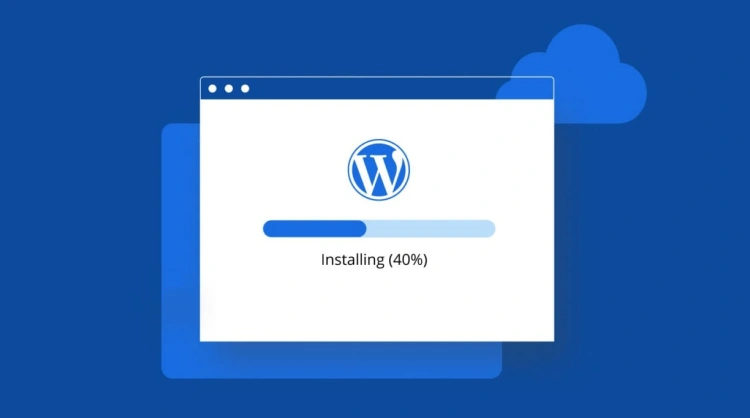Ever wished you could build and test a WordPress site without worrying about hosting fees, domain names, or accidentally breaking your live site? You’re in the right place.
Installing WordPress locally means setting up a private version of your site on your own computer. It’s fast, safe, and perfect for:
- 🧪 Testing plugins or themes before using them on a live site
- 🎓 Learning WordPress in a no-risk environment
- 👷♂️ Developing custom functionality or staging redesigns
- ⚡ Speeding up development with no internet latency
In this guide, we’ll show you exactly how to install WordPress locally using several popular tools — each with their own advantages depending on your experience and workflow.
By the end, you’ll be able to:
- ✅ Set up a local server environment (with just a few clicks!)
- ✅ Install and configure WordPress locally
- ✅ Manage, modify, and even publish your local site to the web
💡 Good to know: A local WordPress site is only visible to you on your device. It’s not live on the internet, which makes it ideal for safe experimentation.
Ready to get your hands dirty? Let’s dive in by understanding what makes WordPress tick behind the scenes.
💡 What You Need to Run WordPress Locally
Before you can install WordPress on your computer, it helps to understand what’s going on behind the scenes. WordPress isn’t just a folder of files — it relies on several core technologies to function.
🧬 WordPress Needs Three Things to Run:
- 1. PHP – the scripting language WordPress is written in
- 2. MySQL or MariaDB – a database to store all your content, users, settings, etc.
- 3. A web server – typically Apache or Nginx, which delivers content to the browser
Normally, when you use a hosting provider, these are all installed on the host’s server. But when you work locally, your computer needs to emulate that setup.
⚙️ That’s Where “Local Server Environments” Come In
Local server environments bundle all the necessary software together so your computer can behave like a web server.
Here are the most popular options we’ll explore:
| Tool | Platform | Best For |
|---|---|---|
| Local (by Flywheel) | Mac & Windows | Beginners & Designers |
| MAMP | Mac & Windows | Intermediate users |
| XAMPP | Cross-platform (Windows/Linux/Mac) | Power users & developers |
💡 Pro Tip: You don’t need to install PHP, MySQL, or Apache separately. These tools do all the heavy lifting for you.
🚀 What Happens After Setup?
Once you install one of these local environments, you’ll be able to:
- Spin up WordPress sites in just a few clicks
- Access your dashboard like you would online
- Edit code, test plugins, and experiment freely
Let’s start with the most beginner-friendly option — Local by Flywheel.
⚡ Method 1: Installing WordPress Using Local by Flywheel
Local (formerly “Local by Flywheel”) is a free app that makes setting up a local WordPress site as easy as clicking a few buttons. It’s perfect for beginners, freelancers, or anyone who wants to spin up test sites without touching code.
🖥️ Step 1: Download and Install Local
- Go to localwp.com
- Click “Download for Free” and choose your operating system
- Install the app like you would any other software
🎉 Done! Local is now ready to create WordPress sites locally on your computer.
🌐 Step 2: Create a New Local Site
- Open Local and click “+ Create a New Site”
- Give your site a name (e.g., my-awesome-site)
- Choose “Preferred” settings (recommended for beginners)
- Set up a WordPress username, password, and email
- Click “Add Site” — and voilà!
Local automatically installs WordPress, sets up a database, and configures everything for you.
🔑 Step 3: Access and Edit Your Site
- Click “Open Site” to view the front end
- Click “WP Admin” to log into the dashboard
- Start installing themes, plugins, or writing posts like on a live site!
💡 Tip: Your site runs at a local domain like
http://my-awesome-site.local. It’s only accessible on your device.
✅ Pros of Using Local
- ✔️ No manual setup of servers or databases
- ✔️ Built-in tools for SSL, site cloning, and database access
- ✔️ Lightning-fast site creation
⚠️ Cons of Using Local
- ❌ Limited advanced customization for server settings
- ❌ Slightly larger app size compared to MAMP/XAMPP
Overall, Local is the best choice for most users starting out with WordPress development or site design.
Next up, let’s look at MAMP — a great tool if you want more control over your local server setup.
🔧 Method 2: Installing WordPress Using MAMP (Mac & Windows)
MAMP (short for Macintosh, Apache, MySQL, PHP) is a free local server environment for macOS and Windows. It’s great for users who want more manual control over their WordPress environment without getting too technical.
🖥️ Step 1: Download and Install MAMP
- Go to mamp.info
- Choose the free version of MAMP (not MAMP Pro unless needed)
- Download and install the package for your operating system
- Once installed, launch the MAMP application
⚙️ Step 2: Start the Local Server
- Click “Start Servers” inside MAMP
- Once Apache and MySQL are running, click “Open WebStart page”
This confirms that your local server is up and running correctly.
🛠️ Step 3: Create a MySQL Database
- From the MAMP start page, click on phpMyAdmin
- Click “Databases” at the top
- Create a new database (e.g.,
wordpress_db)
📦 Step 4: Download and Install WordPress
- Go to wordpress.org/download and download the latest version
- Unzip the folder and place it into your MAMP
htdocsdirectory (usually/Applications/MAMP/htdocs/orC:\MAMP\htdocs\) - Rename the folder to something like
my-site
Access your site by visiting: http://localhost/my-site
📝 Step 5: Run the WordPress Installer
- Visit the local URL of your site (e.g.,
http://localhost/my-site) - Select your language, then input the database details you created earlier
- Click “Run the installation”
- Set your site title, admin username, password, and email
Congratulations — WordPress is now installed locally via MAMP!
✅ Pros of Using MAMP
- ✔️ Greater control over server configuration
- ✔️ Works well for coding, theme testing, and dev workflows
- ✔️ Lightweight, no frills setup
⚠️ Cons of Using MAMP
- ❌ Requires manual setup and some technical comfort
- ❌ No built-in WordPress installer like Local
- ❌ Managing multiple sites can get clunky
If you’re comfortable with the basics of file management and databases, MAMP is a solid, flexible choice. But if you’re looking for even more control or want cross-platform support, XAMPP might be next on your list.
🧪 Method 3: Installing WordPress Using XAMPP (Cross-Platform)
XAMPP is a free, open-source web server stack that includes Apache, MySQL (via MariaDB), PHP, and Perl. It’s available on Windows, macOS, and Linux, making it a versatile option for developers working across different systems.
🖥️ Step 1: Download and Install XAMPP
- Visit apachefriends.org
- Choose the version for your operating system and download it
- Install XAMPP and launch the Control Panel
In the control panel, start Apache and MySQL.
🛠️ Step 2: Create a Database for WordPress
- Go to
http://localhost/phpmyadmin. - Click “Databases”
- Create a new database (e.g.,
wp_xampp) and leave all other options as default
📂 Step 3: Download and Place WordPress in the Right Folder
- Download WordPress from wordpress.org
- Unzip it and rename the folder (e.g.,
my-xampp-site) - Move this folder into the
htdocsdirectory of XAMPP:- Windows:
C:\xampp\htdocs\ - Mac/Linux:
/Applications/XAMPP/htdocs/
- Windows:
🚀 Step 4: Install WordPress via Browser
- In your browser, go to
http://localhost/my-xampp-site - Follow the setup process: choose a language, enter your database name (
wp_xampp), setusername: rootand leave the password field empty - Click “Submit” and then “Run the installation”
- Set your site title, admin login, and email
🎉 Done! WordPress is now running locally on XAMPP.
✅ Pros of Using XAMPP
- ✔️ Available on Windows, Mac, and Linux
- ✔️ Offers more control and customization
- ✔️ Ideal for developers who want to simulate real server environments
⚠️ Cons of Using XAMPP
- ❌ Not as beginner-friendly as Local
- ❌ Requires manual setup for each site
- ❌ Some configuration may be needed for permalinks, SSL, etc.
💡 Tip: If you’re a developer or planning to work on more technical WordPress projects, XAMPP offers a familiar and powerful environment.
Now that you’ve seen three popular ways to install WordPress locally, let’s compare them side by side to help you choose what works best for your needs.
🆚 Local vs. MAMP vs. XAMPP — Which One Should You Use?
With three solid ways to install WordPress locally, the big question becomes: which one is best for you? Let’s break it down with a side-by-side comparison of key features.
| Feature | Local | MAMP | XAMPP |
|---|---|---|---|
| Ease of Setup | ⭐⭐⭐⭐⭐ (Beginner-friendly) | ⭐⭐⭐ (Some manual steps) | ⭐⭐ (More technical) |
| Operating System | Mac, Windows | Mac, Windows | Mac, Windows, Linux |
| Multi-site Management | ✔️ Easy to create multiple sites | ❌ Not built-in | ❌ Not built-in |
| Database Handling | Automatic / GUI | phpMyAdmin | phpMyAdmin |
| Speed & Performance | Fast for basic dev use | Fast, depends on setup | Fast, dev-friendly |
| Advanced Customization | ❌ Limited | ✔️ Moderate | ✔️ Full control |
| Best For | Beginners, designers | Intermediate users | Developers, tech-savvy users |
🎯 So, Which One Should You Choose?
- ✅ Use Local if you want the fastest, easiest setup with no hassle.
- ✅ Use MAMP if you want more control without diving too deep into configurations.
- ✅ Use XAMPP if you’re a developer and want a server environment that closely mirrors live hosting.
💡 Pro Tip: You can try all three tools and see which one fits your workflow. There’s no harm in experimenting!
Now that we’ve covered the methods and tools, let’s finish up with some useful tips for working locally with WordPress and taking your projects live.
💡 Tips for Working with Local WordPress Sites
Now that you’ve got WordPress running on your local machine, you’re ready to start building! But before you dive too deep, here are some useful tips to make your local development experience smoother and more productive.
📁 1. Organize Your Project Folders
- Give your project folders clear names (e.g.,
client-portfolio,my-blog-test) - Use a consistent structure inside each folder:
themes/,plugins/,uploads/
🔄 2. Use Version Control (Git)
If you’re doing custom theme or plugin development, version control is a lifesaver. You can easily track changes, revert mistakes, and collaborate with others.
- Initialize a Git repo in your theme/plugin folder
- Use services like GitHub or GitLab to store code online
- Bonus: Try
WP Pusherto deploy GitHub-hosted themes/plugins
🧪 3. Test Changes Locally Before Going Live
A local environment is your safety net — use it to test:
- Plugin or theme updates
- Major content or design changes
- New features or integrations
☁️ 4. Deploying to a Live Server
When you’re ready to launch, you can migrate your local site to a live server using tools like:
- All-in-One WP Migration
- Duplicator
- WP Migrate (formerly WP Migrate DB)
Or manually migrate by exporting the database and moving files via FTP.
🔐 5. Enable SSL Locally (Optional)
If you’re building sites that use HTTPS or want to simulate a secure environment, you can enable local SSL:
- Local has SSL support built in
- XAMPP/MAMP require manual SSL certificate setup
🧰 6. Use Helpful Developer Tools
- Query Monitor – Debug database queries and performance
- Debug Bar – See PHP notices, warnings, and more
- Regenerate Thumbnails – Reprocess media if working on themes
🚀 7. Keep It Clean
- Delete old test sites that you no longer need
- Backup important local work
- Update your local WordPress version, themes, and plugins regularly
💬 Remember: Treat your local environment like a sandbox — it’s a place to learn, experiment, break things, and rebuild them better.
Once you’re confident working locally, you’ll feel empowered to take on client projects, build your own themes or plugins, and run experiments risk-free.
🧹 Tips for Managing Local WordPress Installs
Working locally gives you flexibility and freedom — but it also comes with some behind-the-scenes housekeeping. Here’s how to keep your local WordPress installs tidy, fast, and easy to manage as your projects grow.
📂 1. Accessing Your WordPress Files
Regardless of which tool you’re using (Local, MAMP, XAMPP), your WordPress files are stored in your computer’s file system. These are just like any other files on your machine — and you’ll often need to access them for theme edits, plugin development, or manual changes.
- Local (by Flywheel): Right-click your site > “Reveal in Finder” or “Open site folder”
- MAMP: Default root folder is
/Applications/MAMP/htdocs(Mac) orC:\MAMP\htdocs(Windows) - XAMPP: Default root folder is
/Applications/XAMPP/htdocs(Mac/Linux) orC:\xampp\htdocs(Windows)
Tips:
- Organize sites in clearly named folders
- Use a code editor like VS Code or Sublime Text for easier editing
- Never modify core WordPress files — stick to
wp-content/
🗑️ 2. Resetting or Deleting Local Sites
Working locally means you can afford to break things — and reset them when needed.
- Local: Right-click a site > “Delete Site” to completely remove it. You can also clone or restart sites easily.
- MAMP/XAMPP: Manually delete the site folder from
htdocs, and drop the related database fromphpMyAdmin.
💡 Tip: Take a backup before deleting — even local work can be valuable if you need to reuse code later.
📦 3. Importing & Exporting Databases or Entire Sites
Whether you’re collaborating, switching machines, or preparing to go live, exporting and importing sites is crucial.
🗃️ Export Options:
- All-in-One WP Migration (plugin) – Easiest way to export full site including media, themes, plugins, and database
- phpMyAdmin – Manually export/import just the database (SQL file)
- Local – One-click “Export Site” option
📥 Importing Sites:
- Use the same tools in reverse (e.g., upload a
.wpressfile via All-in-One WP Migration) - Manually recreate the site folder and import the database via
phpMyAdmin, then updatewp-config.phpif needed
🚀 Pro Tip: Always do a fresh import on a clean local environment to avoid conflicts with old data or settings.
Managing your local WordPress installs with these practices will save time and headaches — especially as you juggle multiple projects or experiment with development workflows.
🚀 Moving from Local to Live: Deploying Your Site
Building a WordPress site locally is just the beginning. At some point, you’ll want to move your project to a live server where the world can see it. There are several ways to deploy your local site — ranging from beginner-friendly plugins to manual developer workflows.
🌐 What Does “Going Live” Actually Mean?
When you move your WordPress site from local to live, you’re essentially:
- Copying your WordPress files to a remote server (usually via FTP)
- Exporting and importing your database
- Adjusting the site URL and settings to match the live domain
You’ll also need a hosting provider and a registered domain name for your site to be publicly accessible.
🔌 Option 1: Using Plugins (Quick & Easy)
Several plugins can help you package and transfer your site with minimal effort. These are perfect for non-technical users or quick migrations.
✅ All-in-One WP Migration
- Export your entire site to a single
.wpressfile - Install WordPress on your live host, install the plugin, and import the file
- Handles URLs, media, themes, plugins, and database seamlessly
✅ Duplicator
- Creates a site package + installer script
- Upload both to your server, visit the installer URL (e.g.
yourdomain.com/installer.php) - Walks you through the setup — handles file transfer and database import
💡 Pro Tip: Plugins are great for simple migrations, but can run into issues with large file sizes or strict hosting environments. Always test the live site afterward!
🛠️ Option 2: Manual Deployment (FTP + Database)
If you prefer hands-on control or your hosting environment doesn’t support certain plugins, the manual route gives you full flexibility.
Step-by-step:
- Export the Database
UsephpMyAdmin(or a tool in Local/MAMP/XAMPP) to export your site’s database as a.sqlfile. - Upload Files via FTP
Use an FTP client like FileZilla to upload your site files (from your localwp-contentfolder) to your web host’spublic_htmlor equivalent directory. - Import the Database
Log into your hosting control panel (e.g., cPanel), create a new database, and import the.sqlfile using phpMyAdmin. - Edit
wp-config.php
Update the database name, username, and password to match your live server. - Fix URLs
Use a plugin like Better Search Replace or a SQL query to updatelocalhostURLs to your live domain.
⚠️ Watch Out: Make sure your file permissions, site URLs, and permalinks are all configured correctly on the live site.
📢 Final Steps
- ✅ Test every page, form, and link on your live site
- 🔒 Install an SSL certificate (usually free via Let’s Encrypt)
- 🧹 Delete unused plugins, themes, and admin accounts
- 📈 Set up tools like Google Analytics, Search Console, and caching plugins
Once your site is live and running smoothly, it’s time to celebrate 🎉 — and maybe let your audience or client know the big day has arrived.
✅ Ready to Go Live!
Congratulations! 🎉 You’ve now taken your WordPress site from a local development environment all the way to a live, fully functioning website. That’s a huge step whether you’re building for yourself, your business, or clients.
Local development not only speeds up your workflow — it gives you a safe space to experiment, learn, and iterate without risking your live site. Mastering this workflow puts you in a stronger position to build faster, break less, and deliver higher-quality results.
📘 Recommended Resources
- WordPress Developer Resources – For learning theme & plugin development
- WordPress Support Forums – Ask questions or browse existing solutions
- WordPress.tv – Watch talks from WordCamps and tutorials
- Local by Flywheel – Powerful local development tool
- All-in-One WP Migration Plugin – For easy site migration
- Duplicator Plugin – Another great migration tool
🚀 Next Steps
- 🔍 Optimize Your Site – Set up caching, compress images, and consider a CDN for performance
- 🔐 Secure Your Live Site – Install an SSL certificate, security plugin (like Wordfence), and create strong admin credentials
- 📈 Track Performance – Add Google Analytics and connect your site to Search Console
- 📬 Build Your Audience – Set up an email capture form or newsletter with Mailchimp, ConvertKit, or similar
- 🧪 Keep Experimenting – Use your local setup as a sandbox to test new plugins, themes, or designs safely before applying to the live site
Remember, the journey doesn’t end with deployment. WordPress is a living, breathing platform — and the more you play, the more you learn.
💬 “A site is never really finished — it just evolves”.
Thanks for following along. Now go build something awesome! 💪