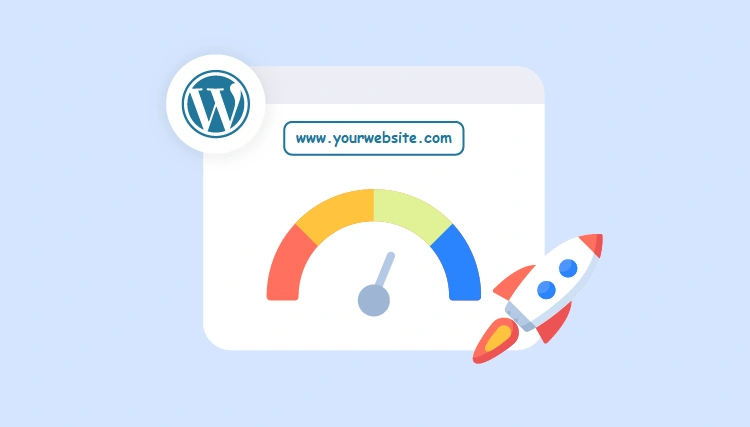In the digital world, speed is survival. We live in an age of instant gratification, where even a few seconds of delay can send your visitors clicking the back button — straight into the arms of your competitors.
According to Google, 53% of mobile users abandon a site that takes longer than 3 seconds to load. That’s over half your potential audience — gone, before your content even appears. Ouch.
But it’s not just about impatience. Site speed has a direct impact on:
- 📈 SEO Rankings – Google uses page speed as a ranking factor, especially in mobile search.
- 🛒 Conversions – Faster sites lead to more signups, purchases, and engagement.
- 📱 Mobile Experience – Mobile users are often on slower connections, making performance critical.
- 💼 Brand Perception – A sluggish website can make even the most professional business feel unreliable.
And with Google’s Core Web Vitals initiative, performance isn’t just a “nice to have” anymore — it’s essential. Metrics like Largest Contentful Paint (LCP), Cumulative Layout Shift (CLS), and First Input Delay (FID) now shape how your site ranks and how your users feel.
💡 Did You Know? A 1-second delay in load time can reduce conversions by up to 20%.
The good news? WordPress is powerful, but it needs some performance tuning. That’s exactly what this guide will help you do. Whether you’re running a blog, business site, or eCommerce store, you’ll learn step-by-step how to speed up your WordPress site — without sacrificing design or functionality.
Let’s make your site not just beautiful, but blazing fast. 💨
🐌 Understanding What Slows Down WordPress
Before we speed things up, we need to understand what’s causing the slowdown. WordPress is a flexible and powerful platform, but that flexibility can become a double-edged sword when it comes to performance.
Here are the usual suspects that tend to bog down WordPress sites:
🎭 1. Bloated Themes
Not all WordPress themes are created equal. Some pack in fancy sliders, animations, Google Fonts, and shortcodes you may never use. These extras add unnecessary weight to your pages — slowing things down before they even load.
🔌 2. Too Many Plugins
Plugins are awesome — until they’re not. Every plugin adds extra code, and some load assets on every single page whether you use them or not. The more plugins you activate, the higher your risk of:
- 📉 Slow performance
- ⚠️ Plugin conflicts
- 🧱 Security vulnerabilities
🖼️ 3. Unoptimized Images
Huge image files are one of the biggest bandwidth hogs on the web. Uploading full-resolution images straight from your phone or camera? That could mean multi-MB files loading on a mobile connection. Not ideal.
🏚️ 4. Cheap or Overloaded Hosting
Shared hosting might be budget-friendly, but it often means sharing resources with hundreds of other sites. If another site on the same server gets a traffic spike, your site could slow to a crawl.
🔄 5. External Scripts
Live chats, social media embeds, Google Maps, and tracking scripts can all affect load time — especially if they’re poorly optimized or load synchronously (i.e., blocking the rest of your site from rendering).
📊 6. Poorly Coded Plugins or Themes
Even a single plugin with inefficient queries or bad practices (like loading resources on every page) can tank your performance. Choose quality over quantity, or build your own.
🧠 Quick Insight: Speed optimization isn’t just about doing more — it’s about doing less and doing it smart.
Now that you know what’s weighing your site down, it’s time to start trimming the fat and optimizing like a pro.
🧪 Speed Testing Your Site: Tools & Metrics to Know
You can’t fix what you don’t measure. Before tweaking your site, it’s crucial to get a clear picture of how it’s currently performing — and more importantly, what’s slowing it down.
Here are some of the best tools to test your WordPress site speed:
📊 1. Google PageSpeed Insights
PageSpeed Insights tests your site from Google’s perspective, measuring both desktop and mobile performance. It provides a Core Web Vitals report and suggestions for improvement.
⚙️ 2. GTmetrix
GTmetrix combines Google’s Lighthouse engine with a visual waterfall chart of how your site loads. It’s great for identifying bottlenecks like large files or blocking scripts.
🌍 3. WebPageTest
WebPageTest allows you to simulate loading your site from different devices, browsers, and geographic locations. It gives in-depth metrics and even filmstrip views of loading sequences.
🧩 Key Metrics to Pay Attention To
- TTFB (Time to First Byte) – Time it takes for the server to respond.
- LCP (Largest Contentful Paint) – Time until the main content becomes visible.
- CLS (Cumulative Layout Shift) – Measures visual stability during loading.
- Total Page Size – Combined size of all files being loaded.
- Number of Requests – How many individual files your site asks for (CSS, JS, images, etc.).
Take a screenshot or save your results — this will be your benchmark. As we go through each optimization tip, you’ll be able to test again and compare your before-and-after scores.
✅ Pro Tip: Don’t just run one test — test from multiple devices, browsers, and locations to get a full performance picture.
🧹 Clean Up: Remove What You Don’t Need
If you want a faster website, start by doing less. WordPress sites often become sluggish because of digital clutter — unused plugins, forgotten themes, or extra content running in the background.
🧩 1. Deactivate and Delete Unused Plugins
Having too many plugins doesn’t just add weight — it increases the risk of conflicts, security vulnerabilities, and longer page loads. Go to Plugins > Installed Plugins and review what you actually use.
- Delete plugins you’re no longer using.
- Replace bulky plugins with lightweight alternatives.
- Deactivate anything that isn’t mission-critical.
🎭 2. Remove Unused Themes
Old themes take up space and may even be outdated or insecure. You only need your active theme and one default fallback (like Twenty Twenty-Four).
📦 3. Audit Widgets, Shortcodes & Page Builders
Widgets and page builder elements often add background scripts that slow down your site — even when they’re not visible. Clean up unused sidebar widgets and remove outdated shortcodes.
🧼 4. Clear Out Your Media Library
Over time, you’ll accumulate tons of images, PDFs, and videos you no longer need. Use tools like Media Cleaner to identify and safely remove unused media files.
🔄 5. Keep Everything Updated
Outdated plugins, themes, and even the WordPress core can impact performance and security. Enable auto-updates where possible or use a plugin like Easy Updates Manager.
✅ Quick Win: After cleaning, use a caching plugin to clear old junk and regenerate a fresh cache.
This initial cleanup phase is like spring cleaning — not only does it speed up your site, but it also makes ongoing maintenance easier and safer.
🎨 Choose a Lightweight Theme
Your theme is the visual backbone of your WordPress site — but it’s also one of the biggest performance influencers. A beautiful theme packed with features might look great, but behind the scenes it could be loading dozens of scripts, stylesheets, and font files you don’t need.
🚀 What Makes a Theme “Lightweight”?
A lightweight theme is built with clean, minimal code. It prioritizes performance, avoids unnecessary bloat, and loads only what’s essential. You’ll notice faster page loads, cleaner markup, and better compatibility with caching and performance plugins.
✅ Popular Lightweight Theme Choices:
- GeneratePress – Incredibly fast and modular. Great for developers and bloggers alike.
- Astra – Highly customizable, WooCommerce-ready, and optimized for speed.
- Neve – Modern, fast, and AMP-compatible. Ideal for portfolio and business sites.
- Blocksy – Feature-rich yet fast. Built for the Gutenberg block editor.
- Twenty Twenty-Four – The official WordPress default theme with performance in mind.
🔍 What to Avoid:
- Themes with built-in sliders, animations, and page builders (unless you specifically need them).
- Themes that rely heavily on jQuery or load too many Google Fonts.
- Themes that haven’t been updated in over 6 months.
💡 Pro Tip: Don’t judge a theme solely by its homepage demo. Test its performance using tools like GTmetrix or PageSpeed Insights.
Switching to a well-coded, performance-first theme can instantly shave seconds off your load time. If you’re not satisfied, build your own theme from scratch.
🖼️ Optimize Images for Web
Images are essential for visual storytelling, but they’re often the heaviest elements on a page. High-resolution uploads can eat up bandwidth, slow down load times, and frustrate mobile users. The good news? You can have beautiful images and a fast site — if you optimize them properly.
🎯 1. Resize Before Upload
Don’t upload a 4000px-wide image if it’s only being displayed at 800px. Use tools like Photoshop, Canva, or even your computer’s default image editor to resize your images before uploading to WordPress.
💡 2. Use the Right File Format
- JPG/JPEG – Best for photos with lots of color variation.
- PNG – Best for graphics or logos that need transparency.
- WebP – Modern format with superior compression. Smaller file size, same quality.
⚙️ 3. Compress Images Automatically
Use a plugin to automatically compress and convert images on upload. Some popular options include:
- ShortPixel – Excellent compression, WebP support, bulk optimization.
- Smush – User-friendly, free plan available, lazy loading included.
- Imagify – Fast and reliable with multiple compression levels.
🛑 4. Don’t Load Images Until You Need Them (Lazy Loading)
Lazy loading delays image loading until they’re about to appear on the screen. This reduces initial page size and helps the site feel faster. WordPress includes native lazy loading, but you can enhance it with plugins like WP Rocket or Perfmatters.
✅ Quick Win: Use WebP + lazy loading + compression and you’ll drastically cut down your page weight without sacrificing visual appeal.
Images should enhance your content — not drag it down. When optimized correctly, they’ll boost user experience instead of slowing it down.
⚡ Use a Caching Plugin
Every time someone visits your WordPress site, your server has to build the page from scratch — pulling content from the database, running PHP code, loading styles, and more. That takes time.
Caching creates a static HTML version of your pages and serves that to visitors, bypassing all the heavy lifting. It’s one of the fastest, easiest ways to cut load times.
🚀 What Does a Caching Plugin Do?
- Page caching – Stores fully loaded HTML pages to serve instantly.
- Browser caching – Helps visitors reuse files like CSS, JS, and images on repeat visits.
- GZIP compression – Shrinks files before sending them to the browser.
- Preloading – Generates cache for your entire site in advance.
🛠️ Best Caching Plugins for WordPress:
- WP Rocket – Premium, powerful, and beginner-friendly. No setup required.
- W3 Total Cache – Advanced, highly customizable (great for developers).
- LiteSpeed Cache – Free, blazing fast (best if your host uses LiteSpeed server).
- Cache Enabler – Lightweight and effective, great for minimal setups.
⚠️ Important: Only use one caching plugin at a time. Multiple plugins can conflict and slow things down even more.
Once caching is enabled, your visitors get a faster, smoother experience — and your server can handle more traffic with less strain. It’s a win-win.
🧩 Minify & Combine CSS/JS Files
Behind every WordPress page is a stack of CSS stylesheets and JavaScript scripts. These control how your site looks and behaves — but they also add to page size and the number of requests browsers must process.
By minifying and combining these files, you reduce the load time and make your site more efficient.
🧼 What is Minification?
Minification removes unnecessary characters — like spaces, comments, and line breaks — from your code. This makes your files smaller and faster to download, without affecting how they function.
🔗 What is Combining?
Combining merges multiple CSS or JS files into a single file. Fewer files mean fewer HTTP requests, which results in faster rendering — especially on mobile connections.
🛠️ Best Plugins to Minify & Combine:
- Autoptimize – Automatically minifies and aggregates CSS/JS/HTML. Easy to set up.
- WP Rocket – Full optimization suite including minification and combining.
- LiteSpeed Cache – Great for advanced users. Includes separate controls for every asset type.
⚠️ Note: Combining files can sometimes cause conflicts with themes or plugins. Always test changes thoroughly or use staging environments.
Minifying and combining files is like cutting the fat from your website’s code. It won’t change the look — but your pages will load noticeably faster.
🌍 Use a Content Delivery Network (CDN)
If your website is hosted in New York, it’ll load pretty fast for someone in Boston — but a visitor in Sydney? Not so much. The farther your users are from your server, the longer it takes for your site to reach them.
Enter the Content Delivery Network (CDN) — a system of servers spread across the globe that deliver your website’s static content (like images, CSS, JS, and fonts) from the location closest to the user.
🚀 How a CDN Speeds Up WordPress
- Reduces latency: Content is served from the nearest edge server.
- Decreases server load: Offloads traffic from your hosting server.
- Improves redundancy: Better uptime and resilience against traffic spikes or attacks.
🔝 Best CDN Services for WordPress:
- Cloudflare – Free plan, fast DNS, security features included.
- BunnyCDN – Affordable, simple to set up, excellent speed results.
- StackPath – Developer-friendly with great performance for US audiences.
- KeyCDN – Pay-as-you-go pricing, optimized for WordPress.
💡 Pro Tip: Many caching plugins like WP Rocket and LiteSpeed Cache integrate with CDNs directly for seamless setup.
Adding a CDN to your performance stack is like putting your website on a global fast lane — especially if you have an international audience.
🧹 Optimize Your Database
Your WordPress database stores everything — posts, pages, comments, settings, plugin configurations, and more. Over time, it accumulates a ton of overhead: post revisions, spam comments, transients, orphaned metadata, and unused tables from long-gone plugins.
This clutter can slow down queries and increase server response times. Cleaning it out is like spring cleaning for your website — refreshing, fast, and highly effective.
🧰 What You Can Safely Remove:
- Post revisions you’ll never revert to
- Spam and trashed comments
- Expired transients
- Orphaned post and comment metadata
- Unused plugin and theme tables
🔧 Best Plugins for Database Optimization:
- WP-Optimize – All-in-one tool for cleaning, compressing, and scheduling cleanups.
- Advanced Database Cleaner – Great for manual or scheduled cleanups with detailed control.
- WP Rocket – Includes built-in database optimization options under its settings.
⚠️ Warning: Always back up your database before performing any cleanup, especially when deleting tables or metadata.
When you clean up your database, your site runs more efficiently — especially on shared hosting environments. It’s a behind-the-scenes fix with real-world speed gains.
🧩 Use Fewer Plugins (and Choose Quality Ones)
Plugins are amazing. They extend WordPress to do just about anything — from SEO optimization to eCommerce, contact forms, analytics, and more. But there’s a catch: not all plugins are created equal.
Poorly coded, outdated, or redundant plugins can slow down your site dramatically, introduce conflicts, or even pose security risks. The goal isn’t to avoid plugins entirely — it’s to use the right ones, the right way.
🚫 Problems with Too Many Plugins:
- More HTTP requests and scripts
- Database bloat
- Plugin conflicts or crashes
- Slower admin dashboard
✅ Best Practices for Plugin Usage:
- Audit regularly: Remove plugins you no longer use or need.
- Check reviews and updates: Only use well-rated plugins that are actively maintained.
- Avoid duplication: Don’t use multiple plugins that serve the same function.
- Test performance: Use tools like Query Monitor or GTmetrix to identify slow-loading plugins.
💡 Pro Tip: Some plugins (like Jetpack or WP Rocket) bundle multiple features into one, letting you reduce plugin count without losing functionality.
A fast WordPress site isn’t just about quantity — it’s about quality. Think of plugins like ingredients in a recipe: fewer, fresher ones always make for a better dish.
🔄 Keep Themes, Plugins & WordPress Updated
It’s easy to ignore those little update notifications in your WordPress dashboard — but doing so could cost you speed, security, and even your entire site’s stability.
Developers release updates not just to fix bugs or add features, but also to improve performance and close security loopholes. Running outdated software is like driving a car with old tires — eventually, something will break.
⚙️ What Needs Regular Updates:
- WordPress Core: Major and minor versions that impact speed, REST API, editor performance, and more.
- Themes: Especially if you use a third-party theme with custom layouts and scripts.
- Plugins: Every plugin you use should be up-to-date and actively maintained.
🔧 How to Stay Updated Safely:
- Enable auto-updates for minor core and plugin updates when possible.
- Use a staging site to test updates before applying them to live sites.
- Back up your site regularly, especially before bulk updates.
💡 Pro Tip: Use a management tool like ManageWP or MainWP to monitor and update multiple sites from one dashboard.
Updating is one of the simplest things you can do to keep your WordPress site running fast and safe. It takes minutes — and can save you hours of troubleshooting down the line.
🏁 Choose Fast, Reliable Hosting
Your hosting is the engine under the hood of your WordPress site. No matter how well-optimized your plugins, themes, or images are — if your hosting is slow, your site will be too.
Great hosting provides fast server response times, SSD storage, modern PHP versions, and tools like server-side caching. Poor hosting leads to sluggish sites, frequent downtime, and terrible user experience.
🔥 Key Features of High-Performance Hosting:
- LiteSpeed or NGINX servers: More efficient than Apache for modern sites.
- Built-in caching: Reduces load by serving static versions of your site.
- CDN integration: Seamless delivery of assets via edge locations.
- Updated tech stack: Support for PHP 8+, HTTP/3, and Brotli compression.
🔝 Recommended WordPress Hosts:
- SiteGround – Fast, secure, and known for stellar support.
- Cloudways – Managed cloud hosting with flexible performance tuning.
- WP Engine – Premium managed WordPress hosting with staging, backups, and speed tools.
- Rocket.net – Performance-first hosting with Cloudflare Enterprise built-in.
⚠️ Note: Avoid super-cheap shared hosting if speed is a priority. You often share server resources with hundreds of other sites.
Your hosting is your foundation. Invest in quality here, and every other speed optimization will perform better because of it.
🎯 Final Thoughts + Performance Tools You Should Be Using
Speed isn’t just a “nice to have” anymore — it’s a must. From user experience and conversion rates to SEO rankings and bounce rates, your website’s load time has a direct impact on its success.
The good news? WordPress is incredibly flexible — and when armed with the right tools and strategies (like the ones we’ve covered in this guide), you can make it fast, lean, and high-performing without breaking a sweat.
🧰 Must-Have Performance Tools:
- Google PageSpeed Insights: Free, reliable, and gives solid suggestions based on real user data.
- GTmetrix: Great for waterfall analysis and identifying bottlenecks.
- Pingdom Tools: Super intuitive UI and historical performance tracking.
- Query Monitor: A plugin to dig into backend performance, slow queries, and plugin conflicts.
- WP Rocket (or LiteSpeed Cache): Caching, database cleanup, CDN integration, and more — all in one.
📌 Performance Checklist Recap:
- ✅ Compress & lazy load images
- ✅ Use a caching plugin
- ✅ Minify CSS, JS, and HTML
- ✅ Use a CDN
- ✅ Optimize your database
- ✅ Keep plugin count low & quality high
- ✅ Regularly update WordPress, themes, and plugins
- ✅ Invest in high-performance hosting
🧠 Remember: Website performance is an ongoing practice, not a one-time task. Test often, update regularly, and don’t be afraid to experiment.
With these strategies in your back pocket, you’re well on your way to building a faster, better, and more powerful WordPress site. 🚀