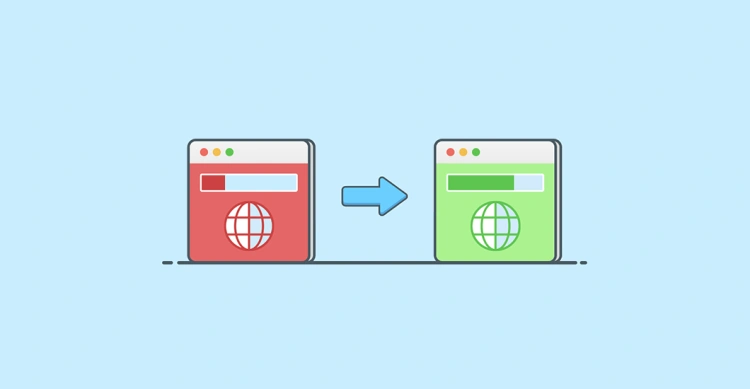Imagine you move to a new house but forget to leave a forwarding address. Your friends, family — even the pizza delivery guy — all end up at your old place, confused and frustrated. 🏚️🍕
The same thing happens on the web when you delete or move a page and don’t tell browsers (and Google) where to go. That’s where redirects come in.
🔁 What’s a Redirect?
In web terms, a redirect is a way of sending both users and search engines from one URL to another automatically. No confusion. No frustration. No 404 errors.
Redirects ensure your visitors land in the right place, even if the page they clicked is no longer where it used to be.
🔐 Why 301 Redirects Are Special
There are different types of redirects, but 301 redirects are the gold standard when it comes to permanent URL changes. They tell browsers and search engines:
“This page has permanently moved. Please update your records.”
This helps preserve your SEO rankings, user experience, and link authority — all while keeping your site clean and error‑free.
📈 Why This Guide Matters
If you’re running a WordPress site, you’ll likely need to use redirects at some point — whether you’re fixing broken links, reorganizing content, or launching a rebrand.
🔍 What Is a 301 Redirect?
A 301 redirect is a way to permanently send both users and search engines from one URL to another. It’s like telling the internet:
“Hey, this page has moved — here’s the new address. Please update your bookmarks and records!”
When a browser or a search engine like Google encounters a 301 redirect, it knows that the content has moved for good. As a result, it transfers most of the page authority (also known as “link juice”) to the new URL — which is great news for your SEO.
🧠 301 vs Other Redirects
There are different types of redirects, and it’s important to use the right one for the job: (learn more about HTTP response status codes on MDN).
📌 Real‑World Examples of 301 Redirects
- 🔁 You delete a blog post and want to redirect it to a related article
- 🌐 You change your domain name (e.g., from
oldsite.comtonewsite.com) - 📚 You update your URL structure (e.g.,
/blog/post-title→/articles/post-title) - 🚧 You merge two similar pages into one
🚨 Why 301s Are Important
When done correctly, a 301 redirect will:
- ✅ Prevent users from landing on broken or outdated pages
- ✅ Pass up to 90–99% of the SEO value from the old URL to the new one
- ✅ Help search engines re‑index your site structure quickly and efficiently
Next up, we’ll look at when and why you should actually use 301 redirects in your WordPress site.
🧭 When (and Why) You Need to Use 301 Redirects
If you’ve ever changed a URL, deleted a post, or moved a site — you’ve needed a 301 redirect. They’re the behind‑the‑scenes heroes of the internet, quietly guiding users (and Google) to the right place.
🔄 Changing Permalinks or URLs
Updated your blog post slug from /how-to-use-wordpress to /wordpress-beginners-guide? Without a redirect, your visitors will hit a 404 page. A 301 keeps that traffic flowing smoothly to the new link.
🌍 Domain Name Changes
If you’re rebranding and changing domains, 301 redirects are essential to transfer SEO value from your old site to the new one (as Google recommends).
🚧 Website Migration or Restructuring
Doing a full redesign, switching CMSs, or moving from HTTP to HTTPS? You’ll need a redirect strategy to avoid breaking links, losing rankings, and confusing users. See Google’s advice on HTTPS migration.
🛠️ Ways to Create 301 Redirects in WordPress
🔌 Method 1: Using a WordPress Plugin (Beginner‑Friendly)
- Redirection – Free and feature‑rich. Great for managing many redirects with logs and 404 tracking.
- Rank Math SEO – Built‑in redirection tools, especially useful if you’re already using Rank Math for SEO.
- Yoast SEO Premium – Comes with redirect functionality as part of the paid plan.
How to Use the Redirection Plugin:
- Install and activate the Redirection plugin from the WordPress Plugin Repository.
- Go to
Tools > Redirection. - Click “Add New” and enter the source URL (the old link) and the target URL (the new destination).
- Click “Add Redirect” – and that’s it!
Redirection also monitors 404 errors so you can proactively redirect broken links as they appear.
💻 Method 2: Editing the .htaccess File (Intermediate)
If you’re using an Apache server, you can create 301 redirects manually by editing your site’s .htaccess file. Be careful — one typo can break your site.
Example:
Redirect 301 /old-page https://example.com/new-pageThis tells the server to redirect any request for /old-page to the new URL, permanently.
⚙️ Method 3: Using functions.php (Advanced)
If you’re building a custom theme or plugin, you can add redirect logic directly in your theme’s functions.php:
add_action('template_redirect', function() { if (is_page('old-page-slug')) { wp_redirect(home_url('/new-page-slug'), 301); exit; } });🧠 Which Method Should You Choose?
- 🟢 Beginner? Use a plugin like Redirection.
- 🟡 Intermediate? Try editing
.htaccessif you’re confident. - 🔴 Advanced developer? Use
functions.phpor custom logic.
🧩 Recommended Redirect Plugins (Comparison)
| Plugin | Features | Ease of Use | Best For | Price |
|---|---|---|---|---|
| Redirection |
|
⭐⭐⭐⭐⭐ | Beginners & intermediates | Free |
| Rank Math SEO |
|
⭐⭐⭐⭐ | SEO‑focused users | Free (Pro version available) |
| Yoast SEO Premium |
|
⭐⭐⭐ | Yoast users & agencies | Premium ($99/year) |
🔍 Our Top Pick
If you’re just getting started, we recommend Redirection. It’s free, powerful, and user-friendly — making it the go-to plugin for thousands of WordPress users.
🧠 Best Practices for Managing Redirects in WordPress
- ✅ 1. Always Use 301 (Not 302) for Permanent Changes
- 🧹 2. Clean Up Old or Outdated Redirects
- 🔁 3. Avoid Redirect Chains
A redirect chain happens when Page A redirects to Page B, which then redirects to Page C. This slows down your site and confuses search engines. Always redirect directly to the final destination.
- 🚫 4. Never Redirect Everything to the Homepage
- 📊 5. Monitor 404 Errors and Redirect Them
Use a plugin like Redirection to monitor 404 errors. If you see frequent hits to a missing page, redirect it to a live one that closely matches the intent.
- 🗺️ 6. Plan Your Redirects Before Site Changes
- 💡 7. Use Wildcard Redirects for Patterns
- 🔍 8. Test Your Redirects
After creating a redirect, always test it! Use tools like:
- HTTP Status Checker
- Google Search Console
- Built‑in plugin logs (Redirection)
🏁 Final Thoughts + Actionable Tips
Managing 301 redirects in WordPress might seem like a small technical task, but it plays a huge role in SEO, usability, and site performance. Whether you’re migrating content, cleaning up old URLs, or fixing broken links, redirects help ensure your visitors and search engines always find the right page.
By now, you should feel confident in:
- 🔧 Choosing the best redirect method (plugin, .htaccess, or PHP)
- 📦 Picking the right tools to manage redirects efficiently
- 🧠 Applying best practices to protect your SEO and user experience
✨ Pro Tips to Keep in Mind
- ✅ Use a trusted plugin like Redirection for quick setup and tracking.
- 📈 Monitor 404s regularly to catch issues before they hurt your rankings.
- 🛠️ Keep a log or spreadsheet of all redirects, especially during site migrations.
- 🔄 Regularly audit your site to avoid redirect chains and dead ends.
- 💬 Communicate changes to your team — content editors and SEO managers should know what URLs have changed!
Whether you’re running a small blog or managing a large eCommerce site, setting up 301 redirects the right way is essential for long‑term success.
Now it’s your turn!
Take a few minutes to check your site’s 404 logs, identify any broken or outdated links, and set up those redirects. Your users — and Google — will thank you. 🙌