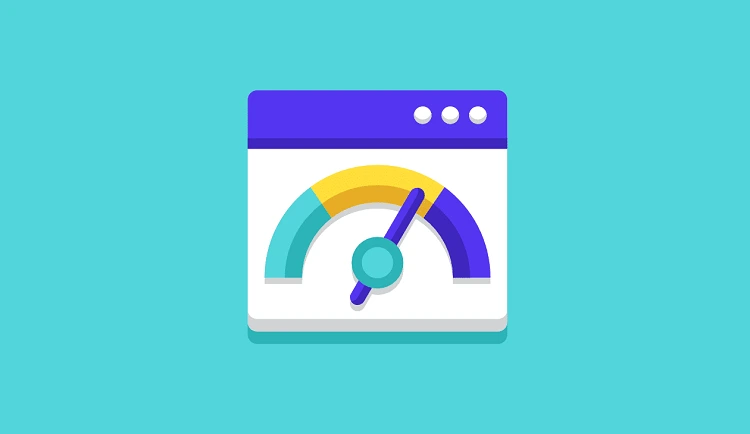Ever wondered why some websites load in the blink of an eye, while others feel like they’re stuck in digital mud? The secret ingredient is often caching. Think of caching as your website’s photographic memory. Instead of rebuilding a page from scratch for every single visitor, it serves up a ready-made, saved version, making things lightning-fast.
☕ Real-World Analogy: Imagine ordering a complex coffee. The first time, the barista has to grind the beans, steam the milk, and add the syrup. But if you order the same thing every day, a smart barista might have it ready for you the moment you walk in. Caching is that smart barista for your website.
Out of the box, every time someone visits your WordPress site, a lot happens:
- WordPress queries the database to get your content.
- It processes this data with PHP files from your theme and plugins.
- It assembles everything into an HTML page.
- Finally, it sends that page to the visitor’s browser.
This process, repeated for every visitor, can slow your site down, especially during traffic spikes. Caching short-circuits this process by storing the final HTML page and serving it directly.
🧠 Why is Caching a Game-Changer?
Understanding caching isn’t just for tech gurus. It’s a fundamental skill for anyone with a WordPress site because it directly impacts:
- 🚀 Speed: Drastically improves page load times.
- 😊 User Experience: Happy visitors stay longer and convert more.
- 📈 SEO: Site speed is a key ranking factor for Google.
- 💪 Server Performance: Reduces the load on your hosting, preventing crashes.
Whether you’re on a self-hosted site or WordPress.com, knowing how caching works will help you build a faster, more successful website.
🔍 The Different Layers of Caching Explained
“Caching” isn’t just one thing; it’s a series of layers, each playing a different role. Understanding these layers helps you diagnose speed issues and choose the right tools.
💻 Layer 1: Browser Caching
This happens on the visitor’s computer. When someone visits your site, their browser can save static files—like your logo, CSS stylesheets, and JavaScript files—so it doesn’t have to re-download them on their next visit.
- Who it helps: Repeat visitors.
- How it works: Your server tells the browser, “You can hang onto this logo for a week.”
📄 Layer 2: Page Caching (Server-Side)
This is the most common and impactful type of caching for WordPress. It’s what caching plugins primarily do. It stores the fully-built HTML versions of your pages on your web server.
- Who it helps: All visitors.
- How it works: It pre-builds the “complex coffee” (your page) and serves it instantly to new customers.
🗃️ Layer 3: Object Caching
This is a more advanced type of caching that stores the results of common database queries. It’s especially useful for complex sites with memberships, e-commerce, or forums.
- Who it helps: Sites with dynamic, non-page content.
- How it works: It keeps frequently used data (like database query results) in a fast-access memory location (like Redis or Memcached).
🌍 Layer 4: CDN Caching
A Content Delivery Network (CDN) is a network of servers spread across the globe. It stores copies of your site’s static assets (images, CSS, JS) in locations closer to your visitors, reducing latency.
- Who it helps: A global audience.
- How it works: If someone from Japan visits your US-hosted site, the CDN serves images from a server in Asia, not all the way from the US.
💡 Pro Tip: For most WordPress users, focusing on Page Caching and Browser Caching will give you the biggest performance boost. Good plugins and managed hosts often handle both.
🛠️ Caching on a Self-Hosted WordPress Site
For self-hosted WordPress sites, the easiest and most effective way to implement caching is with a plugin. Caching plugins handle the technical heavy lifting, allowing you to enable powerful caching features with just a few clicks.
🚀 Why Use a Caching Plugin?
- ✅ Simplicity: No need to touch code or server configurations.
- ⚙️ Comprehensive: Most plugins handle page caching, browser caching, and other optimizations like file minification.
- 🎛️ Control: Easily clear or “flush” the cache when you update your site.
🎯 Top Caching Plugins for WordPress
🔹 WP Rocket (Premium)
Often considered the gold standard for its ease of use and powerful features. It’s a paid plugin, but it “just works” out of the box.
- ✅ Beginner-friendly with an excellent UI.
- 🔥 Includes advanced features like database optimization and lazy loading for images.
- 🧩 Great compatibility with most themes, plugins, and hosts.
🔹 LiteSpeed Cache (Free)
An incredibly powerful and free plugin, but it delivers the best results when your site is hosted on a server running LiteSpeed Web Server (many hosts offer this).
- ⚙️ Includes server-level page caching, which is extremely fast.
- 📦 All-in-one optimization suite with image optimization, a CDN (QUIC.cloud), and more.
🔹 W3 Total Cache (Free)
A highly configurable and popular free plugin. It’s extremely powerful but can be overwhelming for beginners due to its vast number of settings.
- 🧠 Developer-focused with granular control over every aspect of caching.
- 🔗 Integrates with various CDNs and advanced caching methods like Redis.
💬 Developer Insight: Most caching plugins work by creating static HTML files of your pages and using rules in your
.htaccessfile to serve those files instead of running WordPress’s PHP scripts. This is why it’s so much faster.
🏢 Caching on WordPress.com vs. Managed Hosting
What if you’re not managing your own server? Your caching options depend heavily on your hosting environment.
🌐 WordPress.com Sites
If your site is hosted on WordPress.com (not a self-hosted site with the WordPress.org software), you don’t need to worry about caching.
- It’s all automatic. WordPress.com has a powerful, globally distributed caching system built-in.
- You cannot install caching plugins. The platform handles all performance optimizations for you. This is part of the simplicity you pay for with their plans.
💎 Managed WordPress Hosting (Kinsta, WP Engine, Flywheel, etc.)
Providers like these specialize in WordPress and have their own sophisticated caching systems built at the server level. This is often faster and more efficient than plugin-based caching.
- Caching is handled for you. These hosts manage page caching, object caching, and often include a CDN.
- Most caching plugins are banned. Because they can conflict with the built-in server caching, these hosts will not allow you to install plugins like WP Rocket or W3 Total Cache.
- You get a “Purge Cache” button. They provide a simple way to clear the cache directly from your WordPress admin dashboard.
⚡ Did You Know? If you’re on a managed host, trying to add your own caching plugin is like hiring a second barista to stand next to the first one. They’ll just get in each other’s way and slow things down. Always use the caching system your host provides.
🤔 Common Caching Problems and How to Fix Them
Caching is fantastic, but sometimes it can cause confusion. Here are the most common issues you might encounter.
⚠️ “I made a change, but it’s not showing on my site!”
This is the #1 caching issue. You’ve updated a page, but you’re still seeing the old, cached version.
- The Fix: Clear your cache. Every caching plugin and managed host provides a “Purge Cache” or “Clear Cache” button in your WordPress admin bar or dashboard. Click it.
- Still not working? Clear your browser cache, too. (Press
Ctrl + Shift + Ron Windows orCmd + Shift + Ron Mac to do a “hard refresh”).
🛒 “My shopping cart or contact form is acting weird.”
Aggressive caching can sometimes break dynamic elements like shopping carts, forms, or personalized content for logged-in users.
- The Fix: A good caching plugin (like WP Rocket) or managed host is smart enough to automatically not cache pages like
Cart,Checkout, andMy Account. If you have issues, check your plugin’s settings for “exclude” rules and add the URLs of the problematic pages.
💥 “My site looks broken.”
This can happen if you enable features like CSS or JavaScript “minification” or “combination” and it conflicts with a plugin or your theme.
- The Fix: Go back to your caching plugin’s settings and disable the file optimization features one by one until you find the culprit. It’s usually better to be slightly less optimized than to have a broken site.
✅ Final Thoughts and Best Practices
Caching is no longer an optional tweak—it’s an essential part of running a modern, successful WordPress website. By serving pre-built pages to your visitors, you create a faster, smoother experience that benefits both your users and your search engine rankings.
🧠 Caching Best Practices
- 🔑 Choose one primary method: Use either a caching plugin or your host’s built-in caching. Never both.
- 🧼 Clear the cache after updates: Always purge your cache after updating themes, plugins, or major content to ensure changes appear correctly.
- 🧪 Test your speed: Use tools like Google PageSpeed Insights or GTmetrix before and after implementing caching to see the real-world impact.
- 🌐 Use a CDN: For a global audience, pairing your caching with a CDN (like Cloudflare or QUIC.cloud) is the ultimate performance combination.
- 🤔 Understand your setup: Know whether you’re on a managed host or shared hosting, as this dictates your entire caching strategy.
By mastering caching, you’re taking control of your site’s performance and building a solid foundation for growth. It’s one of the highest-impact optimizations you can make.
🚀 Pro Tip: Don’t obsess over a perfect “100” score on speed test sites. Focus on the real-world user experience. A site that feels fast to a human is a successful site.
Thanks for reading! What caching setup are you using? Share your favorite tools or ask any questions in the comments below