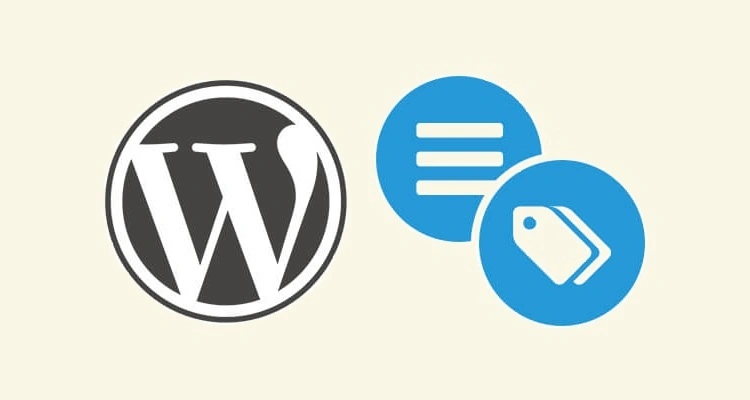If you’ve ever created a post in WordPress and paused at the sidebar wondering, “What’s the difference between categories and tags?” — you’re not alone. These two simple-sounding features confuse a lot of bloggers, business owners, and even some seasoned site builders.
Yet understanding how to use categories and tags properly is one of the most important parts of organizing your WordPress site. Done right, they can:
- 🧭 Help visitors easily find related content
- 🔍 Improve your site’s SEO and internal linking
- 🧹 Keep your blog tidy, even as it grows
Done wrong? You might end up with messy, overlapping pages, confusing archives, and a site that’s hard to navigate — for users and search engines alike.
But don’t worry — in this guide, we’ll break it all down in a clear, practical way. You’ll learn:
- ✅ What categories and tags actually are
- 🧠 How they differ (and when to use which)
- 📚 Best practices for keeping your blog beautifully organized
Whether you’re just starting out or reworking an older site, this guide will help you take control of your WordPress content — one well-labeled post at a time. Let’s get into it!
🗂️ What Are Categories in WordPress?
In WordPress, categories are used to group your content into broad topics. Think of them as the main “sections” of your website — like the aisles in a supermarket or the chapters in a book.
Each post you publish can be assigned to one or more categories, and this helps both visitors and search engines understand what your content is about.
📘 Use Case Example:
Imagine you run a food blog. You might have categories like:
- 🍝 Recipes
- 🛒 Meal Planning
- 🌿 Nutrition Tips
- 📖 Cooking Tutorials
When someone visits your “Recipes” category, they’ll see all the posts that fall under that topic — no matter when they were published.
📂 Categories Are Hierarchical
This means they support parent and child relationships. For example:
- Recipes
- Breakfast
- Lunch
- Dinner
This structure helps you create a clean, logical navigation flow for your readers. It’s also a big win for SEO — especially when your theme uses breadcrumb navigation or includes category names in URLs.
⚙️ Where to Manage Categories
You can manage categories from two places in WordPress:
- Inside the Post Editor: Add a post to an existing category or create a new one on the fly.
- Posts → Categories: Here, you can edit, rename, delete, and organize all your categories.
💡 Pro Tip: Each post must belong to at least one category. If you don’t select one, WordPress will assign it to the default “Uncategorized.” You can change that default in your settings.
✅ Summary: Categories at a Glance
- 🧭 Organize content by broad topic
- 📚 Useful for site structure and navigation
- 🏷️ Hierarchical (parent/child)
- 📦 Required for every post
🔖 What Are Tags in WordPress?
If categories are the main “buckets” of your blog, then tags are the labels you use to describe specific details of a post. They’re like keywords — used to group content with similar themes, tools, or ingredients, even if they fall under different categories.
📘 Use Case Example:
Let’s go back to our food blog example. A post in the “Recipes” category might use tags like:
- 🥑 avocado
- 🔥 spicy
- 🌮 Mexican
- ⏱️ 30-minute meals
Tags don’t follow a hierarchy, and they aren’t required. You can add as many (or as few) as you like, depending on what’s most useful for readers.
🏷️ Tags vs. Hashtags
This trips up a lot of users. Tags in WordPress aren’t the same as social media hashtags. You don’t add them to your post content with # symbols, and they don’t function as trends. Instead, they:
- 📚 Help users find related posts across categories
- 🔍 Improve site search and filtering
- 🧠 Serve as metadata for better content discovery
🛠️ Where to Manage Tags
You can manage tags in WordPress through:
- The Post Editor: Just type them in the Tags box — you can even add new ones right there.
- Posts → Tags: A central hub to edit, delete, or merge your tags for better taxonomy hygiene.
💡 Pro Tip: Avoid creating a unique tag for every post. That defeats the purpose of grouping content. Tags are only helpful when reused!
✅ Summary: Tags at a Glance
- 📌 Non-hierarchical (no parent-child structure)
- 📖 Describe specific details or micro-topics
- 🧩 Optional — but powerful when used consistently
- 🧭 Help link content across multiple categories
🔍 Key Differences Between Categories and Tags
So, now that you understand what categories and tags are individually, let’s highlight how they actually differ — and when you should use each.
📊 Quick Comparison Table:
| Feature | Categories | Tags |
|---|---|---|
| Purpose | Group posts into broad topics | Describe specific details/topics |
| Required? | Yes (every post must have at least one) | No (optional) |
| Structure | Hierarchical (parent/child) | Flat (non-hierarchical) |
| URL Archive | Yes (e.g., /category/recipes/) | Yes (e.g., /tag/spicy/) |
| SEO Impact | High — helps organize your site structure | Moderate — helps connect related content |
| Best Used For | Main sections of your site | Micro-topics, ingredients, tools, themes |
📚 Real-World Analogy: A Library
Still not sure? Think of your blog like a library:
- Categories = Book genres or sections (Fiction, History, Science)
- Tags = Index keywords inside the books (space travel, time machines, Victorian era)
Together, they create a content structure that’s both navigable and discoverable. Your readers find what they’re looking for faster — and search engines understand your content better.
💡 Quick Tip: Use 1–2 categories per post and 3–8 reusable tags. Consistency is key!
✅ Best Practices for Using Categories and Tags
Now that you know what categories and tags are — and how they differ — let’s talk about how to use them well. The goal is a site that’s easy to navigate, SEO-friendly, and tidy behind the scenes.
🧠 1. Choose Broad, Evergreen Categories
Categories should represent the major content areas of your site. They don’t need to be trendy — they need to be useful long-term. For example:
- ✅ “Recipes” — good
- ❌ “Fall 2024 Meal Prep” — too specific
Stick to 5–10 main categories and reuse them consistently across your content.
➕ 2. Use 1–2 Categories Per Post
You can assign a post to multiple categories, but don’t go overboard. If a post fits into more than two, consider creating a subcategory or rethinking your structure.
💡 Rule of Thumb: If you’re applying three or more categories to a single post regularly, your categories might be too narrow.
🏷️ 3. Use Tags for Specific Topics, Not Vibes
Tags are not hashtags. Don’t create a new one just because it sounds cool. Use them to group related posts — ingredients, authors, tools, themes, etc.
- ✅ Good tags:
vegan,meal prep,slow cooker - ❌ Bad tags:
awesome,yummy,omg
🔁 4. Reuse Tags Consistently
A tag is only helpful if it links multiple posts. Creating a new tag that you use only once is the same as not using a tag at all.
Check your “Tags” admin screen occasionally and clean out redundant or underused ones.
🧹 5. Avoid Tag Bloat
Having hundreds of tags — many of which apply to just one post — hurts SEO and makes navigation harder. Try to keep your tag count meaningful and manageable.
📁 6. Use Subcategories When Needed
If your blog has grown and a single category feels cluttered, consider using child categories to add structure. Example:
- Recipes
- Breakfast
- Lunch
- Dinner
💬 7. Think About the Reader’s Journey
Always ask yourself: “If someone clicks this category or tag, will they find related content that’s useful?” If the answer is no, adjust your usage.
🚀 SEO and User Experience Considerations
Categories and tags don’t just help organize your content — they also play a critical role in how search engines and users experience your website. When used smartly, they can boost your SEO, reduce bounce rates, and improve overall engagement.
🔍 How Categories & Tags Impact SEO
- Archive Pages Are Indexed: WordPress automatically creates archive pages for each category and tag (e.g.,
/category/recipes/or/tag/vegan/). These can rank in Google and drive organic traffic. - Internal Linking: Every time you assign a category or tag, you’re creating internal links between related posts. That’s SEO gold.
- URL Structure: If you include category slugs in your post URLs (optional), it helps define the post’s topical relevance.
- Meta Descriptions & Titles: You can optimize category/tag archive titles and descriptions using SEO plugins like Yoast or Rank Math.
📱 UX: Helping Users Find What They Need
- Improved Navigation: Categories in menus and widgets make your site feel more organized and easier to explore.
- Tag-Based Discovery: Readers looking for something specific (like “gluten-free” or “WordPress tips”) can jump straight into relevant content.
- Lower Bounce Rates: When users find more related posts through categories or tags, they’re more likely to stick around.
💡 Pro Tip: Treat every category and tag archive page as a landing page. Consider customizing them with intro text or a featured image to improve usability and SEO.
⚠️ Watch Out for Duplicate Content
One downside of WordPress taxonomy pages is that they can create duplicate content issues if they’re not managed carefully. To prevent this:
- 🛠️ Use an SEO plugin to set archive pages to “noindex” if they’re thin or not useful.
- 🧹 Don’t let tags accumulate endlessly — prune what you don’t use.
- 🗂️ Make sure your main content isn’t cannibalized by a poorly optimized tag page.
📈 Bonus: Rich Snippets & Schema
Some themes and plugins allow you to add structured data to category/tag archives — which can help with rich snippets in search results.
🏁 Wrapping Up: Making Categories & Tags Work for You
Categories and tags might seem simple on the surface — but when used thoughtfully, they become powerful tools for content organization, SEO, and user experience.
Let’s quickly recap what we’ve covered:
- 📂 Categories organize your content into broad sections — the major pillars of your site.
- 🏷️ Tags describe specific details of a post and help connect content across categories.
- ⚖️ Use them together: Categories = structure, Tags = discoverability.
- 🧠 Best practices: Limit your categories, reuse your tags, and always think about the reader.
- 🚀 SEO bonus: Proper use can help your content rank and get discovered more easily by search engines.
The key takeaway? Don’t just tag and categorize because WordPress asks you to. Do it with purpose. Be consistent. And revisit your taxonomy every now and then to make sure it’s still working for your site — and your audience.
💬 Want to go deeper? Explore plugins that enhance category/tag archive pages, or build custom taxonomies for advanced use cases!
✨ Bonus Tips for WordPress Users
- 🧩 Consider using a plugin like Category Order and Taxonomy Terms Order to manually reorder categories in menus or sidebars.
- 🔎 Use internal search plugins (like Relevanssi) that take tags and categories into account for smarter search results.
- 📈 Track clicks on category/tag links in Google Analytics to understand reader behavior.
Thanks for reading! With a solid taxonomy system in place, your WordPress site is not only easier to manage — it’s also more useful to your audience. And that’s what great content is all about.