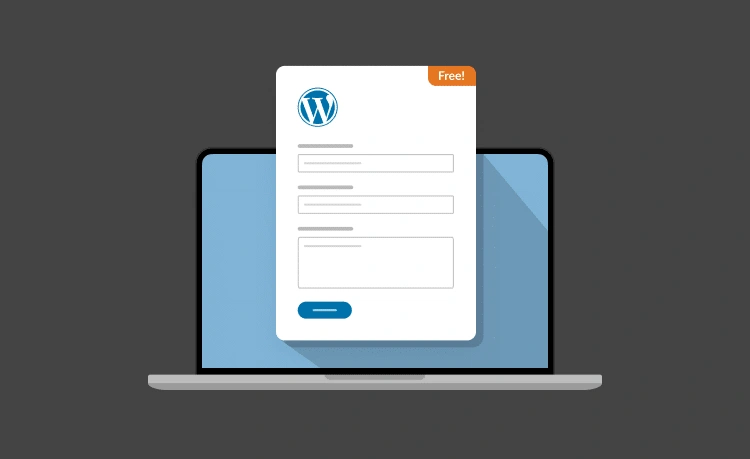Imagine walking into a store, browsing around, and wanting to ask a quick question — but there’s no one at the counter, no number to call, and no way to leave a note. That’s what visiting a website without a contact form can feel like.
In today’s digital world, having a contact form on your WordPress site isn’t just a convenience — it’s a vital communication bridge between you and your visitors. Whether you’re running a personal blog, an e-commerce shop, or a service-based business, giving people a simple, intuitive way to reach out is essential.
📬 Why Use a Contact Form (Instead of Just Posting Your Email)?
- 🛡️ Privacy: A contact form keeps your email hidden from spambots.
- 📋 Organization: You can guide users to provide specific information (like subject, message, phone number).
- 💬 User Experience: It’s fast, familiar, and easy to use — especially on mobile.
- ⚙️ Automation: You can trigger autoresponders, route messages, or log entries without lifting a finger.
👥 Who Needs One?
Basically… everyone:
- 📖 Bloggers – Get feedback, guest post requests, or collaboration offers.
- 🛍️ Online store owners – Handle pre-sale questions or customer service inquiries.
- 📈 Freelancers & agencies – Convert interest into leads and bookings.
- 🏫 Nonprofits & educators – Receive volunteer signups or student queries.
In short: if you have a website, you should have a contact form. The good news? Creating one in WordPress is easier than ever — and in the rest of this guide, I’ll walk you through exactly how to do it.
Let’s get started! 👇
🧰 Method 1: Using a Plugin (WPForms, Contact Form 7 & More)
If you want to add a contact form quickly — no code, no fuss — plugins are the way to go. WordPress offers a wide variety of form plugins, from simple to sophisticated. Let’s look at how you can do it in just a few steps using WPForms, one of the most beginner-friendly options available.
📥 Step 1: Install the Plugin
- Go to your WordPress dashboard.
- Navigate to Plugins → Add New.
- Search for WPForms (or another plugin like Contact Form 7, Ninja Forms, or Formidable Forms).
- Click Install and then Activate.
🛠️ Step 2: Create Your First Contact Form
- Go to WPForms → Add New.
- Choose a template like Simple Contact Form.
- Use the drag-and-drop builder to customize fields (Name, Email, Message, etc.).
- Click Save.
🌐 Step 3: Add the Form to a Page
You can insert the form into any post or page by:
- Using the WPForms block in the Gutenberg editor
- Or pasting the
[wpforms id="123"]shortcode wherever you want the form to appear
Hit Publish, and you’re done! 🎉
✨ Pros of Using a Plugin
- ✅ No coding required
- ✅ Pre-built templates and customization tools
- ✅ Features like spam protection, file uploads, and conditional logic
- ✅ Easy integration with email services, CRMs, and payment gateways (in Pro versions)
⚠️ A Few Things to Keep in Mind
- 📦 Some advanced features require a premium version
- ⚡ Performance can vary — stick to well-coded plugins to keep your site fast
- 🔌 Only install plugins from trusted sources with good reviews and active updates
💡 Tip: WPForms Lite is great for basic forms. If you need advanced logic, file uploads, or marketing integrations, check out WPForms Pro or alternatives like Gravity Forms.
🖌️ Method 2: Using the Block Editor (Gutenberg Forms & Patterns)
If you love the native WordPress editing experience, you’ll be happy to know that you can now create contact forms directly using the Block Editor (a.k.a. Gutenberg). While WordPress doesn’t include a built-in form block by default, there are lightweight plugins and block patterns that make this approach super intuitive.
🔧 Option A: Use a Gutenberg-Compatible Plugin (e.g., WPForms or Kadence Blocks)
Many form plugins now offer dedicated Gutenberg blocks. Here’s how to use one:
- Install a plugin like WPForms or Kadence Blocks.
- Create your form using the plugin’s builder.
- In the Block Editor, click the + icon and search for the plugin’s form block (e.g., “WPForms”).
- Select the form you created and insert it into your page.
📐 Option B: Use Pre-Made Block Patterns
Some themes and plugins include Block Patterns — pre-designed layouts you can insert and customize. These often include a form layout with styled input fields and buttons.
- Go to a post or page, click the + icon and select Patterns
- Search for “contact” or “form” to find available layouts
- Customize the fields as needed — especially if it’s a static form (HTML only)
📦 Recommended Plugins That Add Form Blocks
- WPForms – Drag-and-drop builder with native block
- Formidable Forms – Clean and responsive block support
- Kadence Blocks – Design-friendly blocks with form elements
- Jetpack Forms – Simple form block if you already use Jetpack
🎯 Why Use This Method?
- ✅ Seamless integration with the Block Editor
- ✅ Lightweight and fast
- ✅ Great for simple forms without bloated features
- ✅ Easy to style using global block styles
💡 Tip: If you’re building your site entirely in Gutenberg, this method keeps everything in one visual workflow — no switching between editors or interfaces.
💼 Method 3: Using a Page Builder (Elementor, Divi, etc.)
If you’re already using a WordPress page builder like Elementor, Divi, Beaver Builder, or SeedProd, then you’re in luck — most of these tools come with their own built-in contact form modules. That means you can design beautiful forms visually, without any code or additional plugins.
🎨 Why Use a Page Builder for Contact Forms?
- 🖱️ Drag-and-drop simplicity: Place and style form elements exactly where you want them.
- 🎯 Pixel-perfect design: Control padding, colors, animations, and more.
- ⚙️ Powerful features: Conditional logic, multi-step forms, integrations with CRMs and email tools.
📋 Example: Creating a Contact Form in Elementor
- Go to Pages → Add New and launch the Elementor editor.
- Search for the Form widget (available in Elementor Pro).
- Drag the widget onto your page canvas.
- Customize your fields: Name, Email, Message, etc.
- Set up actions after submission — e.g., Email, Webhook, or Mailchimp.
- Style your form using Elementor’s design tools (spacing, colors, typography).
- Click Publish when you’re ready.
🛠️ Not Using Elementor?
No worries! Here’s how other builders handle contact forms:
- Divi: Use the Contact Form module inside the Visual Builder
- Beaver Builder: Drag in the Contact Form module and configure it easily
- SeedProd: Offers built-in form blocks for landing pages and coming-soon pages
💡 Tip: Use section backgrounds, icons, or animations to make your contact form stand out. Just don’t overdo it — the goal is clarity and usability.
📥 Managing Form Submissions (Where Do the Messages Go?)
Once your form is set up and collecting messages, the next big question is: where do the submissions go? Understanding how to manage and track incoming messages is key to turning form entries into conversations, leads, or support tickets.
📧 Default Behavior: Emails
By default, most form plugins and builders send submissions directly to your admin email (or a custom address you set).
- ✅ Fast and simple — just check your inbox
- ⚠️ But can be unreliable if your server has email delivery issues
- 💡 Use an SMTP plugin (like WP Mail SMTP) for better email reliability
📁 Storing Submissions in the WordPress Dashboard
Want to view and manage form entries inside your dashboard? Most major form plugins offer this as a feature:
- WPForms: Go to WPForms → Entries
- Formidable Forms: View and export submissions with filters
- Fluent Forms: Offers submission inbox + analytics
This is especially helpful if:
- You want a backup of all submissions
- You need to filter or search through messages
- You’re working in a team and need shared access
🔄 Automating Responses & Integrations
Want to send autoresponders, route messages to different departments, or push leads into your CRM? That’s where form plugin integrations shine:
- 📬 Set up an autoresponder to confirm receipt to the sender
- 🔁 Use Zapier or Make (Integromat) to push entries into Google Sheets, Trello, Slack, etc.
- 📨 Connect to tools like Mailchimp, HubSpot, or Salesforce for marketing and sales workflows
💡 Tip: Always test your form’s email delivery with a real submission — you’d be surprised how often messages end up in spam or don’t arrive at all.
🌟 Bonus Tips for Better Contact Forms
Sure, you’ve got a contact form live — but is it effective? Below are some expert tips to take your form from basic to brilliant, without overwhelming your visitors or your inbox.
✅ Keep It Simple, But Focused
- 🧾 Ask only for the information you truly need (Name, Email, Message).
- 💡 The fewer the fields, the higher the completion rate.
- 🧠 Use placeholder text or small hints to guide users (e.g., “We’ll reply within 1 business day”).
🛡️ Add Spam Protection
- 🕵️ Use a simple CAPTCHA or Google reCAPTCHA to filter bots.
- 🌐 WPForms, Contact Form 7, and others support reCAPTCHA v2 & v3.
- 🧼 Use “honeypot” fields — invisible traps for bots (often built-in).
📱 Make It Mobile-Friendly
- 📐 Use responsive design: forms should adapt to small screens.
- 👍 Touch-friendly buttons and large input fields are key.
- 🎨 Test your form on both mobile and tablet before publishing.
📈 Track Performance
- 🎯 Set up conversion tracking with Google Analytics or Facebook Pixel.
- 🧪 A/B test your form layouts, field labels, and submit button text.
- 🧩 Use a thank-you page with goals set in Google Analytics to monitor completions.
💡 Tip: A great form feels like a conversation — not a chore. Guide users, keep it short, and always say thank you.
🏁 Final Thoughts: From Form to Conversation
Creating a contact form in WordPress is more than just adding fields to a page — it’s about building a bridge between you and your audience. Whether you’re answering customer inquiries, collecting leads, or just saying hello, your form is often the first step in that relationship.
The good news? You don’t need to be a developer or designer to make it happen. Whether you go with a plugin like WPForms, take the block editor route, or leverage the full power of a page builder, there’s a solution that fits your workflow and your style.
Just remember:
- ✅ Keep it simple, usable, and mobile-friendly
- ✅ Protect it from spam and test email deliverability
- ✅ Treat each submission as an opportunity to connect
Now that you know how to create and manage contact forms in WordPress, go ahead — open the door to conversation. You never know what amazing connections might come from that humble little “Send” button.
💬 Need help choosing a form plugin? Or curious how to integrate your form with your email list or CRM? Drop your questions in the comments — we’re here to help!