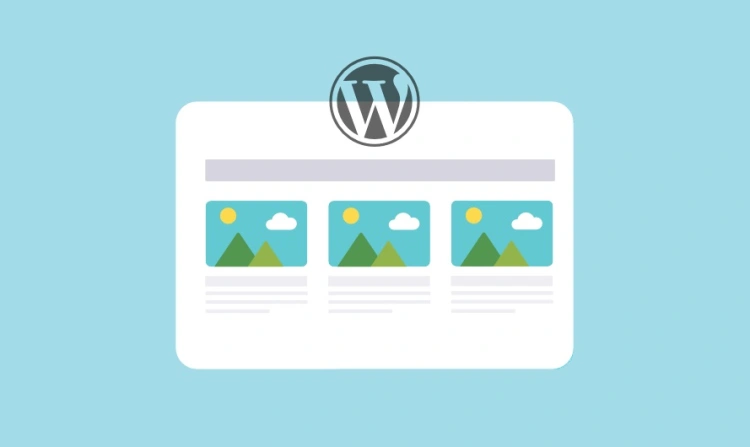Imagine walking past a bookstore and catching a glimpse of a book cover. You pause, read the blurb on the back, and suddenly — you’re hooked. That tiny snippet of text just convinced you to flip open the book and dive in.
That’s exactly what a WordPress excerpt does for your blog posts.
An excerpt is a short summary or teaser of your content. It gives visitors a quick preview of what your post is about — like a movie trailer for your article. When used wisely, excerpts can make your site feel cleaner, faster to browse, and more engaging for readers.
Whether you’re running a blog, a magazine-style site, or an online store with a blog section, excerpts play a huge role in how content is displayed across your archive pages, search results, and even RSS feeds.
But there’s a bit more to them than just cutting off your first paragraph. That’s why in this guide, we’ll explore:
- ✅ What excerpts are and how they work
- 🛠️ How to write or customize them
- 🎯 Why they matter for SEO and user experience
- 🚫 Common mistakes to avoid
So if you’ve ever seen your blog archive filled with long, cluttered post previews — or wondered why some themes show neat summaries while others show entire posts — you’re in the right place.
Let’s break it down!
📘 What Is an Excerpt in WordPress?
A WordPress excerpt is a short summary or preview of a blog post, usually displayed in places like:
- 📚 Blog archives (e.g., your main blog page)
- 🗂️ Category and tag pages
- 🔍 Search result pages
- 📤 RSS feeds
Think of it as the “preview text” that helps readers quickly decide whether to click and read more. Instead of showing the full content, WordPress can automatically generate or display a custom excerpt to keep things neat and scannable.
🔍 Full Content vs Excerpt View
Depending on your theme, WordPress may display either the entire post content or just the excerpt in list views like blog feeds or archives.
Here’s a quick example to show the difference:
Welcome to my blog! Today we’re diving into the 10 best coffee brewing methods. I’ve tested everything from French press to cold brew, and I’ve got some interesting results to share…
(Shows full intro — might keep going indefinitely)
Discover the top 10 coffee brewing methods I’ve tested — including French press, cold brew, and more. Find your perfect cup!
(Short, clickable preview)
This shorter summary keeps your layout clean and gives readers a reason to click “Read More.”
🛠️ Where the Excerpt Comes From
By default, WordPress does one of two things:
- 📄 Uses the first 55 words of your post (stripped of formatting) as an auto-generated excerpt.
- 📝 Lets you manually write a custom excerpt using the Excerpt box in the post editor.
We’ll explore both options (and how to customize them) in the upcoming sections.
✍️ Manual vs Automatic Excerpts
In WordPress, excerpts can be either auto-generated by the system or manually written by you. Each method has its perks — and knowing when to use which can really elevate your blog’s polish and clarity.
🤖 Automatic Excerpts (Default Behavior)
When you don’t manually define an excerpt, WordPress creates one by:
- Taking the first 55 words of your post
- Stripping out any formatting, images, or shortcodes
- Adding a trailing
[…](or a theme-specific “Read More” link)
This is a great fallback if you forget to write an excerpt, but it’s not always ideal. Auto excerpts can feel:
- 🌀 Abrupt or awkwardly cut off
- 💬 Missing key context or voice
- 📉 Less compelling compared to a hand-crafted teaser
✍️ Manual Excerpts (Recommended)
Manual excerpts let you control exactly what appears on archive pages. You can write a custom summary that captures the essence of your post and entices readers to click.
They’re perfect for:
- 📰 Editorial or magazine-style blogs
- 📈 SEO optimization and content teasers
- 🎨 Maintaining tone, structure, and reader intent
Manual excerpts are created in the post editor. In the Block Editor (Gutenberg), you’ll find the Excerpt field in the right sidebar under the Post tab.
💡 Pro Tip: Write your excerpt after finishing your post. That way, you can zoom out and summarize it like a hook, not just repeat the intro.
⚖️ Summary: Manual vs Automatic
| Feature | Automatic | Manual |
|---|---|---|
| Control | Low | High |
| Formatting | None (plain text) | Full customization |
| User Engagement | Medium | High |
🌍 Where Are Excerpts Displayed?
So you’ve written the perfect teaser. But where exactly will it show up on your WordPress site?
The answer depends largely on your theme and site structure — but there are several common areas where excerpts typically appear:
📚 1. Blog Archive Pages
On your main blog page (usually /blog or your homepage if blog is set there), WordPress often displays a list of recent posts. Instead of showing the full content, many themes display just the excerpt for each post.
🗂️ 2. Category & Tag Pages
When a visitor clicks on a category or tag link, they’re taken to an archive page. This page usually shows all posts within that taxonomy — and again, excerpts help keep things tidy and scannable.
🔍 3. Search Results
When users search your site, the results page shows matching posts. Most themes use excerpts here so that users can skim results and find what they’re looking for faster.
📤 4. RSS Feeds
Excerpts are commonly used in RSS feeds to provide a preview of your content. Whether you’re publishing to Feedly, Mailchimp, or another reader — a short teaser is more efficient than blasting the full article.
🧱 5. Widgets & Theme Blocks
Some themes and page builders let you display excerpts in post list blocks, sidebar widgets, featured post sections, and more.
💡 Heads up: Not all themes support excerpts by default. Some display full content in archives unless you modify the template or use a child theme.
🔧 How to Control Excerpt Visibility
In most themes, you won’t need to do anything to enable excerpts — they’re built-in. However, some themes offer options in:
- Customizer settings → “Blog” or “Archive” settings
- Theme options panel (for premium themes)
- Post template files for developers: look for
the_excerpt()vsthe_content()inindex.php,archive.php, orcontent.php
✍️ How to Add or Edit an Excerpt in WordPress
Whether you’re writing a new post or editing an old one, adding a custom excerpt is a simple — but powerful — way to take control of how your content is presented across your site.
🧱 In the Block Editor (Gutenberg)
- Open your post in the editor.
- On the right-hand side, click the Post tab.
- Scroll down until you find the Excerpt panel.
- If it’s not visible, click the three-dot menu (⋮) and choose Preferences → Panels → Excerpt.
- Write your custom excerpt in the box provided.
✅ You can use plain text here — WordPress will strip out any formatting. Think of it as writing a persuasive summary, not a mini-post.
✏️ In the Classic Editor
- Go to your post edit screen.
- Click on Screen Options at the top-right corner of the screen.
- Check the box that says Excerpt.
- This will reveal a new box below the post editor where you can type your custom excerpt.
🧠 Writing Tips for Better Excerpts
- Hook the reader — spark curiosity or promise a benefit.
- Summarize the post — don’t just copy the first sentence.
- Keep it short and snappy — aim for 1–2 sentences or about 25–30 words.
- Avoid formatting — most themes strip HTML from excerpts anyway.
💡 SEO Tip: While excerpts don’t directly affect search engine rankings, they can increase click-through rates from archive and blog pages — which does improve user signals and time-on-site.
🚀 Using Excerpts for Better SEO and UX
While WordPress excerpts may seem like a small feature, they actually play a big role in improving your site’s performance — both in terms of user experience and search engine optimization (SEO).
✅ UX Benefits (User Experience)
- Improved Navigation: Excerpts help visitors skim through posts quickly and decide what to read — especially on busy archive or category pages.
- Cleaner Layout: Short previews avoid overwhelming readers with blocks of text.
- Mobile Friendly: On smaller screens, condensed content improves readability and engagement.
- Faster Decisions: A clear excerpt helps users click on content that’s relevant to them, reducing bounce rates.
🔍 SEO Benefits
- Better Click-Through Rates (CTR): A compelling excerpt entices clicks from blog pages, tag listings, and search results — which Google loves.
- Keyword Relevance: You can subtly work in relevant phrases to support your SEO goals (without keyword stuffing).
- Cleaner Code Structure: Themes using excerpts often generate lighter, faster-loading pages compared to loading full content — which is good for Core Web Vitals.
- Improved Time on Site: When users land on the content they actually wanted to read, they stay longer and explore more.
💡 Quick Tips for Optimization
- Write excerpts that read like teaser copy — not just summaries.
- Pair with strong
<a>tags or “Read More” links to guide clicks. - Use excerpts in post grid plugins or homepage builders to load faster and look cleaner.
🧠 Pro Insight: Excerpts aren’t crawled by Google directly, but they influence how users interact with your content — and that behavior can send strong signals to search engines about your content quality.
🧭 Summary & Best Practices
WordPress excerpts might seem like a small detail, but they serve a powerful purpose in keeping your content organized, accessible, and engaging — both for users and search engines.
Here’s a quick recap of what we covered:
- What are excerpts? They’re short summaries of your posts, shown in places like blog archives and search results.
- Auto vs manual excerpts: WordPress can generate them automatically, but writing your own gives you more control and impact.
- Where they appear: Think blog pages, category archives, search results, RSS feeds, and even widgets.
- How to add them: Use the excerpt field in the editor (Gutenberg or Classic), and follow good writing practices.
- Why they matter: Better UX, improved click-through rates, cleaner design, and SEO-friendly behavior tracking.
✅ Best Practices for Writing Excerpts
- Keep it focused — highlight the value or takeaway of the post.
- Stick to ~25–30 words for clarity and scannability.
- Don’t just repeat the first paragraph — write with purpose.
- Use subtle keywords to reinforce your topic’s intent.
- Make it enticing — treat it like a mini pitch to the reader.
🚧 Common Mistakes to Avoid
- Leaving excerpts blank (especially for themes that rely on them)
- Overloading with keywords or salesy language
- Copying and pasting large chunks of text
- Ignoring mobile readability — keep it short and tight
✨ Remember: Excerpts are your post’s handshake. They set expectations and pull the reader into your content — so give them the attention they deserve.