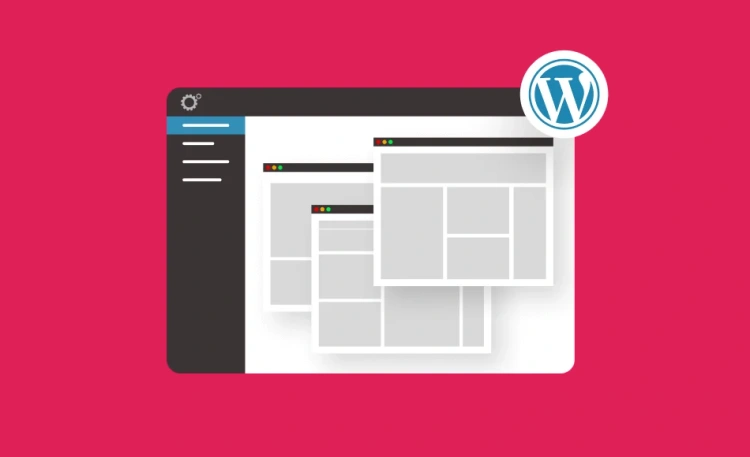If you’ve ever wished you could redesign your entire WordPress site — headers, footers, blog layouts, and more — without writing a single line of code, Full Site Editing (FSE) is the feature you’ve been waiting for.
Launched as part of the Gutenberg project, Full Site Editing brings the power of the block editor to your entire website. That means you can now customize almost every aspect of your site visually — no more diving into PHP files or struggling with the WordPress Customizer limitations.
This beginner’s guide is designed to help you understand what FSE is, how it works, and how you can start using it today — even if you’ve never touched a theme file or custom layout before.
✨ Think of FSE as “drag-and-drop, everywhere”. From your homepage to your 404 page, your blog archive to your site’s navigation — it’s all editable with blocks.
Whether you’re a blogger, freelancer, DIY site owner, or just curious about the future of WordPress, this guide will walk you through everything you need to know to get comfortable with Full Site Editing — with clear examples, tips, and visuals along the way.
Let’s dive in!
📌 What is Full Site Editing (FSE)?
At its core, Full Site Editing (FSE) is WordPress’s modern way of giving you complete control over how your website looks and functions — all through an easy-to-use, visual interface powered by blocks.
With FSE, you’re no longer limited to just editing posts and pages. You can now build and customize:
- 🖼️ Headers and footers
- 📄 Page templates
- 🧱 Template parts (like sidebars, hero sections, etc.)
- 📁 Archive and blog layouts
- ❌ 404 pages and search results
It’s all done using the WordPress Block Editor (Gutenberg) — no PHP, no theme file editing, and no customizer juggling. Just drag, drop, tweak, and publish.
💡 Traditional WordPress vs Full Site Editing
| Classic WordPress | Full Site Editing |
|---|---|
| Theme files (PHP) | Visual block-based templates |
| Widgets & Customizer | Global Styles & Block Editor |
| Limited visual control | Edit everything with live preview |
FSE is part of WordPress’s long-term goal to make site building more intuitive, flexible, and accessible to everyone — not just developers.
🎨 In short: Full Site Editing turns your whole site into a canvas — and you hold the paintbrush.
🧱 Key Components of Full Site Editing
To fully understand and unlock the power of Full Site Editing, it’s helpful to get familiar with its key building blocks. Each plays a specific role in helping you control how your site looks and behaves — without writing code.
🧑💻 Site Editor
This is your FSE control center. Once you install and activate your theme, the Site Editor lets you visually design your entire website — including headers, footers, templates, and more. You’ll find it under Appearance > Editor when you’re using a block theme.
It’s a full-screen workspace where you can:
- 🔧 Edit templates and layout structures
- 🎨 Change site-wide colors and fonts
- 📐 Create or modify template parts (like navigation bars or footers)
📝 Template Editor
The Template Editor allows you to customize how individual posts, pages, and archive layouts appear. You can start from scratch or base your design on an existing layout.
Example: Want a special landing page layout without a sidebar? You can create a custom page template and assign it only to that page.
🎨 Global Styles Panel
This is where you control the overall look and feel of your website. The Global Styles interface lets you change:
- 🔤 Fonts and typography for different block types
- 🌈 Color palette for your theme
- 📏 Spacing, layout, and design defaults
These settings are saved inside a configuration file called theme.json (don’t worry, you don’t need to edit this manually as a beginner).
📦 Block Themes
FSE only works with block themes — a new type of WordPress theme built entirely using blocks. These themes are designed with FSE in mind and come with pre-built templates, block patterns, and full support for the Site Editor.
💡 Tip: If you don’t see “Editor” under the Appearance menu, it likely means your theme isn’t a block theme.
All of these components come together to give you full creative control — no plugins, no workarounds, and no code required.
🎨 Introduction to Block Themes
Block themes are the next generation of WordPress themes — built entirely with blocks, and designed specifically for use with Full Site Editing.
Unlike traditional themes that rely heavily on PHP templates, widget areas, and the Customizer, block themes use block-based templates and a new configuration file called theme.json to define how your site looks and behaves.
🧱 What Makes a Theme a “Block Theme”?
- 📁 Uses
block-templatesinstead of PHP files for layouts - 🧩 Includes
template parts(reusable layout sections like headers and footers) - 🎨 Provides full support for Global Styles and the Site Editor
- ⚙️ Comes with a
theme.jsonconfiguration file
These themes empower you to customize everything directly from the WordPress dashboard — no developer tools required.
🌟 Popular Block Themes You Can Try
- Twenty Twenty-Four – A versatile and modern default theme from WordPress
- Frost – Clean, minimal, and built for creators
- Aino – Great for portfolios and agency-style sites
- Neve FSE – Lightweight and fast with FSE support
🧠 Remember: Only block themes unlock the full power of FSE. Classic themes still use the older Customizer and don’t support visual editing of templates.
If you want to explore FSE, start by switching to a block theme. It’s your ticket to building completely custom WordPress layouts — no code needed.
🧑🎨 How to Access the Site Editor
The Site Editor is where the magic happens in Full Site Editing. It’s your visual builder for everything from headers to footers, and from templates to styles.
But before diving in, make sure you’re using a block theme. Otherwise, the Site Editor option won’t appear.
📍 Step-by-Step: Opening the Site Editor
- Log in to your WordPress dashboard
- Go to
Appearance > Editor(only visible if a block theme is active) - The Site Editor will open in full-screen mode with your homepage loaded
Once inside, you’ll notice a new way of navigating and editing your site:
🔍 Navigating the Interface
- Site View: Preview your site as visitors see it
- Templates: Edit different layouts like Single Post, Page, 404, Archive, etc.
- Template Parts: Reusable sections like Headers, Footers, and Sidebars
- Styles: Access the Global Styles panel to change site-wide colors, fonts, and spacing
✍️ Editing Content Directly
Click anywhere on the template preview to start editing with blocks — just like you would in a regular page or post. You can drag in:
- 📄 Content blocks like paragraphs, images, or buttons
- 📌 Theme blocks like Site Title, Site Logo, Navigation, or Query Loop
- 📐 Layout blocks like Group, Columns, or Stack
💡 Tip: Any edits made here affect the site’s structure, not just a single page — so changes to a header template, for example, will show across your entire site.
The Site Editor is your canvas — so don’t be afraid to experiment. Everything is reversible thanks to autosave, drafts, and revision history.
🔧 Customizing Templates & Template Parts
One of the biggest superpowers of Full Site Editing is the ability to visually edit templates and template parts. These are the blueprints behind how content is displayed across your site.
📄 What are Templates?
Templates define the structure and layout of different types of pages — like your homepage, blog post, category archive, or 404 error page.
Examples include:
- Page: Default layout for static pages
- Single Post: How each blog post is shown
- Archive: Layout for category or tag pages
- Search: Results page when users perform a search
- 404: Page not found layout
You can create new templates or edit existing ones to add or rearrange blocks as needed.
🧩 What are Template Parts?
Template Parts are reusable pieces of design — like a header or footer — that are used across multiple templates.
Editing a template part updates it everywhere it’s used.
Common template parts:
- 🔝 Header: Usually contains site title, logo, and navigation
- 🔚 Footer: Often holds copyright, links, or contact info
- 📑 Sidebar: Optional, depending on theme design
🛠️ How to Customize
- Open the
Appearance > Editor - Click the WordPress logo (or site icon) in the top-left corner
- Select Templates or Template Parts
- Choose one to edit, or click “+ Add New” to create a custom one
- Drag in blocks, adjust layout, or delete unnecessary parts
🔄 Pro Tip: If you’re experimenting, duplicate a template before editing so you always have a fallback!
This level of control used to require child themes or complex PHP overrides. Now, you can do it all visually — and preview every change live.
🎨 Styling Your Site with Global Styles
Global Styles let you control your site’s entire visual identity — fonts, colors, spacing, and more — without needing to dive into CSS or child themes.
Think of it as your design dashboard. With Global Styles, you can make sweeping changes that instantly apply across every page and block on your site.
🧭 How to Access Global Styles
- Go to
Appearance > Editor - Click the Styles icon (half-filled circle) in the top-right corner
- The Global Styles panel will slide out with multiple customization options
🛠️ What Can You Customize?
- Colors: Set your site’s primary color palette (background, text, links, accents)
- Typography: Choose global fonts, sizes, line heights, and weights for different elements (headings, paragraphs, etc.)
- Layout: Adjust default padding, margins, and content widths
- Blocks: Customize styling for individual block types (like Buttons, Headings, or Lists)
📁 Behind the Scenes: theme.json
The settings you configure via the Global Styles interface are saved in a special file called theme.json (in block themes). This file defines:
- Design tokens (e.g., color names, font families)
- Block-level style presets
- Custom spacing and layout rules
✨ Good to Know: Advanced users can directly edit
theme.jsonto create deeply customized themes, but beginners can stick to the visual editor — it handles all the coding for you.
With Global Styles, you’re not just decorating your site — you’re defining a consistent design system that applies everywhere.
🧪 Creating Custom Templates and Theme Parts
With Full Site Editing, you’re not limited to editing existing layouts — you can also create your own custom templates and template parts from scratch.
This gives you near-total control over how your site looks and behaves, even down to specific categories, authors, or post types.
📐 How to Create a Custom Template
- Navigate to
Appearance > Editor - Click the site icon (top-left) > Templates
- Click + Add New
- Select the type of template you want to create (e.g. Page, Single Post, Category, Author)
- Use blocks to design your custom layout, then click Save
You can now assign this template to individual pages or content types. This is perfect for:
- Landing pages with unique designs
- Author pages with custom bios or layouts
- Category archives with specific styling or calls to action
🧩 Creating a Custom Template Part
- In the Site Editor, go to Template Parts
- Click + Add New and give it a descriptive name (e.g., “Custom Header – Services”)
- Design your new part using blocks (navigation, logos, buttons, etc.)
- Save it, then insert it into any template via the
Template Partblock
This modular approach lets you create site sections once and reuse them wherever you like.
🧠 Pro Tip: You can also use Conditions with plugins like Block Visibility to show different template parts depending on user roles, device types, or time of day.
Custom templates and parts are where Full Site Editing becomes a true design system — flexible, modular, and powerful.
🧰 Useful Blocks in Full Site Editing
WordPress Full Site Editing introduces a new category of theme-aware blocks that allow you to edit and customize dynamic parts of your site — like your logo, navigation, post metadata, and more.
These aren’t your average paragraph or image blocks — they’re designed to connect with your site’s structure and content dynamically.
📦 Must-Know Theme Blocks
- Site Title: Displays your site’s name, pulled from the settings
- Site Logo: Upload or display your brand’s logo
- Navigation: Build your site’s main menu visually
- Post Title: Automatically displays the title of the current post or page
- Post Content: Shows the full content of a post or page
- Post Date, Author, Categories: Useful for blog layouts
- Query Loop: The powerhouse block for displaying custom lists of posts (e.g., blog rolls, portfolios, testimonials)
- Template Part: Inserts reusable parts like headers, footers, or sidebars
- Login/out: Add login/logout buttons for membership or community sites
🧱 Layout & Utility Blocks
- Group: Wrap multiple blocks together for layout or style control
- Columns: Arrange content in a grid-style layout
- Stack & Row: Arrange blocks vertically or horizontally with responsive alignment
- Spacer: Add custom space between blocks for breathing room
- Separator: Add a visual break between sections
🎯 Quick Tip: Combine the Query Loop with blocks like Featured Image and Post Excerpt to create dynamic blog or portfolio layouts in minutes.
Learning these blocks is like learning your toolkit — once you know what’s available, you can build just about anything.
✅ Pros and Limitations of Full Site Editing
Full Site Editing (FSE) is a major evolution in how WordPress works — and while it’s incredibly powerful, it’s important to understand both its strengths and its current boundaries.
✔️ Pros of Full Site Editing
- No Code Required: Design headers, footers, templates, and more without touching a line of code.
- Live Editing Experience: See changes in real time as you build — what you see is what you get.
- Block-Based Everything: Uniform design system where everything is a block — even post metadata, navigation, and layout elements.
- Custom Templates & Parts: Easily create custom layouts for posts, pages, categories, authors, and more.
- Reusability: Create Template Parts and Global Styles that apply consistently across your site.
- theme.json Support: Developers can fine-tune block settings, design tokens, and editor behavior at scale.
⚠️ Limitations and Considerations
- Only for Block Themes: FSE only works with block-based themes. Classic themes won’t support it without a major redesign.
- Learning Curve: While no coding is needed, FSE introduces many new concepts (e.g., query loops, template hierarchy).
- Plugin Compatibility: Some plugins may not be fully optimized for the block editor or Site Editor yet.
- Still Evolving: FSE is stable, but it’s still rapidly evolving — expect regular changes and improvements.
- Limited Preview Context: When editing templates, it’s not always obvious which content will show unless you preview with real posts/pages.
💡 Pro Tip: For best results, choose a high-quality block theme like Twenty Twenty-Four or Frost that’s built from the ground up for FSE.
Ultimately, Full Site Editing is a game-changer — especially for creators who want more control without relying on developers. But like any tool, it shines brightest when you understand both its power and its limits.