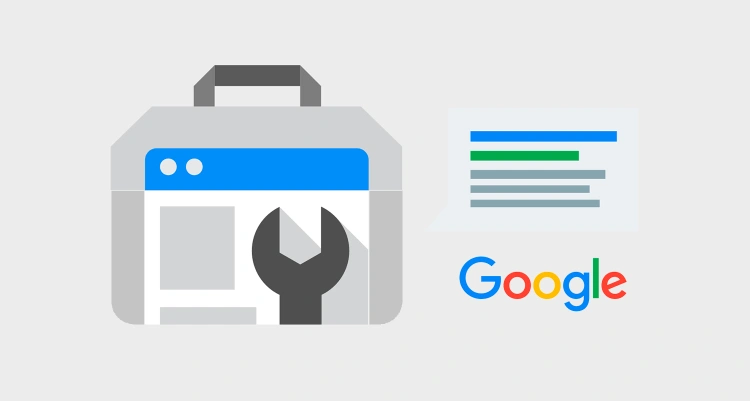Ever wonder how Google sees your website? 🤔 Connecting your WordPress site to Google Search Console (GSC) is like opening a direct line to Google’s brain. You get insights into how your site is performing in search results, what people are clicking on, and where things might be broken or missing.
It’s one of the most powerful (and free!) tools every website owner should use — whether you’re running a blog, portfolio, business site, or eCommerce shop.
🚀 Why This Guide?
Setting up GSC for your WordPress site might seem technical at first, but don’t worry — we’re breaking it down step by step. By the end of this guide, you’ll have:
- 🔐 Verified your WordPress site with Google
- 🧭 Submitted your sitemap
- 📊 Learned how to use the GSC dashboard like a pro
- 🛠️ Troubleshooted common setup errors (just in case)
✨ Bonus: We’ll also share smart tips to help you get the most out of GSC once it’s up and running!
So grab your favorite beverage ☕ and let’s connect your WordPress site to the search engine that matters most. Ready?
🧰 What is Google Search Console?
Google Search Console (GSC) is a free tool offered by Google that helps you understand how your website performs in Google Search. Think of it as your direct line to Google’s search engine — it tells you what’s working, what’s broken, and how people are finding your site.
🔍 What Can You Do With It?
- 📈 See which search queries bring people to your site
- 📍 Track your site’s position in Google results
- 🚨 Find out if Google can crawl and index your pages
- 🛠️ Fix issues that affect your search performance (like 404s, mobile errors, or slow-loading pages)
- 📬 Get alerts when something goes wrong
All of this insight helps you improve your SEO, deliver a better user experience, and drive more targeted traffic to your WordPress site.
📊 GSC vs Google Analytics — What’s the Difference?
While both tools are useful, they serve different purposes:
| 🔧 Google Search Console | 📈 Google Analytics |
|---|---|
| Shows how your site performs in Google Search | Tracks how users interact with your site |
| Focuses on indexing, ranking, and SEO | Focuses on traffic, behavior, and conversions |
| Free tool by Google (no tracking code needed) | Requires a tracking script on your site |
💡 Tip: You should absolutely use both tools — together, they give you the full picture of your site’s health and performance.
Now that you know what GSC does and why it matters, let’s go ahead and get your WordPress site connected in the next section.
🔐 Prerequisites Before You Start
Before we dive into the step-by-step setup, let’s make sure you’ve got everything you need to hit the ground running. Don’t worry — it’s a short list. ✅
👤 1. A Google Account
If you’re using Gmail, YouTube, or Google Drive, then you’re all set! This account will be used to log in to Google Search Console.
🌐 2. Access to Your WordPress Website
You’ll need to log in as an administrator to install plugins or access theme files (if needed). If you don’t have admin rights, ask your developer or site owner to help.
🛠️ 3. An SEO Plugin (Optional but Recommended)
You can verify your site without plugins, but using an SEO plugin makes it way easier — especially when adding HTML meta tags.
- ✅ Yoast SEO – Easy GSC verification field
- ✅ Rank Math – Built-in support for Search Console
- ✅ Google Site Kit – Official plugin by Google for seamless integration
🚀 Pro Tip: Already using one of these plugins? You’re halfway there! We’ll show you how to use it to verify your site in just a few clicks.
📝 Optional: Know Your Preferred Verification Method
There are multiple ways to verify your site in GSC. We’ll walk you through each one, but it’s good to know your options upfront:
- 🔖 Add an HTML meta tag to your WordPress site
- 🗂️ Upload an HTML file to your server
- 🌐 Use your domain provider (like GoDaddy, Namecheap, etc.)
- 📊 Verify with Google Analytics or Tag Manager (if already installed)
Now that you’re prepped, let’s connect your site to Google Search Console in the next step!
🔧 How to Add Your WordPress Site to Google Search Console
Now it’s time to officially tell Google, “Hey, this is my site — and I want to know how it’s doing in search!” Let’s go through the steps to add your WordPress website to Google Search Console.
📍 Step 1: Visit Google Search Console
Head over to search.google.com/search-console and log in using your Google account.
Once logged in, click the “Add Property” button (usually in the top-left corner).
🔀 Step 2: Choose a Property Type
You’ll be asked to choose between two types of property setups:
- 🔗 Domain: Covers your entire domain, including all subdomains (e.g.,
www,blog,shop, etc.). Requires DNS verification. - 🔗 URL Prefix: Covers only one specific URL (e.g.,
https://www.example.com). Easier to verify, perfect for most WordPress users.
💡 Recommendation: If you’re just starting out, use the URL Prefix method. It’s simpler and works great for most WordPress setups.
✍️ Step 3: Enter Your Website URL
Paste the full URL of your WordPress site — be sure to include https:// if your site uses SSL (most do). Also include www if your site uses it.
Examples:
- ✅
https://www.yoursite.com - ❌
yoursite.com(missing protocol)
➡️ Step 4: Click Continue
Once you’ve entered your URL, hit the “Continue” button. Google will now prompt you to verify ownership (which we’ll cover in the next section).
And just like that, you’ve added your site to Google Search Console! Now let’s make it official with verification. 🔐
🧩 How to Verify Your WordPress Site
Adding your site is only half the job — now you need to prove to Google that you actually own it. Don’t worry, this isn’t a coding challenge. There are several easy ways to verify ownership, especially if you’re using WordPress.
🧭 Option 1: Verify Using an SEO Plugin (Easiest)
If you’re using Yoast SEO, Rank Math, or similar, this is your quickest path.
- Copy the HTML tag from Google Search Console after clicking “HTML tag” under verification options.
- In WordPress, go to your SEO plugin’s settings:
- Yoast:
SEO > General > Webmaster Tools - Rank Math:
Rank Math > General Settings > Webmaster Tools
- Yoast:
- Paste the tag into the Google Verification Code field.
- Save changes, then go back to GSC and click “Verify”.
✅ Done! If everything’s correct, Google will confirm your site is verified.
📥 Option 2: Verify Using Google Site Kit Plugin
This is Google’s official WordPress plugin — it integrates Search Console, Analytics, AdSense, and more.
- Install the Google Site Kit plugin.
- Activate and launch the setup wizard.
- Connect your Google account and follow the on-screen steps.
- Site Kit will handle verification automatically. 🎉
🧾 Option 3: Manually Add the Meta Tag to Your Site
If you prefer not to use a plugin, you can add the HTML tag directly to your theme.
- Copy the HTML meta tag from GSC.
- In WordPress, go to
Appearance > Theme File Editor. - Edit your
header.phpfile and paste the tag inside the<head>section. - Update the file and click “Verify” in GSC.
⚠️ Important: This method is riskier. Always back up your site before editing theme files!
🌐 Option 4: DNS Verification (Advanced)
Choose this if you added your site using the Domain method.
- Copy the TXT record from GSC.
- Log into your domain registrar (e.g., GoDaddy, Namecheap).
- Go to your DNS settings and add a new TXT record.
- Paste the record, save, and return to GSC to click “Verify”.
This method may take a few hours to validate — be patient!
Once verified, you’ll have full access to your Search Console dashboard. Next up: let’s submit your sitemap so Google knows exactly where to find your content. 🗺️
🗺️ How to Submit Your Sitemap
Think of a sitemap as a table of contents for your website — it tells Google what pages and posts you have, how often they’re updated, and how important they are. Submitting it to Google Search Console helps your content get discovered and indexed faster. 🚀
🔍 Step 1: Find Your Sitemap URL
If you’re using an SEO plugin (like Yoast or Rank Math), your sitemap is auto-generated.
Common sitemap URLs include:
https://yourdomain.com/sitemap.xmlhttps://yourdomain.com/wp-sitemap.xml(default WordPress version)https://yourdomain.com/sitemap_index.xml(if you’re using Yoast SEO)
You can also find the exact URL here:
- Yoast:
SEO > General > Features > XML Sitemaps > View the sitemap - Rank Math:
Rank Math > Sitemap Settings
🔗 Tip: Open your sitemap URL in a new browser tab to make sure it’s working before submitting.
📤 Step 2: Submit the Sitemap in Google Search Console
- Go to your Google Search Console dashboard.
- Select your website from the sidebar.
- Click on “Sitemaps” in the left-hand menu.
- Under “Add a new sitemap”, enter the last part of your sitemap URL (e.g.,
sitemap.xml). - Click “Submit”.
If successful, your sitemap will show up in the Submitted Sitemaps list. Google will now start crawling your site using this map. 🕸️
📌 What Happens Next?
After submission, Google will:
- 🧭 Crawl your pages
- 📂 Index your content
- 📈 Begin reporting on search performance, errors, and suggestions
You can check the status of your sitemap anytime in the “Sitemaps” tab.
With your sitemap submitted, you’re officially set up for success in search. 🎉 Next, we’ll go over how to read your performance data inside GSC.
📊 How to Read and Use Google Search Console Reports
So, your site is live, verified, and mapped — what now? It’s time to dig into the good stuff: data. Google Search Console gives you free access to valuable insights about how your WordPress site performs in search. Here’s how to make the most of it.
📈 Performance Report
This is the report you’ll likely check most often. It tells you how your pages appear in search and how users interact with them.
- Clicks: How many times users clicked your pages from search results.
- Impressions: How often your pages appeared in search (even if not clicked).
- CTR (Click-Through Rate): Clicks ÷ Impressions. A key metric for SEO effectiveness.
- Average Position: Your page’s average ranking in search results.
You can filter this data by page, query (search terms), country, device, and more. Use it to find:
- 🔍 Keywords you rank for (even ones you didn’t know)
- 📉 Pages with low CTR — optimize titles/meta descriptions!
- 📈 Top-performing content to build on
🛠️ Coverage Report
This report shows how well Google can crawl and index your site. Pay attention to:
- Valid: Pages successfully indexed.
- Errors: Pages Google couldn’t access (e.g., 404 errors).
- Warnings: Issues that don’t block indexing but might need attention.
💡 Tip: Click on each error or warning to see which URLs are affected and why. GSC gives actionable suggestions.
📱 Mobile Usability Report
With mobile-first indexing, this is a must-check. It highlights pages that have usability issues on phones and tablets.
Look out for:
- 📏 Content wider than screen
- 🖱️ Clickable elements too close together
- 📱 Text too small to read
🧩 Enhancements & Core Web Vitals
These sections tell you how well your site performs in terms of speed, interactivity, and user experience.
GSC will flag issues like:
- 🚀 Slow loading pages (LCP)
- ⌛ Delayed interactivity (FID)
- 📦 Layout shifts (CLS)
Pro Tip: If you’re seeing poor Core Web Vitals, consider optimizing images, enabling caching, and using a fast theme.
With these reports at your fingertips, you can make data-backed decisions to improve rankings, fix errors, and enhance your site’s performance over time. Next: let’s wrap everything up!
🎉 Wrapping Up + Final Tips
And that’s it — you’ve officially connected your WordPress site to Google Search Console, submitted your sitemap, and learned how to read the data like a pro. 🧠📊
This isn’t just a technical step — it’s a huge leap toward building a smarter, more discoverable website. You now have the tools to:
- 🚀 Monitor how people find your site
- 🔍 Improve SEO based on real data
- ⚠️ Spot and fix issues before they cost you traffic
- 📈 Grow with confidence backed by Google’s own insights
💡 Final Tips
- Check in weekly — the more familiar you are with the data, the more you can tweak and improve.
- Fix errors quickly — broken pages, bad redirects, or mobile issues can impact your ranking.
- Pair GSC with Google Analytics for even deeper insights into behavior and conversions.
- Keep optimizing — use what you learn to adjust content, improve titles, and create pages your audience is actively searching for.
Remember: SEO isn’t a one-time setup. It’s an ongoing journey. With Search Console, you’ve got one of the best guides right by your side. 🧭
Here’s to better rankings, more traffic, and a smarter WordPress site. You’ve got this. 💪
If you found this guide helpful, feel free to share it with fellow WordPress users or drop your questions in the comments — we’re all in this together!