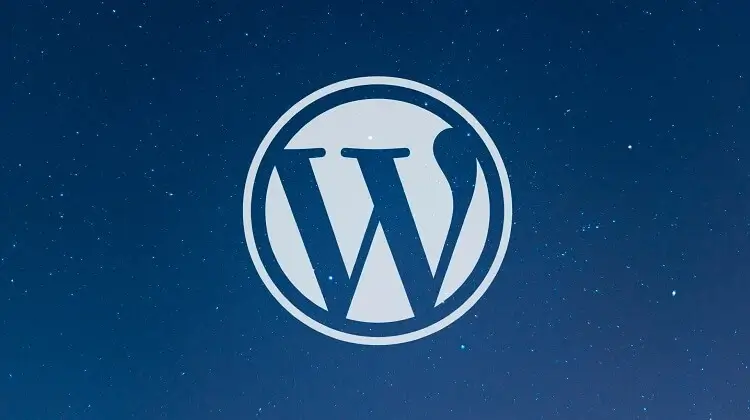So, you’ve heard about WordPress.
Maybe a friend mentioned it while talking about their new blog, or you stumbled across it while researching how to build a website for your side hustle. Or maybe you’re just plain curious: “What exactly is WordPress, and why does everyone seem to be using it?”
If that sounds like you, you’re in the right place.
This guide isn’t just a technical breakdown of what WordPress is—though we’ll absolutely dive into all the nuts and bolts. It’s also your companion as you step into a world where anyone, with or without coding knowledge, can create a beautiful, functional website.
Whether you’re:
- a complete beginner building your very first site,
- a small business owner trying to reach more customers online,
- a creative professional crafting a digital portfolio,
- or just a curious tech enthusiast wanting to understand what powers 40%+ of the internet…
💡 What You’ll Learn
Over the next several chapters, we’ll break down:
- What WordPress is and how it works
- The difference between WordPress.com and WordPress.org (it’s important!)
- How to install and set up WordPress
- Customization tools like themes and plugins
- SEO, security, and maintenance essentials
- And how WordPress can grow with you, from a simple blog to a success story
🕰️ A Brief History of WordPress
WordPress was born in 2003, created by Matt Mullenweg and Mike Little as a fork of a blogging tool called b2/cafelog. What started as a simple blogging platform has evolved into the most widely-used CMS on the planet.
Some key milestones:
- 2003: First version of WordPress released
- 2005: Introduction of themes and plugins
- 2010: Custom post types added
- 2018: Gutenberg block editor launched
- 2025: Powers over 43% of the web and still growing
Today, WordPress isn’t just for bloggers. It’s a global platform that supports millions of businesses, creators, educators, and developers around the world.
🌎 Why WordPress Still Matters in 2025
Despite dozens of website builders popping up over the years, WordPress remains the most flexible, scalable, and beginner-friendly option available today. In fact:
- Over 43% of all websites on the internet run on WordPress.
- More than 500 new sites are built on WordPress every single day.
- It powers everything from simple personal blogs to giants like The New York Times and TechCrunch.
This isn’t just a trend. It’s a movement—and now, you’re part of it.
Ready to unlock the full potential of WordPress?
Let’s dive in.
📚 What is WordPress?
If you’ve ever wondered how people build websites without being professional web developers, WordPress is probably the answer. At its core, WordPress is a free, open-source content management system (CMS) that allows anyone to create and manage a website with little to no technical knowledge.
Think of it as the engine behind your website. It handles everything from writing blog posts to managing images, updating pages, and even selling products online. Whether you’re starting a personal blog, launching a business website, or creating a full-fledged e-commerce store, WordPress gives you the tools to make it happen.
🛠️ What is a CMS?
A CMS (Content Management System) is software that helps users create, manage, and modify content on a website without needing to write code. WordPress is the most popular CMS in the world—powering over 40% of all websites online.
💡 Did you know? You don’t need to know HTML, CSS, or PHP to build a site with WordPress. But if you do, WordPress gives you full freedom to customize everything!
Up next: We’ll explore exactly why WordPress is such a powerful and popular choice. Spoiler: it’s not just because it’s free.
🏆 Why Use WordPress?
With so many website builders out there—Wix, Squarespace, Shopify, Webflow—you might be wondering: Why WordPress?
It’s a fair question. And the answer is simple: flexibility, power, and freedom.
WordPress isn’t a one-size-fits-all tool. It’s a platform that adapts to you, whether you’re creating a minimalist blog or a robust e-commerce empire.
✅ Top Reasons People Choose WordPress
- ✔️ It’s Free & Open Source: You can download, use, and modify WordPress however you like. There are no licensing fees, and it has a massive community of contributors.
- ✔️ You Own Your Website: Unlike closed platforms, WordPress gives you full ownership of your site’s content, design, and data.
- ✔️ 100% Customizable: With over 10,000 themes and 60,000+ plugins, you can build exactly what you need—no developer required (but you can use one if you want to!).
- ✔️ SEO-Friendly Out of the Box: Search engines love WordPress. With the right setup and plugins, you can optimize your site to rank well.
- ✔️ Mobile-Responsive: Most themes are mobile-friendly, and you can preview your site on different devices while building.
- ✔️ Scalable: Start with a simple site. Grow into a membership platform, an online store, or a full-blown media hub—without switching platforms.
- ✔️ Thriving Community & Support: Thousands of tutorials, forums, blogs, developers, and WordCamps all over the world mean help is never far away.
💬 “WordPress is like LEGO for websites. You get the blocks. You choose the shape. And when you’re ready, you build something uniquely yours.”
🌟 Who is WordPress For?
One of WordPress’s biggest strengths is its versatility. It’s trusted by:
- 📝 Bloggers: From food blogs to travel diaries
- 🏢 Small Businesses: Create landing pages, show services, collect leads
- 🛒 E-commerce Stores: Powered by WooCommerce
- 🎨 Creatives: Designers, photographers, writers showcasing portfolios
- 👨🏫 Educators: Course creators and schools using LMS plugins
- 🎯 Agencies & Developers: Rapid prototyping, client projects, custom apps
🚀 Real-World Use Cases
Here are a few examples of how people use WordPress in the wild:
- The New Yorker uses WordPress to publish high-end editorial content.
- BBC America uses it for dynamic, media-heavy websites.
- WooCommerce itself is a WordPress plugin powering over 6 million online stores!
Whether you’re a solo creator or a team of developers building for clients, WordPress meets you where you are—and grows with you.
🌐 WordPress.org vs WordPress.com
This is one of the most common questions new users ask — and with good reason. At first glance, WordPress.com and WordPress.org seem nearly identical. But in reality, they serve two very different purposes.
Let’s break it down in plain terms:
🏡 WordPress.org – The Self-Hosted Powerhouse
WordPress.org is often called the “real” WordPress. It’s the free, open-source software that you can install on your own web host and customize however you like. It’s fully yours.
- 💡 Full control over every aspect of your site
- 💻 Ability to install any themes or plugins you want
- 🧰 Great for blogs, business websites, online stores, membership platforms, etc.
- 💵 Requires a domain + web hosting (e.g. Bluehost, SiteGround, Hostinger)
🏢 WordPress.com – A Hosted Platform with Limits (and Perks)
WordPress.com is a managed platform that takes care of hosting and technical maintenance for you. It’s easier to get started, but it comes with more restrictions—especially on the free and lower-tier plans.
- 🧘♂️ No need to worry about hosting or updates
- 🚫 Limited access to plugins and custom themes unless on a business plan
- 📦 Free plan available, with WordPress branding and limited customization
- 🔐 Good for hobby bloggers, students, and small personal projects
Here is a tables that clarifies the most common points of confusion:
| Feature | WordPress.org | WordPress.com |
|---|---|---|
| Hosting | You host it yourself (freedom) | Hosted by WordPress.com (less flexible) |
| Cost | Free software (hosting/domain fees apply) | Free with paid upgrade plans |
| Plugins | Unlimited plugin use | Restricted to premium plans |
| Customization | Full theme/code control | Limited unless on premium plans |
| Monetization | Any method (ads, memberships, etc.) | Limited; must follow WordPress.com’s rules |
| Best For | Businesses, serious bloggers, developers | Hobbyists, personal blogs, beginners |
🎯 Which One Should You Choose?
Go with WordPress.org if…
- You want full control and customization
- You plan to grow your site long-term (e.g. business, shop, blog)
- You want to use advanced plugins and custom themes
Go with WordPress.com if…
- You want to start quickly with minimal technical setup
- You’re OK with limited control and fewer features
- You’re just testing the waters with a hobby site or personal blog
🔍 Pro Tip: You can always start on WordPress.com and migrate to WordPress.org later — but starting with WordPress.org gives you more freedom from day one.
Next up: Let’s walk through how to actually set up a WordPress site—from choosing a host to installing the CMS.
🚀 How to Get Started with WordPress (Step-by-Step)
Ready to launch your WordPress site? Great news — it’s easier than you might think. Whether you’re using WordPress.org (self-hosted) or WordPress.com (hosted), the basic setup process follows a few clear steps.
Let’s walk through it, step by step.
🛒 Step 1: Choose Your Platform
Before you start, decide whether you want to use WordPress.org or WordPress.com. If you’re going with the self-hosted version, continue with the steps below.
🌐 Step 2: Pick a Domain Name
This is your website’s address (e.g. yourname.com). Keep it short, memorable, and relevant. Many hosting providers offer free domain registration for the first year.
💡 Pro Tip: Try to get a .com if possible. Use keywords that reflect your brand or niche.
🏢 Step 3: Choose a Hosting Provider
To use WordPress.org, you’ll need web hosting. Some popular beginner-friendly providers include:
- 🔹 Bluehost – officially recommended by WordPress
- 🔹 SiteGround – great support and speed
- 🔹 Hostinger – affordable and fast
- 🔹 Cloudways – for more advanced users who want speed and flexibility
Most of these hosts offer one-click WordPress installation. 🎉
⚙️ Step 4: Install WordPress
This step is usually automatic. On most hosts, you can install WordPress in just one click from your hosting dashboard.
- Log into your hosting account
- Find the WordPress installer (Softaculous, Mojo, etc.)
- Choose your domain
- Set a site name, username, and password
- Click Install
🔐 Important: Save your admin username and password. This is how you’ll log into your WordPress dashboard later at
yourdomain.com/wp-admin.
🎨 Step 5: Choose a Theme
A theme controls how your site looks. WordPress comes with a few default ones, but you can browse thousands of free and premium options:
- Go to Appearance → Themes
- Click Add New and search for a theme you like
- Preview, then click Install → Activate
Popular free themes: Astra, OceanWP, Hello Elementor
✍️ Step 6: Create Your First Page or Post
From your dashboard, you can begin building:
- Pages: For static content like Home, About, Contact
- Posts: For blog content or news updates
Navigate to Pages → Add New or Posts → Add New. Use the block editor (Gutenberg) to insert text, images, videos, and more.
🚀 Step 7: Launch Your Website!
Once you’ve added your key pages and done some styling, you’re ready to go live! Simply share your domain and start promoting.
🎉 Congratulations! You’ve officially launched your WordPress site. Welcome to the web!
Coming up next: We’ll explore how to customize and scale your site using themes, plugins, and the powerful WordPress dashboard.
🎨 Customizing Your WordPress Website
Your WordPress site is live — but now it’s time to add your unique flavor. With just a few tweaks, you can go from a generic starter theme to a polished, branded website.
Here’s how to bring your vision to life using WordPress’s built-in tools (no coding required!).
🎭 1. Choose and Customize Your Theme
The theme is the design foundation of your site. It affects layout, colors, fonts, and more. To find or change your theme:
- Go to Appearance → Themes
- Click Add New to browse thousands of free themes
- Preview and install one that matches your vision
- Click Customize under Appearance to modify it
Many themes offer:
- 🎨 Color palettes and typography settings
- 🖼️ Header and footer layouts
- 📱 Mobile responsiveness
💡 Tip: Want more design freedom? Use a starter theme like Hello or Astra with a page builder like Elementor or Bricks.
🧩 2. Use Page Builders (Optional but Powerful)
If you want pixel-perfect control, page builders are game-changers. They let you build pages visually by dragging and dropping content blocks.
Top WordPress page builders include:
- 🔧 Elementor – intuitive and powerful, great for beginners
- 🧱 Beaver Builder – clean and developer-friendly
- 🔥 Bricks Builder – fast and modern, great for pros
You can install them as plugins and begin designing right away.
🧭 3. Set Up Menus and Navigation
A clean navigation system helps visitors find their way. To build your site’s menu:
- Go to Appearance → Menus
- Create a new menu and add your pages
- Assign the menu to a location (header, footer, etc.)
Some themes allow mega-menus, dropdowns, and mobile-specific navigation setups.
📦 4. Add Widgets
Widgets are small content blocks you can place in sidebars, footers, or widget areas.
- Navigate to Appearance → Widgets
- Drag and drop blocks like search, recent posts, custom HTML, etc.
- Customize what appears on different parts of your site
Tip: Many plugins and themes add their own widgets!
⚙️ 5. Configure Site Settings
Some final tweaks for a polished experience:
- 🕸️ Go to Settings → General to update your site title and tagline
- 📌 Set your homepage under Settings → Reading (choose a static page or latest posts)
- 🌍 Set your timezone, date format, and language under Settings → General
- 📈 Install an SEO plugin to handle metadata and improve search performance
✅ Your Site, Your Style
Whether you go minimalist or flashy, WordPress gives you all the tools to build a site that reflects your brand or personality. Don’t be afraid to experiment — you can preview changes in real time before going live.
Coming up next: We’ll dive deeper into essential WordPress plugins and how they supercharge your website’s capabilities.
🔌 Essential Plugins to Supercharge Your Site
One of WordPress’s biggest strengths is its plugin ecosystem. With over 60,000+ free plugins (plus premium options), you can extend your website’s features in any direction — without needing to code.
Here’s a curated list of must-have plugins for every type of WordPress site.
🔒 1. Security Plugins
Security should be your first priority. These plugins protect your site from malware, brute force attacks, and unauthorized access.
- 🔐 Wordfence Security – Real-time firewall, malware scanning, login security
- 🛡️ Sucuri Security – Website monitoring, hardening, malware cleanup (premium)
- 🧱 Solid Security – Fixes common security holes and login vulnerabilities
💡 Pro Tip: Even with plugins, use strong passwords and enable two-factor authentication!
📈 2. SEO Plugins
Want to rank higher in Google? SEO plugins help optimize your content, titles, metadata, and more.
- 🔍 Yoast SEO – Real-time SEO analysis, XML sitemaps, meta control
- 🚀 Rank Math – Lightweight, full-featured, integrates well with page builders
- 📊 All in One SEO – Good for beginners, WooCommerce support
📬 3. Contact Form Plugins
Whether you’re running a blog or a business, every site needs a contact form.
- ✉️ WPForms – Beginner-friendly drag-and-drop form builder
- 🧩 Contact Form 7 – Lightweight, flexible, free
- 📮 Ninja Forms – Extendable with marketing and CRM integrations
💡 4. Performance & Caching Plugins
Slow websites lose visitors. These plugins make your site lightning-fast.
- ⚡ WP Rocket (premium) – Powerful caching, lazy loading, minification
- 🌬️ W3 Total Cache – Complete speed optimization solution
- 🚀 LiteSpeed Cache – Works great with LiteSpeed servers
📊 5. Analytics Plugins
Track who visits your site, what they do, and where they come from.
- 📈 MonsterInsights – Easy Google Analytics integration
- 🧮 Site Kit by Google – Official plugin for GA, Search Console, AdSense, and more
🛒 6. eCommerce Plugins
Turn your WordPress site into an online store:
- 🛍️ WooCommerce – The most popular eCommerce plugin on the web
- 💳 Easy Digital Downloads – For selling digital products (like ebooks, software)
🎨 7. Bonus Plugins for Design & Engagement
- 🖼️ Smash Balloon – Display beautiful social media feeds
- 🎞️ Slider Revolution – Create animated sliders, carousels, and hero sections
- 🧲 ShortPixel – Compress images for faster loading
🧠 Remember: Don’t go overboard with plugins. Too many can slow down your site. Install only what you need!
Coming up next: Let’s explore how to maintain your site, keep it updated, and avoid common pitfalls.
🧰 Maintaining and Updating Your WordPress Website
Launching your WordPress site is just the beginning — now it’s time to keep it running smoothly. Regular maintenance keeps your site fast, secure, and bug-free. The good news? You don’t need to be a tech wizard to do it.
Here’s a simple checklist to keep your WordPress site in top shape.
🔄 1. Keep WordPress Core, Themes, and Plugins Updated
Updates fix bugs, add features, and patch security holes. To check for updates:
- Go to Dashboard → Updates
- Update WordPress Core, themes, and plugins
⚠️ Tip: Always back up your site before applying updates — just in case something breaks.
💾 2. Back Up Your Site Regularly
Think of backups as your safety net. If anything goes wrong (a hack, bad plugin, server crash), a recent backup can save the day.
Recommended backup plugins:
- 🔙 UpdraftPlus – Automated backups to Google Drive, Dropbox, or other cloud storage
- 💾 BackupBuddy – Scheduled backups and easy site restoration
- 📦 Jetpack Backup – Real-time backups with 1-click restores
🧼 3. Clean Up Your Database
Over time, your database fills up with revisions, spam comments, transients, and other clutter.
- Use WP-Optimize or Advanced Database Cleaner
- Schedule regular cleanups for best performance
🕵️ 4. Monitor Site Health and Uptime
Stay alert to performance dips, broken links, or downtime. Use tools like:
- Site Health Tool (under Tools → Site Health)
- UptimeRobot or StatusCake – get alerts when your site goes down
- Broken Link Checker – find and fix broken links
🔐 5. Run Security Scans
Don’t assume your site is safe — scan it regularly for malware and vulnerabilities.
Recommended tools:
- Wordfence – Firewall and malware scanner
- Sucuri – Daily malware scanning and blacklist monitoring
🗑️ 6. Remove Unused Plugins and Themes
Inactive plugins/themes are still potential security risks. Clean house every few months:
- Go to Plugins → Installed Plugins and delete unused ones
- Visit Appearance → Themes and remove themes you don’t use
🗂️ 7. Keep Content Fresh
Regularly updating your blog posts, pages, and images keeps your audience engaged and improves SEO. Ideas include:
- Update outdated info or stats
- Refresh visuals and screenshots
- Re-publish evergreen posts with new dates
📅 8. Create a Monthly Maintenance Routine
Consistency is key. Set a reminder to do these tasks monthly:
- 🔄 Check for and apply updates
- 💾 Run or verify a backup
- 🧼 Clean your database
- 🛡️ Scan for security issues
- 🧹 Remove unused media/plugins/themes
- 📈 Review traffic and analytics reports
🧭 Wrapping Up: Your WordPress Journey Starts Here
Whether you’re building a personal blog, launching a business site, or starting an online store, WordPress empowers you to bring your ideas to life — your way.
In this guide, we’ve covered everything from what WordPress is and how it works, to picking themes, installing plugins, securing your site, and keeping it healthy. Hopefully, you’re leaving with a clear roadmap and the confidence to start (or improve) your own WordPress site.
But remember:
- 🏗️ Start simple. Don’t get overwhelmed by all the features — grow as you go.
- 🔧 Customize with purpose. Choose themes and plugins that truly serve your goals.
- 🧼 Maintain regularly. Just like a car, your website performs better with regular tune-ups.
- 📚 Keep learning. WordPress evolves fast — stay curious and keep exploring.
There’s a vibrant community out there full of designers, developers, writers, creators, and passionate users like you. Dive into forums, follow blogs, watch tutorials, and never hesitate to ask questions.
“The best way to learn WordPress is to build something with it. Break things, fix them, repeat — and have fun doing it.”
🚀 What’s Next?
✅ If you haven’t already, install WordPress locally or on a host and begin experimenting.
✅ Bookmark this guide as a reference — or even print it out as your desk companion.
✅ And most importantly, just start. Your site doesn’t have to be perfect — it just has to be live.
📚 Bonus Resources
- WordPress.org Beginner’s Handbook
- Learn WordPress – Free tutorials and workshops
- WordPress Stack Exchange
- Contribute to the WordPress Project
Thanks for reading this guide! If you found it helpful, consider sharing it with someone who’s just getting started with WordPress. 🚀
Now go build the next big Thing!