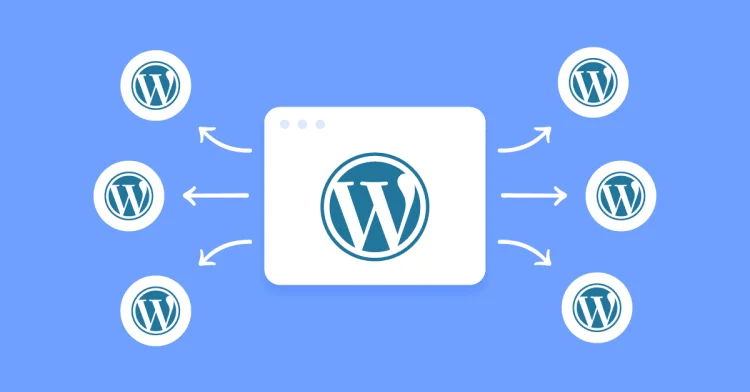Imagine being able to run an entire fleet of websites — all from a single WordPress installation. That’s exactly what WordPress Multisite lets you do.
Whether you’re managing a network of blogs, creating an online portal for a university, or building out regional sites for a global brand, WordPress Multisite allows you to control multiple websites from one dashboard — saving time, streamlining updates, and simplifying user management.
In this guide, we’ll walk you through what Multisite is, how it works, and when it’s the right tool for the job. And we’ll do it without the jargon, so you can confidently decide if it’s a good fit for your next project — or the one you’re already running.
💡 Fun fact: WordPress.com — the massive blogging platform — runs on WordPress Multisite. If it can scale to millions of sites, it might just be powerful enough for your needs too.
Let’s break it down from the beginning and explore what makes Multisite such a game-changer in the WordPress world.
🔍 What Is WordPress Multisite?
WordPress Multisite is a built-in feature of WordPress that allows you to create and manage multiple websites from a single WordPress installation.
Instead of installing WordPress again and again for each site you want to build, Multisite lets you spin up new sites — called subsites — within the same system. Each one has its own content, themes, and users, but everything is still controlled from one central dashboard.
🎯 How Is It Different from Regular WordPress?
| Regular WordPress | WordPress Multisite |
|---|---|
| One site per WordPress install | Many sites within one install |
| Separate dashboards for each site | One central dashboard to manage all |
| Users, themes, and plugins managed per site | Shared users, themes, and plugins across the network |
🧰 What Can You Use It For?
- 🏫 Universities or schools – Create a site for each department or faculty
- 📰 Blog networks – Manage multiple niche blogs under one umbrella
- 🌍 Multilingual or regional websites – Separate sites for different languages or regions
- 🏢 Franchises or agencies – Offer individual sites to clients or franchise branches
- 💼 SaaS platforms – Deliver site-based services to customers (like membership sites or landing pages)
And just to be clear — every site in a Multisite network is a full website. It has its own posts, pages, featured images, media, users, and even custom settings. It’s like giving each site its own apartment in a shared building.
🧠 Think of it like this: Multisite is one WordPress brain managing many different website “bodies” — each one doing its own thing, but all staying in sync from the top.
🛠️ How Multisite Works (Behind the Scenes)
So how does WordPress manage to run multiple websites from one install? It all comes down to the way WordPress shares core files and separates site-specific content.
When you set up Multisite, your WordPress installation turns into a kind of “network manager.” It uses a shared database and file system, but gives each site its own content, settings, and even user roles.
🧬 Key Concepts to Understand
- One WordPress Core: All your sites use the same WordPress codebase, themes, and plugins. You update once, and it applies everywhere.
- Multiple Subsites: These are the individual sites you create within the network. Each has its own dashboard, content, and configurations.
- Network Admin: This is the super admin area where you control the entire network — add new sites, manage users, and install themes/plugins.
🌐 URL Structures: Subdomains vs Subdirectories
When you activate Multisite, you’ll choose how the network organizes site URLs:
- Subdomains –
site1.yourdomain.com,site2.yourdomain.com - Subdirectories –
yourdomain.com/site1,yourdomain.com/site2
This decision affects how each site is accessed and may require DNS changes for subdomains. Choose wisely — it’s hard to switch later!
👥 Shared Users, Separate Roles
Multisite uses a single user database, which means a user can have access to one site or many — with different roles on each. For example:
- John can be an Administrator on Site A
- … and just a Subscriber on Site B
📁 What’s Shared vs What’s Separate?
| Shared Across Network | Unique Per Site |
|---|---|
| WordPress core files | Posts, pages, media |
| Themes and plugins (installed once) | Theme settings, widgets, menus, sidebars |
| User accounts | User roles and permissions |
💡 Quick Tip: Even though sites share themes and plugins, you can activate them individually for each subsite — giving you tons of flexibility.
⚖️ When Should You Use Multisite? (And When You Shouldn’t)
Multisite is a powerful tool — but it’s not the right choice for every project. In this section, we’ll look at the scenarios where Multisite shines, and when it might be better to stick with individual WordPress installs.
✅ When Multisite Is a Great Fit
- 🏫 Educational institutions – Want a separate site for each department, class, or student? Multisite makes it manageable.
- 🏢 Corporations or franchises – Create regional or department-specific sites under one umbrella, while keeping brand consistency.
- 📰 Blog networks – Manage multiple blogs (with different authors) from one dashboard.
- 🌍 Multilingual or multi-region setups – Run separate sites for different languages or countries, each tailored to its audience.
- 💼 Agencies or developers – Host multiple client sites without needing to install WordPress over and over.
🚫 When Multisite Might Not Be the Best Choice
- 🛠️ Each site has drastically different functionality – If one site is an eCommerce store and another is a portfolio, their plugin needs might clash.
- 🔐 Each site needs full independence – Separate billing, hosting, or admin teams? A single network might be too restrictive.
- 🔍 You don’t want to deal with complex setups – Multisite requires careful planning, especially with domains, user access, and backups.
- 🚫 Plugin or theme incompatibility – Not all plugins or themes play well with Multisite. Always double-check compatibility.
🧠 Pro Tip: If you only need a few pages or language versions, you may be better off with a multilingual plugin like WPML or Polylang instead of Multisite.
🔄 Multisite vs. Multiple WordPress Installs
| WordPress Multisite | Separate Installs |
|---|---|
| Single dashboard for everything | One dashboard per site |
| Easier to manage updates and users | More flexibility per site |
| Shared server resources | Can be hosted and scaled independently |
| Best for networks with similar needs | Best for unique, unrelated sites |
🚀 Setting Up a WordPress Multisite Network
Setting up Multisite isn’t difficult — but it does require a few manual steps that go beyond the usual WordPress installation. Below is a simple, step-by-step walkthrough to help you get started the right way.
📋 Prerequisites
- ✅ A fresh WordPress installation (or one where you’re ready to enable Multisite)
- ✅ Access to
wp-config.phpand.htaccessfiles - ✅ FTP or cPanel file access
- ✅ Basic comfort with code snippets
🛠️ Step-by-Step Installation
1. Enable Multisite in wp-config.php
Open wp-config.php and add this line above /* That's all, stop editing! */:
define('WP_ALLOW_MULTISITE', true);2. Set Up the Network
Go to Tools → Network Setup in your WordPress dashboard. Choose between subdomains or subdirectories.
3. Update wp-config.php and .htaccess
WordPress will now give you two code snippets. Copy and paste them into:
wp-config.php— Add above the “stop editing” line.htaccess— Replace existing WordPress rules
4. Log In Again
You’ll be asked to log in again. Once you do, you’ll now see a new “My Sites” menu in your admin bar!
5. Access the Network Admin
Go to My Sites → Network Admin → Dashboard. This is the control center for your entire Multisite network.
🧠 Note: On some hosting platforms, you may need to contact support to enable wildcard subdomains if you choose the subdomain option.
🎛️ Common Settings to Review
- Network Settings – Site registration, upload limits, allowed file types
- Plugin Management – Enable plugins across the network or per site
- Theme Settings – Choose which themes are available for all sites
And just like that — you’re running a full WordPress Multisite network!
🧑💼 Managing Sites and Users in Multisite
Once your WordPress Multisite network is up and running, the real magic begins — managing multiple sites and users all from one central place. Here’s how it works and what you can do.
🌐 Managing Sites
Every site you create in a Multisite network is a unique WordPress instance with its own content, users, and settings — but all within one installation. You can:
- Add a New Site: Go to
My Sites → Network Admin → Sites → Add New. Just give it a title and a site address. - Edit Existing Sites: Click “Edit” under a site to change its settings, users, themes, and more.
- Assign Themes: You can activate/deactivate themes per site from the Network Admin.
- Deactivate/Delete Sites: Temporarily disable or permanently delete sites if needed.
👥 Managing Users
Multisite uses a centralized user system, so all users are stored in one place, but can have different roles on each site. From the Network Admin, you can:
- Add Users: Go to
Users → Add Newand optionally assign them to a specific site. - Assign Roles: A user might be an Administrator on one site and just a Subscriber on another.
- Manage Permissions: Site-level admins can’t access the network, keeping the structure secure and segmented.
🔐 Security Tip: Only Super Admins (network-level admins) can install plugins, manage themes, or access the full list of users across the network.
🔄 Common User Roles in Multisite
| Role | Access Level | Can Access Network Admin? |
|---|---|---|
| Super Admin | Full control over the entire network | ✅ Yes |
| Administrator | Manages a single site | ❌ No |
| Editor/Author/Contributor | Content creation roles | ❌ No |
| Subscriber | Can read and comment | ❌ No |
Managing users and sites in Multisite is incredibly efficient — especially if you’re working with teams, clients, or contributors across multiple projects.
⚖️ Pros and Cons of Using WordPress Multisite
WordPress Multisite is a powerhouse — but like any powerful tool, it has its trade-offs. Let’s break down the biggest advantages and potential drawbacks so you can decide if it’s the right fit for your website goals.
✅ Pros of WordPress Multisite
- 🧩 Centralized Management: Manage updates, themes, child themes, plugins, and users for all sites in one place.
- ⚡ Efficient Resource Use: Multisite uses a single WordPress core, reducing server bloat and redundancy.
- 🔐 Granular User Control: Super Admins control the network; individual Admins manage their own sites without overlapping.
- 📈 Scalable: Add new sites on demand — no need to install WordPress each time.
- 🧪 Consistency: Maintain branding and configuration consistency across all sites.
- 📂 Shared Codebase: Plugins and themes are stored once and shared across sites, which simplifies updates.
⚠️ Cons of WordPress Multisite
- 🚧 Plugin Compatibility: Not all plugins are Multisite-ready. Some features may not work as expected across all subsites.
- 🛠️ Complex Backups & Maintenance: One database powers everything — if it goes down, all sites go down.
- ⚙️ Shared Resources: All sites draw from the same server. Heavy traffic on one can impact the others.
- 🔐 Centralized Risk: A security breach at the network level can expose every subsite.
- ❌ Limited Autonomy: Individual sites can’t install their own themes/plugins independently.
- 🌐 Domain Mapping Required: Using custom domains for each site needs setup (and possibly third-party help).
💡 Bottom Line: Multisite is perfect for centralized management, but it’s not ideal for unrelated, complex, or high-risk websites that require full separation.
🎯 Wrapping Up: Is WordPress Multisite Right for You?
WordPress Multisite isn’t just a feature — it’s a powerful framework for managing an entire ecosystem of websites under one roof. But like any tool, it shines in the right hands and scenarios.
If you’re running a project that involves:
- ✅ Multiple sites with shared branding or structure
- ✅ A need for centralized control over themes, plugins, and users
- ✅ An organization like a university, franchise, agency, or publisher
…then Multisite might be exactly what you need.
But if your sites:
- ❌ Require total independence from each other
- ❌ Have very different technical requirements
- ❌ Must be hosted or managed separately
…then sticking with separate WordPress installs may be the smarter move.
🧠 Final Thought: WordPress Multisite is like a city — multiple buildings (sites), one infrastructure. If you want everyone on the same grid, it’s perfect. But if each building needs its own foundation, you’re better off building separately.
Either way, it’s WordPress — and that means flexibility, freedom, and community support no matter which path you choose.
Have questions about WordPress Multisite? Drop them in the comments below 💬 — we’d love to help!