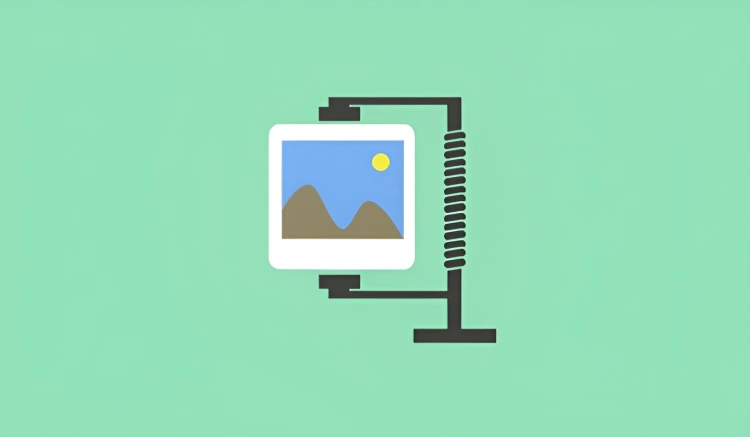Images are the visual heartbeat of a website. They catch the eye, tell stories, and connect with visitors emotionally. But here’s the catch: unoptimized images are one of the top reasons WordPress sites load slowly.
Let that sink in for a moment… 😬
When someone visits your site, every image you’ve added is downloaded to their device. If your images are huge or bloated, your site might take several seconds longer to load. And in a world where users abandon sites after just 3 seconds, that delay can be costly.
🚀 Speed. SEO. User Experience.
Optimizing images isn’t just about shrinking file sizes — it’s about improving:
- 📈 SEO – Google rewards faster-loading pages in search results
- 🧑💻 UX – Users stay longer and bounce less when your site loads smoothly
- 📱 Mobile Performance – Faster load times = less data usage and better responsiveness
And yes, you can absolutely do this without sacrificing quality. The goal is to strike that perfect balance: beautiful visuals that load lightning fast.
💡 Quick Stat: A 1-second delay in page load time can reduce conversions by up to 7%. That’s not just a tech issue — that’s a business problem.
📷 Real-Life Example
Let’s say you upload a crisp, high-res stock photo that’s 3MB in size. Do that 10 times on your homepage, and suddenly, your visitors are downloading 30MB of data before they can even scroll.
Now imagine compressing those images down to 300KB each — a tenth of the size — with virtually no visible difference. That’s the power of smart image optimization.
In this guide, we’ll walk you through the what, why, and how of image optimization in WordPress — using the best tools, formats, and tips available. Ready to make your site faster, cleaner, and better-looking? Let’s do this. 💪
🧠 Understanding Image Optimization
Before we start throwing around plugins and file formats, let’s take a moment to understand what “image optimization” actually means.
At its core, image optimization is about reducing the file size of your images without significantly affecting their visual quality. Why? So your site loads faster — especially on mobile — without looking like a pixelated mess from 2002. 😅
🔍 What Does Image Optimization Involve?
There are a few key elements at play when optimizing an image:
- 📐 Dimensions – Resize images to fit their actual display area (no need for a 4000px-wide image in a 600px slot)
- 🖼️ Format – Use the best image format for the job (more on that in the next section)
- 🔧 Compression – Use software to remove unnecessary data and reduce file size
- 📶 Delivery – Serve the right image to the right device using responsive techniques
🎯 Lossy vs. Lossless Compression
These are the two main types of compression:
- Lossless – Shrinks file size without losing image data. (Think of it like zipping a file.)
- Lossy – Discards some image data for a smaller file. The goal is to remove what humans won’t really notice.
Lossy = smaller, but riskier. Used well, it’s almost indistinguishable to the naked eye — and often gives the best performance gains.
💡 Pro Tip: Most WordPress optimization plugins let you pick the level of compression — start with “lossy” at medium strength and adjust based on results.
📊 Why It Matters
When you skip optimization, your site ends up bloated with large media files. The result? Slow page loads, poor SEO rankings, frustrated users, and higher bounce rates.
When you do it right? You’ll enjoy faster performance, better mobile experiences, and more love from Google.
Coming up next, we’ll tackle one of the biggest questions: What image format should you be using? Let’s break down JPEG, PNG, WebP, and AVIF.
🎨 Choosing the Right Image Format
Not all image formats are created equal. Each one is designed for different purposes — and picking the wrong one can mean either bloated file sizes or ugly, blurry visuals.
Let’s break down the most common formats you’ll encounter when working with WordPress:
🖼️ JPEG (.jpg)
- Best for: Photographs, illustrations with gradients, complex images
- Compression: Lossy (small file size, decent quality)
- Use when: You need to display rich, detailed images with smooth color transitions
🧊 PNG (.png)
- Best for: Graphics, logos, icons, images with transparency
- Compression: Lossless (higher quality, larger file size)
- Use when: You need sharp lines or transparent backgrounds
⚡ WebP (.webp)
- Best for: Almost anything — a modern replacement for JPEG & PNG
- Compression: Lossy or lossless (smaller files at comparable quality)
- Use when: You want better performance without sacrificing image quality
Bonus: WordPress has supported WebP natively since version 5.8!
🚀 AVIF (.avif)
- Best for: Cutting-edge performance on modern browsers
- Compression: More efficient than WebP (but slower to encode)
- Use when: You’re building for future-proof speed and want the smallest possible file size
While AVIF offers amazing compression, it’s still relatively new and not supported in all browsers (yet). That’s why many developers serve WebP as the default, and fall back to JPEG or PNG when necessary.
💡 Pro Tip: Use a plugin like
ShortPixelorImagifyto automatically convert your JPEGs and PNGs into WebP versions — without losing the original files.
📌 Summary Table
| Format | Best Use | Compression | Browser Support |
|---|---|---|---|
| JPEG | Photos, gradients | Lossy | ✔️ Universal |
| PNG | Logos, icons, transparency | Lossless | ✔️ Universal |
| WebP | All-purpose modern format | Lossy/Lossless | ✔️ Most modern browsers |
| AVIF | Ultra-optimized modern format | Lossy/Lossless | ⚠️ Limited (but growing) |
In the next section, we’ll talk about another major factor that affects performance — image sizing. Spoiler alert: uploading giant images and letting your theme shrink them is a big no-no!
📏 Image Sizing: Bigger Isn’t Always Better
Think of image sizing like packing a suitcase. Just because you can cram a massive, high-res image into your WordPress site doesn’t mean you should. In fact, oversized images are one of the biggest culprits of slow page speeds.
🔍 The Problem with Oversized Images
Let’s say your WordPress theme displays blog thumbnails at 800×600 pixels — but you upload an image that’s 4000×3000 pixels. That’s five times larger than necessary.
Even though the browser shrinks the image visually, the user’s device still downloads the entire original file unless properly resized or optimized.
💡 Pro Tip: Always resize your images to match their actual display dimensions before uploading — especially hero images, sliders, and featured images.
🔄 WordPress Automatically Creates Multiple Sizes
WordPress generates different versions of each image when you upload it:
- Thumbnail – 150×150 (default)
- Medium – 300×300
- Large – 1024×1024
- Full Size – Original image size
You can customize these sizes in Settings > Media, and themes/plugins may generate additional sizes too (e.g., medium_large, shop_catalog for WooCommerce).
📱 Retina Displays and High-Resolution Screens
Retina displays (like those on MacBooks or iPhones) have more pixels per inch, so your images might look blurry if they’re too small. To account for this, you can:
- Use images that are 2× the display size (e.g., 1600px wide for an 800px-wide container)
- Serve images using
srcsetfor automatic resolution matching (WordPress does this by default)
📐 Best Practices for Image Dimensions
- ✅ Crop or scale images before uploading using tools like Photoshop, Canva, or even browser-based editors
- ✅ Know your theme’s max content width (usually around 1200px)
- ✅ Avoid uploading unnecessarily massive files “just in case”
- ✅ Use plugins like
Regenerate Thumbnailsto clean up old, unused sizes
In short: upload what you need — no more, no less.
Next up, we’ll talk about compression — the secret sauce for shaving off file size without sacrificing clarity.
🛠️ Compression: Tools & Plugins That Do the Heavy Lifting
So far, we’ve talked about choosing the right format and size. But here’s the final piece of the optimization puzzle: compression.
Compression removes unnecessary data from your images to reduce file size, all while keeping them looking crisp and clear. And the best part? You don’t have to do it manually.
🔌 Top Image Optimization Plugins for WordPress
- 🖼️ ShortPixel – Offers lossy, glossy, and lossless compression. Converts to WebP and AVIF. Free tier available (100 images/month).
- 🧽 Imagify – Made by the team behind WP Rocket. Great UI and smart “auto-optimize on upload” feature.
- 🚀 Smush – User-friendly and beginner-focused. Automatically resizes and compresses on upload. (Free version has limitations.)
- 📦 Optimole – Real-time image CDN + compression. Also serves images in next-gen formats on the fly.
- 📸 EWWW Image Optimizer – Local compression with no third-party API dependency. Good for privacy-focused sites.
💡 Pro Tip: Enable “lazy loading” for images — most plugins include this feature or it’s built into WordPress since version 5.5. This loads images only when they come into view, speeding up initial page load.
📁 Bulk Optimization & Auto Compression
One of the best features of image optimization plugins is bulk compression. This means you can optimize your entire media library in one go — even retroactively!
- 💾 Auto-optimize on upload: Great for future-proofing
- 🗃️ Bulk optimize existing images: Clean up your current library in minutes
- 🧮 Choose your compression level: Most tools let you toggle between lossy, glossy, and lossless settings
📉 How Much Can Compression Save?
Depending on your format and original quality, you can reduce image file sizes by 40–80% with almost zero visible quality loss. That’s a massive performance win — especially if you have hundreds of images on your site.
Coming up: now that your images are optimized, we’ll show you how to deliver them smartly to different users with responsive image techniques.
📱 Responsive Images: Serving the Right Size to the Right Device
Imagine opening a website on your smartphone and downloading a massive 4K desktop image. Wasteful, right? That’s where responsive images come into play.
They allow WordPress to automatically serve the right image size based on the user’s screen size and resolution — without you lifting a finger.
📦 What Are Responsive Images?
WordPress has supported responsive images since version 4.4 using two HTML attributes:
srcset– Provides multiple versions of an image at different sizessizes– Tells the browser which image size to pick, based on screen width
When you upload an image, WordPress automatically generates these variations and includes them in the page’s HTML.
<img
src="photo-800.jpg"
srcset="photo-400.jpg 400w, photo-800.jpg 800w, photo-1200.jpg 1200w"
sizes="(max-width: 600px) 100vw, 800px"
alt="Beautiful sunset">
This tells the browser: “Hey, if the screen is small, use the 400px version. If it’s larger, go up to 1200px.”
💡 Fun Fact: Most modern themes and the WordPress block editor handle
srcsetfor you automatically — no coding needed!
🧠 How to Take Advantage of Responsive Images
- ✅ Upload high-quality images that are appropriately sized (WordPress will scale them)
- ✅ Use the Block Editor (a.k.a. Gutenberg) or a modern page builder that supports responsive layouts
- ✅ Don’t disable image sizes unless you know what you’re doing — they power responsive delivery
- ✅ Preview your site on multiple devices to make sure images scale properly
🔍 Tools for Testing Responsive Images
- Chrome DevTools – Use device emulation to see what image is loading at different screen sizes
- Google PageSpeed Insights – Check for warnings like “Properly size images”
- WebPageTest.org – See exactly how image files load across devices
Next up, we’ll go even further and talk about using CDNs and lazy loading to boost performance.
🚀 Using CDNs & Lazy Loading to Supercharge Speed
You’ve compressed, resized, and optimized your images — but we’re not done yet. Two powerful techniques can make your site blazingly fast no matter where your visitors are:
- CDNs (Content Delivery Networks)
- Lazy Loading
🌍 What is a CDN?
A CDN is a network of servers around the world that stores cached versions of your content — including images — and delivers them to users from the closest location. This drastically reduces latency and speeds up load time.
Popular CDN options for WordPress include:
- Cloudflare – Free tier with excellent global reach
- Jetpack CDN – Built into Jetpack, free for image hosting
- KeyCDN – Affordable and WordPress-friendly
- Bunny.net – Fast, budget-friendly, and developer-friendly
Many image optimization plugins, like Optimole and ShortPixel Adaptive Images, include automatic CDN delivery for your images — no extra setup needed.
💡 Tip: Using a CDN isn’t just for huge sites. Even small blogs can benefit from faster load times and reduced hosting stress.
🛋️ What is Lazy Loading?
Lazy loading is a simple but powerful concept: don’t load images until they’re needed.
Instead of loading every image on a page up front, the browser waits until the user scrolls near it. This improves load speed, especially on long or media-heavy pages.
WordPress has native lazy loading built in since version 5.5. It automatically adds the loading="lazy" attribute to images.
<img src="photo.jpg" alt="example" loading="lazy">You can also fine-tune lazy loading with plugins like:
- Lazy Load by WP Rocket – Lightweight and effective
- a3 Lazy Load – Customizable with fade-in effects
- Smush – Includes lazy loading as part of its optimization suite
📈 The Result: Speed + Efficiency
- ✅ Faster initial page loads
- ✅ Less bandwidth usage
- ✅ Happier visitors (and search engines!)
🔍 Image SEO: Beyond Just File Size
Optimizing images isn’t just about speed—it’s also about driving traffic and ensuring everyone can access your content. Here’s how to make your images pull double duty for SEO and accessibility.
📛 Descriptive File Names
Instead of IMG_1234.jpg, use a clear, keyword-rich name like red-running-shoes.jpg. This helps search engines understand what the image is and can boost your rankings in image searches.
📝 Alt Text Best Practices
Alt text serves two purposes: accessibility for screen readers and SEO context for search bots. Write concise, descriptive alt text that summarizes the image’s content and role on the page.
- ✅ Describe the image clearly (“Golden retriever puppy playing fetch”)
- ✅ Keep it under 125 characters
- ❌ Avoid keyword stuffing or “image of” prefixes
💡 Tip: If the image is purely decorative, you can leave alt text blank (
alt="") so screen readers skip it.
🖼️ Captions & Context
Captions often get more attention than body text. Use them to provide additional context or include relevant keywords.
🔗 Structured Data for Images
For product images or recipes, consider adding schema markup (e.g., Product or Recipe) to help search engines feature your images as rich results.
🌐 XML Image Sitemaps
Include images in your sitemap so Google can discover and index them more efficiently. Many SEO plugins (like Yoast or Rank Math) do this automatically.
With these steps, your images will not only load quickly but also help attract new visitors and improve overall site accessibility.
🧹 Maintaining an Optimized Media Library
You’ve done the hard work — resized, compressed, delivered through a CDN, and lazy-loaded your images. But to keep your site performing like a race car, you’ll need to maintain a clean and optimized media library over time.
🗂️ Best Practices for Long-Term Media Health
- 📦 Only upload what you need: Avoid uploading large, raw image files or multiple versions of the same asset.
- 🔁 Regularly run bulk optimization: If you forget to compress images at upload, re-run your image optimization plugin monthly.
- 🧽 Remove unused images: Use plugins like Media Cleaner to find and delete orphaned or unreferenced files.
- 📁 Organize your uploads: Consider using folders or media management plugins to stay organized (like FileBird or Media Library Organizer).
🔎 Monitor Image Performance Over Time
It’s smart to audit your image performance from time to time using tools like:
- 📊 Google PageSpeed Insights – Get real-world feedback on image load times and format issues.
- 🧪 GTmetrix – See a waterfall breakdown of how images impact performance.
💡 Pro Tip: Schedule optimization check-ins, especially if you work with a team of authors who might not always follow image best practices.
By staying on top of your media management, your site will remain lightning-fast and beautifully optimized, even as your content grows.