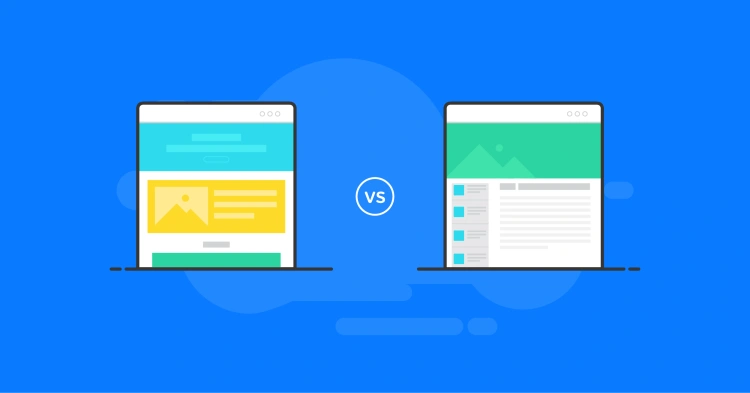When you’re first getting started with WordPress, one of the most common questions that comes up is:
“What’s the difference between a Page and a Post?”
At first glance, they can seem almost identical. Both are created in the same editor. Both can contain text, images, videos, and blocks. But behind the scenes, Pages and Posts serve very different purposes, and knowing how to use them properly can have a big impact on how your website grows and functions.
Think of it like this:
- 📄 Pages are the solid foundation of your site — they’re like the bricks in your building.
- 📝 Posts are the running commentary — the updates, thoughts, stories, and news you publish over time.
Understanding when and why to use each one is key to building a WordPress site that’s well-structured, SEO-friendly, and easy to manage.
In this guide, we’ll walk through the core differences between Pages and Posts, when to use each, and how making the right choice can save you time and headaches down the line. Whether you’re a blogger, a business owner, or just diving into WordPress for the first time — you’re in the right place.
Let’s get into it.
📝 What Is a Post in WordPress?
Posts are the heartbeat of most WordPress websites. If your site has a blog, newsfeed, or regular content updates, you’ll be using Posts.
A Post is a content type in WordPress that is:
- 📅 Time-sensitive — organized by publish date
- 🏷️ Categorized and tagged — grouped by topics or themes
- 📚 Archived automatically — accessible via monthly or topic-based archives
- 🔁 Displayed in reverse chronological order — most recent posts show up first
In other words, posts are designed for regularly updated, dynamic content.
✨ Common Use Cases for Posts
- 📰 Blog articles
- 📣 News updates or announcements
- 📓 Tutorials, tips, and how-tos
- 🧠 Thought pieces or opinion writing
Each post is typically published to your blog page and can also appear in RSS feeds, making it easy for readers to subscribe and stay updated.
🧭 Navigating Posts
Posts are automatically sorted and grouped by:
- Categories: Broad topics (e.g., “Marketing”, “Recipes”)
- Tags: Specific keywords (e.g., “SEO”, “Gluten-Free”)
- Dates: Year, month, day archives
- Authors: If your site has multiple writers
This system makes it easy for visitors — and search engines — to explore your content over time.
💡 Pro Tip: Posts are perfect for recurring content that builds your authority, keeps your audience engaged, and improves SEO over time.
Next, let’s look at the other half of the equation — the more static side of WordPress content: Pages.
📄 What Is a Page in WordPress?
If Posts are your site’s dynamic updates, Pages are its timeless pillars. A Page in WordPress is used for content that’s typically evergreen — meaning it doesn’t change often and isn’t tied to a specific date or category.
Some key characteristics of WordPress Pages:
- 🧱 Static content: Not listed by date or category
- 🏠 Used for core site structure: e.g., Home, About, Contact, Services
- 🧭 Often appear in navigation menus, or sidebars
- 👪 Support parent-child hierarchy: Great for organizing subpages
Pages do not use categories or tags like posts do. They also don’t appear in your blog roll or RSS feed. Instead, they’re designed to give your site a solid framework — they’re the foundational content users will likely visit repeatedly.
🧰 Common Use Cases for Pages
- 📄 About Us
- 📬 Contact
- 📋 Services / Pricing
- 📁 Privacy Policy / Terms of Use
- 🗺️ Location / Directions
Pages are ideal for content that’s essential, reference-based, or part of the navigational journey of your website.
🌿 Page Hierarchies
Unlike posts, pages can be structured in a parent-child relationship. For example:
- Parent: Services
- Child: Web Design, SEO, Hosting
This creates cleaner URLs (like /services/seo) and helps keep your site organized — especially as it grows.
💡 Pro Tip: Use Pages to build the backbone of your site. Treat them like the “map” that helps visitors find their way.
Up next: let’s put Posts and Pages side-by-side and compare them directly.
⚖️ Key Differences at a Glance
Still a little fuzzy on when to use a Page vs a Post? Don’t worry — here’s a simple, visual breakdown to help clarify the core differences:
| Feature | Posts | Pages |
|---|---|---|
| 📅 Time-sensitive | Yes | No |
| 🧭 Navigation hierarchy | No | Yes (parent/child pages) |
| 🏷️ Uses categories/tags | Yes | No |
| 📚 Included in blog feed | Yes | No |
| 🔁 Appears in archives | Yes | No |
| 🌐 Ideal for | News, blog posts, updates | Static content like About, Contact, Services |
As you can see, while both Posts and Pages are created with the same editor and support the same rich media and blocks, their roles in your website are very different.
🧠 Quick rule of thumb: If it’s time-sensitive or part of an ongoing conversation, it’s a Post. If it’s meant to last and be referenced, it’s a Page.
Up next, we’ll talk about how to decide which one to use in different real-world scenarios.
🧠 When to Use a Post vs When to Use a Page
Now that we’ve explored the characteristics of both Posts and Pages, let’s answer the big question:
“How do I know which one to use?”
Here’s a practical breakdown to help you decide — along with real-world examples you can relate to.
✅ Use a Post when:
- 🗓️ You’re publishing news, updates, or a blog article
- 🔄 You want it to appear in your blog feed or RSS
- 🧵 You plan to publish similar content regularly (like a series)
- 🧠 You want it categorized/tagged for SEO and user navigation
Examples: “10 Tips for Better SEO”, “Weekly Newsletter #12”, “How to Bake Sourdough Bread”
✅ Use a Page when:
- 🏛️ The content is static and not tied to a publish date
- 📍 It’s essential site content (e.g., “Contact”, “About”, “Services”)
- 📁 You want to create a hierarchical structure (parent/child pages)
- 🚫 You don’t need comments, tags, or blog categorization
Examples: “About Our Team”, “Pricing Plans”, “Get In Touch”, “FAQ”
🤔 Still Not Sure? Ask Yourself:
- Will I be updating this content regularly? → Use a Post.
- Is this a standalone, timeless page? → Use a Page.
- Do I want this to show up in my blog feed? → Post.
- Do I want it in the main navigation menu? → Likely a Page.
💡 Pro Tip: Many WordPress sites use both! Pages form the structure, while Posts bring in ongoing engagement and updates.
Next up, we’ll look at a powerful bonus concept that builds on Posts and Pages: Custom Post Types.
🧰 Power Tools for Managing Posts and Pages in WordPress
Beyond content design and layout, there are plugins that make it easier to manage and manipulate individual Posts and Pages. These are especially useful for site admins, content editors, and bloggers who regularly work with WordPress content.
🔁 Post/Page Duplication & Conversion
- 📄 Duplicate Post – Instantly clone a Post or Page with one click. Perfect for using existing content as a starting point.
- 🔄 Post Type Switcher – Easily convert a Page into a Post, or a Post into a Page, directly from the editor screen or the post list.
- 📥 Bulk Post/Page Creator – Generate multiple empty Posts or Pages at once — helpful for setting up a content calendar or outline.
👁️🗨️ Visibility & Access Control
- 🔒 Content Control – Show or hide Posts/Pages based on user role or login status.
- 🕓 PublishPress – Schedule when Posts or Pages should automatically be unpublished or converted to drafts.
📋 Editorial Features & Workflow
- ✏️ Revisionize – Create a working copy of a published page/post for review or editing — ideal for updating live content safely.
- 🗂️ Admin Columns – Customize the columns you see in the Posts or Pages list in the dashboard (e.g., author, word count, last modified).
- 📎 Post Expirator – Automatically remove or archive posts after a certain date — useful for time-sensitive content.
💡 Pro Tip: Plugins like Duplicate Post or Post Type Switcher are indispensable if you’re working with templates, recurring content formats, or republishing strategies.
These behind-the-scenes tools can make your content workflow smoother, faster, and more efficient — especially if you manage a growing or collaborative site.
🧩 Bonus Insight: What About Custom Post Types?
By now, you’ve got a clear handle on the default content types in WordPress — Posts and Pages. But WordPress is a flexible platform, and it doesn’t stop there.
Say hello to Custom Post Types (CPTs) — a feature that lets you create your own content types beyond the basics.
🔧 What Is a Custom Post Type?
A Custom Post Type is essentially a new “content bucket” you or a plugin can add to WordPress. It looks and works like Posts or Pages — with its own admin menu, fields, and archives — but it’s made specifically for your unique needs.
Some examples of CPTs include:
- 📦 Portfolio – for showcasing design or case study projects
- 🎓 Courses – for organizing educational modules or lessons
- 🏨 Testimonials – to display client feedback
- 📅 Events – for managing dates, venues, and attendees
- 🧑🤝🧑 Team Members – to present staff bios on an “Our Team” page
🧙♂️ How Are They Created?
You can create a CPT by writing some code in your functions.php file or — much more easily — by using a plugin like:
- Custom Post Type UI
- Pods
- Advanced Custom Fields (ACF) — when paired with CPT UI
Each CPT can have its own custom fields, taxonomies (like categories/tags), and even a unique layout or template.
💡 Pro Tip: If you find yourself creating dozens of similar pages or posts with the same format (like products, recipes, or job listings), consider turning them into a Custom Post Type for better organization and scalability.
While most beginners won’t need CPTs right away, knowing about them early can save you time (and a lot of copy-pasting) as your site grows.
Next, let’s wrap this guide up with a quick recap and some final thoughts!
🏁 Final Thoughts: Posts vs Pages, and When It Matters
By now, you should feel crystal clear about the core difference between Posts and Pages in WordPress — and just as importantly, when to use each one.
- 📰 Posts are perfect for dynamic content — blog entries, updates, news, tutorials, anything time-based or part of a growing collection.
- 📄 Pages are ideal for static content — evergreen sections of your site like About, Contact, or Services.
And if your content doesn’t quite fit either mold? That’s when Custom Post Types step in to give you even more flexibility.
🧠 Takeaway: WordPress is at its best when you use the right tools for the right job. Understanding how Posts, Pages, and Custom Post Types work will give your content structure, clarity, and longevity.
As you continue building your website, remember — it’s not just about publishing content. It’s about organizing it intelligently so your visitors (and search engines) can easily find what they need.
🎯 Your Next Steps
- ✅ Start creating a few Pages for your core content (Home, About, Contact).
- 🖋️ Set up your blog Posts to engage your audience and keep things fresh.
- 🚀 Explore Custom Post Types when your site starts expanding.
Whether you’re blogging as a hobby or building a business site, knowing how to properly use Posts and Pages is a cornerstone of WordPress success.
Got questions or need help structuring your content? Drop them in the comments 💬 — we’d love to help!