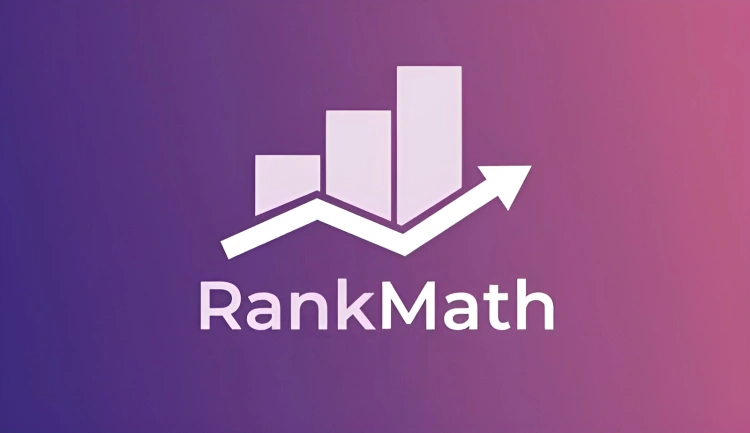Let’s face it — having a beautiful WordPress website means nothing if no one can find it. That’s where SEO (Search Engine Optimization) comes in. It’s the art (and science) of making sure your content ranks high on Google, Bing, and beyond — so you’re not just shouting into the void.
But here’s the catch: SEO can feel like a maze. Meta tags, sitemaps, schema, keywords… 😵💫 It’s enough to overwhelm even the most seasoned blogger or business owner.
Enter Rank Math — a powerful yet beginner-friendly SEO plugin that helps you optimize your site without needing to become an SEO guru. Whether you run a personal blog, a business site, or a WooCommerce shop, Rank Math gives you the tools to take control of your SEO — all inside your WordPress dashboard.
🌟 Why Choose Rank Math Over Other SEO Plugins?
- Feature-rich for free — It offers more out of the box than most premium plugins
- Clean, modern UI — Intuitive design with actionable insights
- Smart automation — Like built-in suggestions, schema markup, and AI tools
- Modular control — Enable only the features you need
- Performance-focused — Lightweight and fast-loading
So if you’re ready to boost your visibility, drive more organic traffic, and finally feel in control of your SEO — this guide is for you. 🎯
We’ll walk step-by-step through how to install, configure, and master Rank Math — from basic setup to advanced features like redirections and schema.
💡 Pro Tip: You don’t need to be an SEO expert to get results with Rank Math. You just need to know what tools to use — and how to use them. That’s what this guide is here for.
🧩 Installing & Setting Up Rank Math
Getting started with Rank Math is surprisingly easy. Whether you’re switching from another SEO plugin or installing one for the first time, the process is smooth, intuitive, and beginner-friendly.
🔌 Step 1: Install Rank Math Plugin
- Go to your WordPress dashboard and navigate to Plugins → Add New
- Search for “Rank Math SEO“
- Click Install Now → Activate
You can also download it directly from the WordPress Plugin Repository.
💡 Note: If you’re upgrading to Rank Math PRO, you’ll need to download the PRO version from your Rank Math account and upload it via Plugins → Add New → Upload Plugin.
🧙♂️ Step 2: Run the Setup Wizard
Once activated, Rank Math will prompt you to launch the Setup Wizard. This tool walks you through the most important first steps:
- 🔗 Connect your free Rank Math account
- 📛 Choose website type (blog, portfolio, shop, etc.)
- 📷 Upload default social media image
- 🗺️ Configure basic sitemap and schema settings
- 🔁 Migrate from other SEO plugins (like Yoast or AIOSEO)
Choose either Easy or Advanced mode depending on your comfort level. Don’t worry — you can always change this later!
⚙️ Step 3: Recommended Default Settings
During setup, Rank Math will recommend smart defaults. Here are a few we suggest keeping enabled:
- Noindex empty category/tag archives
- Remove category base from URLs
- Strip stopwords from permalinks
- Enable XML sitemaps
- Enable breadcrumbs (if your theme supports them)
You can always fine-tune these settings later in the dashboard. For now, these will give you a solid foundation for better SEO performance.
🎉 You’re all set! With Rank Math installed and the basics configured, your site is already more SEO-friendly than before.
Next up, we’ll take a tour of the Rank Math Dashboard and explore all the powerful tools waiting under the hood.
🚦 The Rank Math Dashboard: An Overview
Once you’ve completed the setup wizard, you’ll land in the Rank Math Dashboard — the command center where you manage all SEO-related features for your site. It’s clean, visual, and modular — meaning you only enable the tools you actually need.
🧭 Where to Find It
In your WordPress dashboard, navigate to: Rank Math → Dashboard
🧩 Understanding the Modules
The dashboard displays all the available Rank Math modules as clickable cards. Each one controls a specific feature of the plugin. Here are some of the most common (and useful):
- SEO Analysis: Performs a complete audit of your website’s SEO health
- Redirections: Manage 301, 302, and 307 redirects easily
- 404 Monitor: Log and fix broken links automatically
- Schema (Structured Data): Enable rich results with markup
- Image SEO: Automatically adds alt/title tags to your images
- Local SEO & Knowledge Graph: Add structured data for businesses
- Sitemaps: Fine-tune XML sitemap settings
- Analytics: Connect with Google Search Console & track keywords
Many of these are PRO-enhanced, meaning they offer more depth if you’re a subscriber — but the free versions are powerful on their own.
🎛️ Clean Mode vs Advanced Mode
Rank Math gives you the option to switch between:
- Easy Mode: Simplified controls for beginners
- Advanced Mode: Full access to all configuration options
You can toggle between these at any time by going to Rank Math → Help → Switch Mode.
💡 Pro Tip: If you’re new to SEO, start in Easy Mode. As you grow more confident, flip the switch to Advanced and unlock the full power of Rank Math.
With your dashboard modules active and tuned to your needs, it’s time to dive into the heart of Rank Math: on-page SEO optimization.
✏️ On-Page SEO with Rank Math (Post & Page Optimization)
Rank Math shines when it comes to optimizing individual posts and pages. It integrates seamlessly with the WordPress editor — whether you’re using the Block Editor (Gutenberg), Classic Editor, or a page builder like Elementor.
📋 Where to Find the SEO Meta Box
When editing any post or page, scroll down below the content editor, or click the Rank Math icon in your toolbar. You’ll find the SEO Meta Box, which is your control panel for optimizing that specific content.
🎯 Focus Keyword(s)
Start by entering a focus keyword — the primary phrase you want the post to rank for. Rank Math will immediately begin analyzing your content and give it an SEO score out of 100, color-coded for clarity:
- 🔴 0–50: Needs improvement
- 🟡 51–80: Decent, but room to grow
- 🟢 81–100: Excellent!
Rank Math allows multiple keywords (especially with PRO), but it’s best to stay focused and optimize one at a time.
📝 Editing Meta Title & Description
Customize how your page appears in search engine results by editing:
- Meta Title: Should include your keyword and entice clicks
- Meta Description: A compelling summary with keyword relevance
Rank Math gives you a preview of how it will look on Google — for both desktop and mobile. 🖥️📱
✅ SEO Analysis Checklist
Below the keyword input, Rank Math provides an SEO checklist of suggestions to improve your score. These include:
- ✅ Using the focus keyword in the first paragraph
- ✅ Adding images with alt attributes
- ✅ Including the keyword in subheadings
- ✅ Proper use of internal and external links
- ✅ URL slug optimization
💡 Pro Tip: Don’t obsess over getting a perfect 100. SEO is about balance and relevance, not gaming the score system. Focus on clarity, quality, and user intent.
⚙️ Advanced Options (Optional)
If you’re in Advanced Mode, you’ll also see options to:
- 👁️ Set meta robots rules (index, noindex, follow, etc.)
- 🔗 Add or customize canonical URLs
- 🧾 Configure Schema Markup (we’ll cover this in a later section)
This lets you fine-tune how search engines crawl, index, and interpret your content — powerful stuff!
Now that your content is optimized for humans and search engines alike, let’s see how AI can take things even further…
🤖 Using Content AI for Smarter Optimization
One of Rank Math’s standout features is Content AI — a smart writing assistant designed to help you create SEO-friendly content that ranks and resonates. Unlike generic AI tools, Content AI pulls real keyword insights directly from Rank Math’s data sources.
🧠 What Is Content AI?
Content AI is Rank Math’s integrated tool that provides recommendations for:
- 🔑 Keyword usage and density
- 📝 Word count targets
- 🧱 Number of headings, paragraphs, links, and images
- 📌 Related keywords and semantically relevant terms
It’s like a cheat sheet for writing perfectly optimized content — tailored to the topic you’re working on.
🚀 How to Use Content AI
- When editing a post or page, look for the Content AI tab inside the Rank Math meta box.
- Enter your focus keyword and click “Research.”
- After a few seconds, you’ll get a list of smart suggestions you can apply in your content.
💡 Heads-up: Content AI operates on a credit system. Rank Math gives you free credits monthly, but you can purchase more if needed.
📋 What Makes It Special?
Unlike other AI tools, Content AI doesn’t generate content for you (although PRO features are evolving in that direction). Instead, it gives you real SEO data so you can:
- 📈 Write content that meets competitive standards
- 🎯 Avoid under- or over-optimizing
- 🔍 Include keyword variations you hadn’t considered
✅ Example Use Case
Let’s say you’re writing a blog post on “Best Plant-Based Protein Sources.” You enter the keyword, and Content AI might suggest:
- ✅ Add the terms “vegan,” “non-soy,” “digestibility,” and “muscle recovery”
- ✅ Use at least 1 outbound link and 2 internal links
- ✅ Include 4 images and keep word count between 1,200–1,800 words
Instead of guessing what Google wants, you get a content blueprint right inside your editor. That’s a game-changer. 🚀
🧠 Pro Tip: Use Content AI early in the writing process — ideally before you start typing — to guide your structure and keyword placement from the start.
Next up, we’ll look at another powerful Rank Math tool: the 404 Monitor & Redirections system to keep your SEO clean and link juice flowing.
🔁 Managing Redirections & 404 Errors with Rank Math
Broken links are SEO killers. They frustrate users, damage your site’s credibility, and can even lead to search engine penalties. Fortunately, Rank Math offers a powerful built-in system to monitor 404 errors and set up redirections — all without touching a line of code.
🚨 Enable 404 Monitor & Redirections Module
To get started, head over to:
Rank Math → Dashboard → ModulesActivate both:
- 🛑 404 Monitor
- 🔁 Redirections
Once enabled, these features appear in the Rank Math sidebar for easy access.
🔍 Tracking 404 Errors
Go to Rank Math → 404 Monitor. This tool logs every time a user (or bot) hits a missing page.
You’ll see a list that includes:
- 🚫 URL of the broken page
- 🌐 Referrer (if available)
- 📅 Date and time of the hit
From here, you can click directly into the redirection manager to fix the issue.
🔀 Creating Redirections
Navigate to Rank Math → Redirections. From here, you can:
- ➕ Add a new redirection manually
- 📌 Choose between 301 (permanent), 302 (temporary), or 307 redirects
- 🛠️ Automatically redirect deleted posts or changed URLs
Use this to clean up old URLs, merge content, or recover traffic from outdated links.
💡 SEO Tip: Always use 301 redirects for SEO-friendly URL changes. It passes most of the link equity to the new page.
⚙️ Bonus: Auto Post Redirects
If you change a post’s slug, Rank Math can automatically create a redirection to avoid broken links. This setting is usually enabled by default, but double-check it in:
Rank Math → General Settings → RedirectionsWith these tools in place, you can maintain a healthy, crawlable website without relying on third-party plugins or complex .htaccess edits.
Now that we’ve handled broken links, let’s turn our attention to another crucial element: Schema Markup & Rich Snippets.
✨ Schema Markup & Rich Snippets with Rank Math
Ever wonder how some search results show star ratings, FAQs, recipes, or event details? That’s thanks to Schema Markup, also known as structured data. Rank Math makes adding schema easy — no code, no stress.
🎯 What Is Schema Markup?
Schema is a special type of metadata added to your HTML that helps search engines understand your content better. This can lead to rich snippets — enhanced search listings that grab more attention and clicks.
🌟 Examples of Rich Snippets
- ⭐ Product reviews with ratings
- 👨🍳 Recipes with cooking time and ingredients
- 📅 Events with dates and locations
- 💬 FAQs and How-To instructions
These not only boost your click-through rate but also improve your site’s perceived authority.
🧰 How to Add Schema with Rank Math
When editing any post or page, scroll to the Rank Math meta box and select the “Schema” tab.
- Click Edit under the Default Schema.
- Select your content type (Article, Recipe, Product, Event, etc.).
- Fill in the recommended fields (title, description, rating, image, etc.).
- Save changes.
Rank Math even includes a Schema Generator for adding multiple types to a single page — perfect for FAQ + Article combinations.
💡 Pro Tip: Use the “Custom Schema Builder” (PRO feature) to design and deploy complex schema setups without writing code.
🔎 Testing Your Schema
After adding schema, verify that it’s working using Google’s official tools:
Just paste your URL, and you’ll see whether Google detects the markup and what enhancements are eligible.
🎯 Default Schema Settings
You can set default schema types for posts, pages, and custom post types in:
Rank Math → Titles & Meta → Posts/PagesThis ensures every piece of content is schema-ready right out of the gate.
With Schema Markup done right, you’re not just ranking — you’re standing out. Let’s move to the next piece of the SEO puzzle: Sitemaps & Indexing Controls.
🗺️ Sitemaps & Indexing Controls in Rank Math
Your website might have amazing content, but if search engines can’t crawl and index it properly, it may never see the light of day. That’s where sitemaps and indexing controls come in — and Rank Math makes managing them incredibly simple.
📦 What is a Sitemap?
A sitemap is a special file that lists all the important URLs on your site. It tells search engines like Google where to find your content, how often it changes, and how it’s organized.
Rank Math automatically generates an SEO-friendly sitemap at:
https://yourdomain.com/sitemap_index.xml🧭 How to Configure Your Sitemap in Rank Math
To access sitemap settings:
Rank Math → Sitemap SettingsFrom here, you can:
- 📑 Enable/disable post types and taxonomies in the sitemap
- 📎 Exclude specific posts, pages, or terms
- 🔄 Adjust update frequency and priority settings
For large websites, you can even split sitemaps into smaller chunks for better crawlability.
🛡️ Indexing Control (Noindex, Nofollow, Canonicals)
Rank Math gives you granular control over what gets indexed by search engines. Inside each post/page editor or globally in settings, you can set:
- index / noindex: Should Google index this page?
- follow / nofollow: Should Google follow the links on this page?
- Canonical URLs: Prevents duplicate content issues
💡 Pro Tip: Use
noindexfor thank-you pages, login screens, or thin content that adds no SEO value.
📤 Submitting Your Sitemap to Google
- Log into Google Search Console.
- Navigate to Index → Sitemaps.
- Paste your sitemap URL (e.g.,
sitemap_index.xml) and submit.
This ensures Google can crawl and index your latest content efficiently.
🔎 View and Monitor Indexing Status
Back in Search Console, monitor how many pages are indexed, see errors, and get alerts on potential issues. Combined with Rank Math’s control settings, you’ve got a powerful indexing strategy at your fingertips.
Next up, we’ll explore how Rank Math makes local SEO super accessible for brick-and-mortar businesses and service providers.
📍 Local SEO Features in Rank Math
When someone searches for “best bakery near me” or “plumber in [your city],” showing up in those local results can mean the difference between a new customer and a missed opportunity. Rank Math’s Local SEO module helps you optimize for these local queries without hiring an SEO agency.
🏪 Enable Local SEO Module
Go to:
Rank Math → Dashboard → ModulesEnable the Local SEO & Knowledge Graph module.
⚙️ Configure Your Business Information
Once the module is activated, navigate to:
Rank Math → Titles & Meta → Local SEOHere, fill in the following details:
- 📛 Business Name
- 📍 Address (with map integration)
- ⏰ Opening Hours
- 📞 Phone Number
- 🌐 Website URL
- 🏢 Business Type (select from schema.org list)
This information is automatically embedded as structured data, helping search engines display your business more prominently in local results and knowledge panels.
🗺️ Add Google Maps Location (Optional)
You can also display a Google Map with your business location using a shortcode:
[rank_math_contact_info]This can be placed in your footer, contact page, or sidebar using a widget or block.
📦 Local Business Schema
Rank Math adds LocalBusiness Schema markup, which helps Google show:
- 📍 Your location on Google Maps
- 🌟 Review stars in the knowledge panel
- 🕐 Your hours and contact info
💡 Bonus Tip: Add service areas or multiple locations using the PRO version if you operate in more than one city.
🔍 Boost Visibility with Citations & Reviews
While Rank Math sets up your structured data, also focus on:
- 📇 Submitting your site to local directories (Yelp, Bing Places, etc.)
- 🌟 Getting consistent NAP (Name, Address, Phone) across platforms
- 🗣️ Encouraging reviews on Google and other platforms
These signals reinforce your local authority in Google’s eyes and complement Rank Math’s on-site optimizations.
Now that your business is locally optimized, let’s cover some additional Pro Tips & Best Practices to fully leverage Rank Math.
🧠 Pro Tips & Best Practices for Getting the Most from Rank Math
By now, you’ve seen how powerful and beginner-friendly Rank Math is. But there’s more under the hood. Let’s go over a few smart habits and advanced features to help you unlock its full SEO potential.
🚀 1. Use Focus Keywords Strategically
Rank Math lets you optimize each page for multiple focus keywords (up to 5 in the free version, unlimited in Pro). Here’s how to do it right:
- ✔️ Primary keyword in title, URL, intro, and subheadings
- ✔️ Secondary keywords sprinkled naturally throughout content
- ✔️ Avoid keyword stuffing — keep it human-readable
Watch the content score and suggestions update in real-time as you optimize.
📊 2. Track SEO Performance in Google Search Console
Make sure you’ve connected Rank Math with Search Console:
Rank Math → General Settings → AnalyticsThis gives you insights into:
- 🔍 Top performing keywords
- 📈 Click-through rates and impressions
- 📉 404 errors and redirection opportunities
💡 PRO Feature: The analytics dashboard shows keyword rankings and WooCommerce product performance inside WordPress.
🔄 3. Set Up Smart Redirections
Redirect broken or outdated URLs with ease:
Rank Math → RedirectionsChoose from 301 (permanent), 302 (temporary), or 307 redirects. This is crucial for maintaining link equity and user experience after content changes.
🧼 4. Clean Up with the SEO Analyzer
Use the built-in SEO audit tool to scan your site for common SEO issues:
Rank Math → SEO AnalysisGet actionable fixes for:
- 🚫 Missing meta tags
- 🐌 Slow-loading pages
- 🔗 Broken internal links
🧩 5. Use Rank Math with Other SEO Tools
Rank Math plays well with others. Complement it with:
- 🔍 Google Search Console
- 📉 Google Analytics
- 💬 SEMrush or Ahrefs (for deeper keyword insights)
- 🛒 WooCommerce (for e-commerce SEO enhancements)
✅ Final Best Practices
- 🧠 Always write for humans, optimize for search
- 📅 Keep content updated and re-optimized regularly
- 💬 Use FAQ schema to increase SERP real estate
- 🔒 Secure your site — HTTPS is a ranking signal
- ⚙️ Don’t forget mobile optimization and site speed
With Rank Math and a solid content strategy, you’re not just chasing rankings — you’re building long-term visibility and authority. 🚀
🎉 You Made It!
Congrats on mastering Rank Math! Bookmark this guide, revisit it often, and continue experimenting — because SEO is a journey, not a destination.
Next step? Start optimizing, track your progress, and watch your rankings climb.