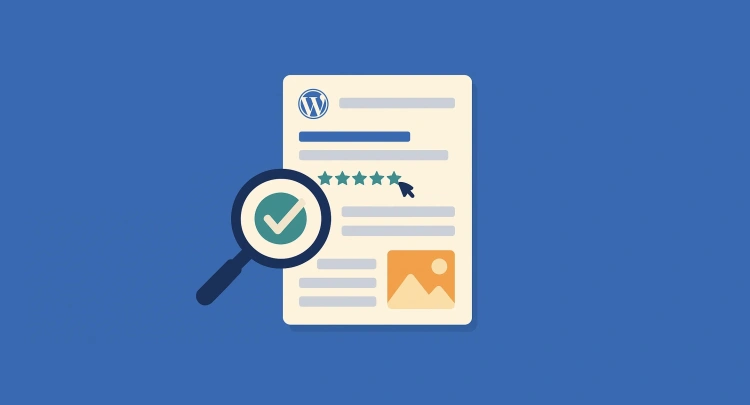Have you ever searched for a recipe, a product review, or an event on Google and noticed results with ⭐ ratings, 🕒 timestamps, 📅 dates, or even FAQs that expand right in the results?
That’s the power of schema markup.
Also known as structured data, schema markup is a type of code you add to your website that helps search engines understand your content more deeply. When done right, it can enhance how your site appears in search results with rich snippets — those extra visual elements that make your listing stand out.
🔍 What Schema Markup Can Unlock
- ⭐ Review stars for products or services
- 📅 Event dates and ticket availability
- 📖 Article metadata like author, date, and category
- ❓ FAQs that expand directly on the search page
- 🛍️ Product pricing and stock status
And here’s the kicker — all of this can lead to:
- 🔝 Better visibility in Google Search
- 🎯 Higher click-through rates (CTR)
- 📈 Potential SEO benefits over time
💡 Think of schema markup like a translator — it helps search engines understand what your content actually means, not just what it says.
In this guide, we’ll break down exactly how to implement schema markup in WordPress — whether you want the easy plugin route or prefer getting your hands dirty with code.
Let’s start by understanding the different types of schema and how they apply to real-world content.
🧠 Understanding Schema Types
Before you start adding schema to your WordPress site, it helps to understand the different types of schema available and the formats used to implement them. Think of each type as a “label” that defines what kind of content you’re offering — whether it’s a blog post, a recipe, an event, or even a product.
🗂️ Common Schema Types You Might Use
- Article – For blog posts and news articles
- LocalBusiness – For physical stores or service providers
- Product – For eCommerce items (including price, reviews, availability)
- Review – For reviews of products, services, or businesses
- Event – For concerts, classes, webinars, etc.
- FAQPage – For lists of questions and answers
- HowTo – For instructional step-by-step content
These types are defined by Schema.org, the shared vocabulary supported by Google, Bing, Yahoo!, and Yandex. Using the right type ensures your content is categorized accurately by search engines.
🔤 Schema Formats: JSON-LD vs Microdata vs RDFa
There are three main formats for schema markup:
- JSON-LD (Recommended by Google) – A script-based format that’s easy to add and manage. It lives in your site’s
<head>or body, separate from the content. - Microdata – HTML-based and embedded directly in the content using
itempropanditemscopeattributes. - RDFa – Similar to Microdata but more complex, often used in academic or technical settings.
In this guide, we’ll focus on JSON-LD since it’s clean, readable, and the preferred format for most WordPress tools and developers.
🧩 Tip: You can use multiple schema types on a single page — for example, a Product with embedded Review and Offer schemas. Just make sure they’re relevant and not overused.
Now that you know what types of schema you might need, let’s explore how to implement them — starting with the easiest method: plugins!
🔌 Easiest Method: Using a Plugin
If you want to get started with schema markup without touching code, plugins are the way to go. WordPress has several robust tools that make implementing structured data as simple as filling out a form — no developer hat required. 🎩
🚀 Top Schema Plugins for WordPress
Here are some of the most trusted and feature-rich plugins for schema:
- 📘 Rank Math – SEO plugin with built-in schema support for articles, products, recipes, and more.
- 🧠 Yoast SEO – Adds automatic schema for posts and pages with minimal setup.
- 📦 Schema & Structured Data for WP & AMP – Offers 35+ schema types and supports custom schema templates.
- 🎯 Schema Pro (Premium) – Designed specifically for structured data. Offers extensive customization and automation.
🛠️ How to Set Up Schema Using a Plugin (Example: Rank Math)
- Install & activate the Rank Math plugin from the WordPress plugin directory.
- Go to
Rank Math > Titles & Meta > Postsand enable schema types for each content type. - When creating or editing a post, scroll to the Rank Math panel and click the Schema tab.
- Select a predefined type (e.g., Article, Product, Review) or create a custom schema.
- Fill in the schema fields (title, author, rating, etc.) and save your post.
It’s that simple! Most plugins also add structured data automatically for standard pages, saving you time and ensuring consistency.
💡 Pro Tip: If you’re already using an SEO plugin like Yoast or Rank Math, check the schema options — they might already be handling the basics for you!
📎 Bonus: Gutenberg Blocks with Schema
Some plugins even provide schema-enabled blocks for the block editor (Gutenberg). For example, FAQ blocks or How-To steps with built-in structured data.
This keeps your design clean and your markup accurate — all without needing extra tools.
Next up, we’ll show how to manually implement schema markup with raw JSON-LD for full control. 🧑💻
🧑💻 Manual Method: Adding Schema via Custom Code
Want full control over your structured data — without relying on a plugin? You can manually add JSON-LD schema markup directly into your WordPress theme or individual posts.
This method is ideal for developers, performance purists, or anyone who needs precise custom markup.
📝 Step 1: Write Your JSON-LD Code
Here’s a simple example of JSON-LD for a blog post (Article schema):
<script type="application/ld+json">
{
"@context": "https://schema.org",
"@type": "Article",
"headline": "How to Implement Schema Markup in WordPress",
"author": {
"@type": "Person",
"name": "Jane Doe"
},
"datePublished": "2024-05-01",
"image": "https://yourwebsite.com/wp-content/uploads/featured-image.jpg",
"publisher": {
"@type": "Organization",
"name": "Your Site Name",
"logo": {
"@type": "ImageObject",
"url": "https://yourwebsite.com/logo.png"
}
}
}
</script>🛠️ You can generate structured data using tools like Merkle’s Schema Markup Generator.
🧩 Step 2: Add It to Your Site
You can place this code in several areas:
- 🔧 In a specific page or post (via an HTML block in Gutenberg)
- 🧠 In your theme’s
header.phporfooter.phpfile - ⚙️ Dynamically using
functions.php(see below)
📌 Example: Adding JSON-LD via functions.php
function add_custom_article_schema() {
if (is_single()) {
echo '<script type="application/ld+json">' . json_encode(array(
"@context" => "https://schema.org",
"@type" => "Article",
"headline" => get_the_title(),
"author" => array(
"@type" => "Person",
"name" => get_the_author()
),
"datePublished" => get_the_date('Y-m-d'),
"image" => get_the_post_thumbnail_url(),
"publisher" => array(
"@type" => "Organization",
"name" => "Your Site Name"
)
)) . '</script>';
}
}
add_action('wp_head', 'add_custom_article_schema');This approach dynamically generates schema based on the current post — perfect for automation without a plugin.
💡 Tip: Always escape or sanitize data properly when injecting custom markup — especially in complex use cases or if you’re working with custom fields.
Now that your schema is live, the next step is making sure it’s valid. Let’s explore testing tools next. 🧪
🧪 Testing & Validating Your Schema
So, you’ve added schema to your site — great! But how do you make sure it’s actually working?
Just like you wouldn’t launch a website without checking for broken links or layout bugs, you should test your schema markup to confirm it’s error-free and readable by search engines.
🔍 Tools to Test Your Schema Markup
- 📐 Google Rich Results Test
Check if your page is eligible for rich results (stars, FAQs, products, etc.) and see what enhancements Google detects. - 🧰 Schema.org Validator
A tool by the creators of Schema.org to validate your JSON-LD and Microdata markup for syntax and structure. - 🧪 Merkle Structured Data Tester
Third-party testing tool that’s great for quick checks and multiple schema types.
📋 What to Look For
- ✅ Is the schema valid (no warnings or errors)?
- ✅ Does it match the content on your page?
- ✅ Are there enhancements like star ratings, FAQs, or breadcrumbs visible in the preview?
💡 Note: Even if your schema is perfect, Google may not always show rich results — it’s up to them. But valid markup increases your chances significantly!
Test regularly, especially after updates to your theme, plugins, or content structure. One small HTML change can accidentally break your schema — and that means missed opportunities in the search results.
With testing complete, let’s look at some advanced use cases and custom schema setups you can explore to level up your SEO even further.
🧬 Advanced Use Cases & Custom Schema
Once you’ve mastered the basics of schema markup, you can begin exploring advanced strategies that unlock richer results, more clicks, and deeper search engine understanding of your content.
🎓 Combine Multiple Schema Types
Let’s say you run a blog that reviews tech gadgets. You can combine:
Article– Describes the blog postReview– Contains star rating and evaluationProduct– Details the item being reviewed
This multi-type approach gives Google the full context: what the post is, what it covers, and who it’s for.
⚙️ Build Custom Schema with ACF + JSON-LD
Using Advanced Custom Fields (ACF) and a custom function in functions.php, you can inject dynamic schema based on user inputs.
function custom_review_schema() {
if (is_singular('post')) {
$rating = get_field('review_rating');
$product_name = get_field('product_name');
$schema = [
"@context" => "https://schema.org",
"@type" => "Review",
"itemReviewed" => [
"@type" => "Product",
"name" => $product_name
],
"reviewRating" => [
"@type" => "Rating",
"ratingValue" => $rating,
"bestRating" => "5"
],
"author" => [
"@type" => "Person",
"name" => get_the_author()
]
];
echo '<script type="application/ld+json">' . json_encode($schema) . '</script>';
}
}
add_action('wp_head', 'custom_review_schema');Now you have custom schema that updates dynamically as authors input data — no manual editing required.
🧠 Other Creative Implementations
- 📚 Course schema – For online learning content or tutorials
- 🎙️ PodcastEpisode schema – Add metadata to your podcast pages
- 🎤 Event schema – Promote physical or virtual events with rich info
- 📦 Offer schema – Show price and availability on product listings
- 🎯 JobPosting schema – Share job openings with search enhancements
🧩 Pro Tip: The more accurately your schema reflects your real-world content, the better your chances of standing out in SERPs. Custom doesn’t mean complicated — it just means tailored.
Next up: let’s wrap everything up and review how to apply schema strategically across your WordPress site.
🏁 Wrapping Up: Best Practices & Final Thoughts
Schema markup isn’t just a “nice-to-have” — it’s a powerful tool that helps your content communicate directly with search engines. It creates richer, more engaging listings and enhances your visibility in a competitive SERP landscape.
✅ Quick Recap: What You’ve Learned
- What schema markup is and how it benefits SEO
- The easiest way to add schema using plugins
- How to implement JSON-LD manually for full control
- How to test and validate your structured data
- Advanced use cases for custom and dynamic schema
💡 Best Practices for Using Schema in WordPress
- ✔️ Use valid, accurate, and up-to-date schema types
- ✔️ Don’t mark up content that users can’t see
- ✔️ Use JSON-LD (Google’s recommended format)
- ✔️ Regularly validate your schema after updates
- ✔️ Take advantage of plugins for consistency and scale
🔍 Remember: Schema markup doesn’t guarantee rich results, but it dramatically improves your eligibility and SEO structure.
As Google and other search engines continue evolving toward structured data and AI-powered understanding, schema becomes more essential than ever.
🚀 Where to Go From Here
Ready to keep optimizing? Here are some next steps:
- 👉 Audit your current content to see where schema is missing
- 👉 Add schema to cornerstone content and high-traffic pages
- 👉 Try new schema types to expand your reach (e.g., Events, HowTo, FAQs)
- 👉 Monitor how your pages perform in search using Google Search Console
Whether you’re a beginner or a seasoned WordPress user, schema markup is a smart and scalable way to level up your SEO game. 💼
Happy structuring! 🧩✨