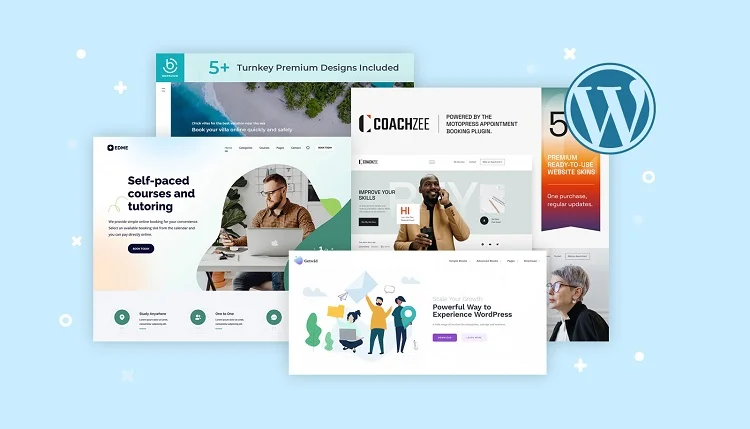Imagine moving into a brand new house. It’s got the structure, the plumbing, the wiring — but the walls are bare, the floors are concrete, and there’s not a single piece of furniture in sight.
Now think of a WordPress website like that house. It works just fine, but until you add some style, it won’t feel like home. That’s where a WordPress theme comes in. It’s the paint on the walls, the layout of your rooms, the font on your welcome mat — it’s the personality of your site.
Whether you’re building a personal blog, a sleek portfolio, or an online store, your WordPress theme is what shapes how visitors experience your content. It controls the look, the layout, and sometimes even the vibe.
But themes aren’t just about beauty. The right theme can also improve readability, support mobile users, boost SEO, and even help your site load faster.
🧠 Quick definition: A WordPress theme is a collection of files that defines how your site looks and displays content.
In this guide, we’ll explore exactly what a WordPress theme is, how it works, and how to choose and customize one like a pro — even if you’ve never touched a line of code.
Ready to give your website a little style? Let’s get started!
🎨 What is a WordPress Theme? (The Simple Definition)
Let’s break it down as simply as possible.
A WordPress theme is a pre-designed set of templates and styles that control how your website looks to visitors. It doesn’t change what your content says — just how it’s displayed.
Think of it like a skin or outfit for your website. Your posts, pages, and media stay the same, but the theme determines:
- 🖼️ The layout of your homepage, blog, and individual posts
- 🔤 Fonts and typography styles
- 🎨 Color schemes and backgrounds
- 📱 How your site looks on mobile devices
- 🧭 Where menus, widgets, and sidebars appear
Every WordPress site needs a theme to function — even if it’s the default one. When you install WordPress for the first time, it comes with a basic theme preloaded (like Twenty Twenty-Five).
💡 Good to know: Themes don’t add new features to your site (like contact forms or SEO tools) — that’s what plugins are for. Themes are all about appearance and layout.
So whether you want your site to feel fun and vibrant, clean and professional, or bold and edgy — your WordPress theme is where it all begins.
🧱 What Does a WordPress Theme Include?
So, we know a WordPress theme changes how your site looks. But what’s actually inside a theme? What makes it work?
A typical WordPress theme is a folder full of code files, images, and stylesheets that work together to define the structure and appearance of your site. Don’t worry — you don’t have to touch these files unless you want to. But knowing what they are helps you understand how themes do their magic.
📁 Core Files You’ll Find in a Theme
style.css– The main stylesheet. It controls all the design details like colors, fonts, and layout spacing.index.php– The fallback template used when no other specific template is available.functions.php– A file that adds theme-specific features and hooks into WordPress functions. Think of it as the brain of the theme.header.php,footer.php,sidebar.php– These files define the top, bottom, and side areas of your layout.single.php,page.php,archive.php– Template files used to display posts, pages, and blog archives.screenshot.png– A preview image that shows up in your dashboard under Appearance → Themes.
🧰 Features a Theme Might Include
- 📌 Custom widgets (like recent posts or social media feeds)
- 🎨 Theme Customizer support (for changing colors, logos, etc.)
- 🖼️ Featured image support for blog posts
- 🔤 Custom fonts and typography settings
- 🔲 Multiple layout options (boxed vs full-width)
- 🌐 Translation-ready or multilingual support
Some modern themes are also built with the new Full Site Editing (FSE) system, which means they use block-based templates (more on that later). But the building blocks remain largely the same.
🛠️ Pro Tip: Want to explore a theme’s files? Go to your WordPress Dashboard → Appearance → Theme File Editor. Just make sure to create a child theme first if you plan to make changes!
🖼️ How WordPress Themes Affect the Look and Feel of a Site
If WordPress were a car engine, the theme would be the bodywork, paint job, and interior design. Themes control everything visual — the parts your visitors actually see and interact with.
And the difference they make? It’s not subtle.
🎭 One Site, Many Looks
You could have the exact same content — same pages, same blog posts, same images — but by switching themes, the site can look completely different. That’s the power of WordPress themes.
- 🧩 A minimalist theme might showcase clean lines and lots of white space.
- 🛍️ An eCommerce-focused theme might include featured product sliders and call-to-action buttons.
- 📷 A photography theme could use fullscreen galleries and image carousels.
- 📰 A magazine-style theme might focus on bold headlines, sidebars, and grid layouts.
And you don’t have to be a designer to get these looks. That’s the beauty — themes package the design for you. All you have to do is install, activate, and tweak to your liking.
📱 Mobile Matters
Modern themes are also responsive, meaning they automatically adjust to fit mobile phones, tablets, and desktops. This is essential for both user experience and search engine rankings.
🔍 Pro Tip: Always preview a theme on multiple devices. A gorgeous desktop design that’s clunky on mobile can drive visitors away fast.
🖼️ Beyond Colors and Fonts
While themes handle your fonts and color palette, they also shape how content is structured — like where the navigation appears, how blog posts are arranged, and what the footer includes. In other words, the layout logic is baked into the theme itself.
If you’ve ever said, “Why does this blog post look weird now that I changed the theme?” — this is why. The theme is in charge of wrapping your content in a new design shell.
💰 Free vs Premium WordPress Themes: Which One Should You Choose?
There are thousands of WordPress themes out there, but they all fall into two broad categories: free and premium. Each has its strengths — and its trade-offs.
🎁 Free WordPress Themes
Free themes are available directly from the official WordPress theme directory. These themes are:
- ✅ 100% free to use — no cost, no licensing issues
- 🧪 Reviewed by the WordPress team for coding standards
- 🔧 Basic in features — ideal for beginners or simple sites
But they often come with a few limitations:
- ❌ Limited customization options
- 📉 May not be updated frequently
- 💬 Little or no support from the developer
💡 Tip: If you’re just getting started or building a small blog or brochure site, a free theme might be all you need.
💎 Premium WordPress Themes
Premium themes are sold by independent developers or theme marketplaces like ThemeForest, StudioPress, and Elegant Themes. These themes often come with:
- ✨ Advanced design and features (sliders, mega menus, animation effects, etc.)
- 🎨 More customization options without coding
- 🧑💻 Dedicated support and documentation
- 🔐 Regular updates for security and compatibility
Premium themes usually cost between $30 and $100 — a solid investment if you want a polished, flexible design with support when you need it.
🛡️ Important: Only buy themes from reputable sources to avoid security risks or bloated code.
⚖️ So… Free or Premium?
Here’s a quick way to decide:
- 📝 Bloggers & beginners → Start with a free theme. You can always upgrade later.
- 💼 Businesses or online stores → A premium theme gives you more power and polish.
- 🧠 Developers & designers → Premium themes or frameworks (like Genesis) offer a stronger foundation.
🧭 How to Choose the Right WordPress Theme for Your Site
With thousands of WordPress themes out there, picking the right one can feel overwhelming. But don’t worry — it’s not about finding the “best” theme overall. It’s about finding the right theme for your goals.
🔍 Step 1: Define Your Purpose
What kind of site are you building?
- 📖 A personal blog?
- 🛍️ An online store?
- 🏢 A business or portfolio site?
- 📰 A news or magazine layout?
Knowing your site’s purpose will help you narrow down themes that are built for that specific niche.
📝 Step 2: Make a Feature Wish List
Ask yourself: what do I need my theme to support?
- 💡 Do you want a customizable homepage layout?
- 🎨 Do you need color and font controls?
- 📱 Is responsive design a must? (Hint: yes!)
- ⚙️ Do you want integration with WooCommerce or page builders?
🧪 Step 3: Preview and Test
Found a theme you like? Use the “Live Preview” feature in WordPress or check the demo on the developer’s website. Look for:
- 🚀 Speed — does it load quickly?
- 📱 Mobile layout — is it responsive and readable?
- 🧭 Navigation — is it intuitive?
- 🖼️ Design — does it reflect your brand personality?
🛠️ Step 4: Check Support and Updates
Whether free or premium, check:
- 📆 Last updated date (themes that haven’t been updated in a year+ are a red flag)
- 🛠️ Support availability (forums, ticket systems, developer response times)
- 📄 Documentation quality (can you learn to use it easily?)
✅ Step 5: Don’t Overthink It
Pick a solid, lightweight theme that feels “close enough” to your vision — then use the Customizer, plugins, and maybe a page builder to tweak it into perfection.
💬 Remember: Your content is more important than your theme. A beautiful site means nothing without clear, useful information.
🌐 Popular WordPress Theme Providers (and Where to Find Themes)
So, where do you actually get WordPress themes? The good news: there are tons of trusted sources out there — whether you’re looking for free starter themes or powerful premium designs with all the bells and whistles.
🆓 Free Themes: Start Here
The safest and most reliable place to get free themes is the WordPress Theme Directory. These themes are reviewed by the WordPress team and meet coding and security standards.
- 🔍 Search and filter by layout, features, and industry
- 🛡️ Safe and secure – no hidden code or spammy links
- 📦 Easy install from within your dashboard under Appearance → Themes
💎 Premium Theme Marketplaces & Providers
If you want more design flexibility, features, and support, check out these trusted premium theme shops:
- 🎨 ThemeForest – One of the biggest marketplaces with thousands of themes for every niche
- 🌟 Elegant Themes – Known for the powerful Divi theme and builder
- ⚙️ StudioPress – Offers clean, professional themes built on the Genesis Framework
- 🌊 OceanWP – Lightweight, extendable theme great for eCommerce and business
- ⚡ GeneratePress – Super fast and perfect for performance-focused websites
- 🛠️ Kadence – Modern block-based themes with deep customization
💡 Tip: Always preview the demo and read user reviews before purchasing a premium theme. And don’t forget to check the refund policy — just in case it’s not a fit.
📥 Installing a Theme
Once you’ve found your theme:
- Go to Appearance → Themes in your WordPress dashboard
- Click Add New
- Upload the ZIP file (if premium), or search for it (if free)
- Click Install and then Activate
🎨 Customizing a WordPress Theme: What You Can and Can’t Change
Installing a theme is just the beginning — the real magic happens in the customization phase. But how much can you actually change? Let’s break it down.
🧰 What You Can Usually Customize (No Coding Needed)
Most modern WordPress themes offer tons of flexibility through the Customizer or a built-in theme options panel.
- 🎨 Colors – Backgrounds, buttons, links, headers
- 🖋️ Fonts – Typefaces, sizes, weights
- 🖼️ Logo & Favicon – Upload your own branding
- 📄 Homepage Layout – Widgets, featured posts, hero sections
- 🔗 Menus – Primary nav, footer nav, mobile menus
- 🧱 Widgets & Sidebars – Control what shows in sidebars or footers
- 📱 Mobile Settings – Often includes layout tweaks for smaller screens
Many themes now also work beautifully with page builders like Elementor, Beaver Builder, or the native Block Editor (Gutenberg) — giving you drag-and-drop power over entire layouts.
🚧 What You Might *Not* Be Able to Change (Easily)
Every theme has limits. Some visual or structural elements are baked into the design unless you dig into code or use a child theme.
- 🧱 Hard-coded layouts (e.g., fixed sidebar on the left)
- 🖼️ Custom post display styles (e.g., how blog posts or products appear)
- 🎚️ Animations and transitions
- 📁 Theme file structures (like header.php, footer.php)
🧠 Pro Tip: If you want total design freedom, look for a theme that says it’s “page builder friendly” or built with blocks. These themes give you full control with fewer limitations.
🛡️ Using a Child Theme for Advanced Customization
If you need to make code-level changes (like editing templates or adding custom CSS), always create a child theme. This way, you can update the parent theme without losing your custom work.
There are plugins that help you create a child theme in just a few clicks — no need to write code from scratch.
🔄 Best Practices for Managing and Updating Your Theme
Your theme is the face of your website — but behind the scenes, it also affects performance, compatibility, and security. Here’s how to keep things running smoothly.
📅 1. Keep Your Theme Updated
Themes, like plugins and WordPress itself, need regular updates. These updates may include:
- 🔐 Security patches
- ⚙️ Bug fixes and compatibility improvements
- 🆕 New features or design tweaks
To update, go to Dashboard → Updates and look for your theme under the “Themes” section.
🛑 2. Never Edit the Parent Theme Directly
Directly editing your theme’s core files (like style.css or functions.php) is risky. Any updates will overwrite your changes.
Use a child theme instead. It’s a safe “layer” that lets you customize without touching the original files.
🧪 3. Test Updates Before Pushing Live
Before hitting update, especially on a live site, test theme updates in a staging environment (many hosts offer this). Why?
- 🧱 It prevents design or layout breakages
- 🔍 You can verify plugin compatibility
- 🧘 No stress if something goes wrong
🧼 4. Clean Up Unused Themes
Keeping multiple inactive themes can clutter your site and pose security risks. Go to Appearance → Themes and remove what you don’t use (except one backup like Twenty Twenty-Five).
🗃️ 5. Backup Before Major Changes
Always make a full site backup before:
- 🔄 Updating your theme
- 🎨 Switching to a new one
- ⚙️ Installing new plugins that affect layout
Use backup tools like UpdraftPlus, BlogVault, or your hosting provider’s snapshot system.
🧠 Remember: A fast, secure, and well-maintained theme helps your SEO, improves user experience, and keeps your site looking professional.
🏁 Conclusion: Themes Are the Style Engine of WordPress
Choosing and customizing a WordPress theme is one of the most exciting parts of building your website. It’s the moment where your vision for the site really starts to take shape. But remember: your theme should be more than just beautiful — it needs to function well, too.
Throughout this guide, we’ve explored the ins and outs of WordPress themes, from selecting the right one to customizing it and keeping it updated. Here’s a quick recap of the most important takeaways:
- 🎯 Pick the right theme for your goals — whether it’s a personal blog, eCommerce store, or business site
- 🔧 Customize with care — you can tweak everything from colors and fonts to layouts and widgets
- 🔄 Maintain and update your theme regularly to keep things secure and running smoothly
With the right theme, your WordPress site will look amazing, load quickly, and provide an intuitive experience for your visitors. Take the time to find the theme that aligns with your vision and needs, and don’t be afraid to customize it to suit your brand!
🎉 Now It’s Your Turn!
Ready to dive in and give your website the perfect theme? Explore the WordPress Theme Directory, try out a few premium options, and start experimenting with customization tools. Before you know it, you’ll have a site that not only looks great but functions flawlessly, too.
💬 Remember: A well-chosen theme is the foundation of a great WordPress site. Start strong, and the rest will follow!