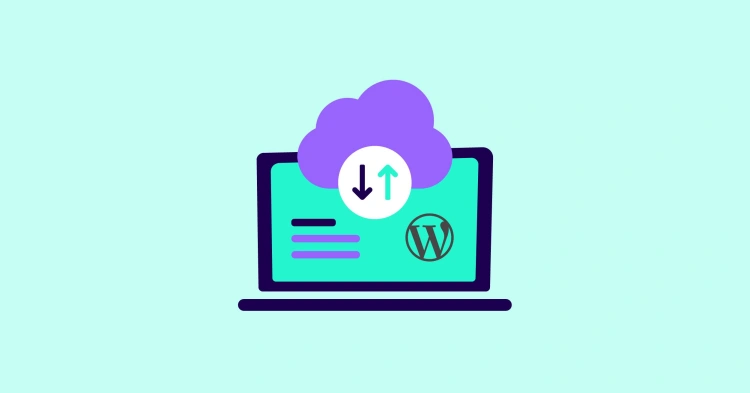Have you ever clicked on a website that took forever to load — and then left before it even finished? So have your visitors. In today’s digital world, speed matters, and that’s exactly where a CDN (Content Delivery Network) steps in as your behind-the-scenes superhero.
Whether you’re running a simple blog or managing a bustling e-commerce site, a CDN can dramatically improve your WordPress website’s performance, especially for visitors who are far from your server’s physical location.
But what exactly is a CDN? How does it work with WordPress? And more importantly — do you need one?
In this guide, we’ll walk you through everything you need to know about using a CDN with WordPress. From the basics of how it works, to setup and optimization tips — you’ll leave here with a clear plan for speeding up your site and delivering a better experience to your visitors.
🚀 Quick Fact: According to Google, 53% of mobile users abandon a site that takes longer than 3 seconds to load. A CDN can shave off precious seconds instantly.
Let’s dive in and unlock the power of CDNs for your WordPress site!
🔧 What Is a CDN and How Does It Work?
A Content Delivery Network (CDN) is a globally distributed network of servers designed to deliver your website’s content faster to users, no matter where they are in the world.
Instead of relying on a single hosting server (say, in New York), a CDN stores cached versions of your website’s static assets—like images, stylesheets, JavaScript files, and videos—across multiple servers around the globe.
🌍 Here’s How It Works:
- ➡️ A visitor requests your website (e.g., yourdomain.com)
- 📍 The CDN finds the server that’s geographically closest to the visitor
- ⚡ That server delivers the cached content faster than your original hosting server could
- 🔁 Only uncached or dynamic content is pulled from your main server
💡 Think of it like this: Instead of shipping a package from your warehouse in New York to a customer in Tokyo, you deliver it from a local fulfillment center in Japan. It’s faster, cheaper, and more reliable.
📦 What Does a CDN Deliver?
- 🖼️ Images and videos
- 🎨 CSS and JavaScript files
- 📄 Fonts and documents
- 📁 Cached HTML (in some cases)
This setup drastically reduces latency, minimizes bandwidth usage, and decreases load times — all of which directly improve user experience and SEO.
🚀 Why You Should Use a CDN on Your WordPress Site
Still wondering if a CDN is worth it? Let’s break down why integrating a Content Delivery Network with your WordPress site is one of the smartest performance upgrades you can make — especially if you care about speed, SEO, and user experience.
⚡ 1. Improved Site Speed
CDNs drastically reduce the distance between your visitors and your content. Instead of traveling halfway across the world to reach your hosting server, files are delivered from the nearest edge server.
- Faster image loading
- Smoother CSS/JavaScript rendering
- Better performance for users on mobile networks
📍 2. Global Accessibility
If your audience is international, a CDN ensures that your site performs consistently worldwide. Whether your user is in Berlin, Bangkok, or Buenos Aires — they’ll see faster load times.
📉 3. Reduced Server Load
By offloading bandwidth-heavy assets (like images or scripts) to a CDN, your web host doesn’t need to work as hard. This helps:
- Prevent server overloads
- Improve uptime during traffic spikes
- Lower hosting costs (in some cases)
📈 4. SEO Boost
Google loves fast websites. Page speed is a known ranking factor, and slow-loading pages can hurt your search visibility. A CDN contributes to faster page load times and better Core Web Vitals scores.
🛡️ 5. Enhanced Security
Most modern CDNs offer built-in protection against DDoS attacks, malicious bots, and even some basic firewall filtering. Services like Cloudflare can mask your IP and act as a protective buffer between your site and potential threats.
🏆 Pro Tip: Many CDNs come with bonus features like SSL management, HTTP/2 support, and image optimization — turning performance into a complete package.
🌐 Popular CDN Providers Compatible with WordPress
Choosing the right CDN for your WordPress site depends on your budget, traffic volume, ease of integration, and performance needs. Fortunately, WordPress plays nicely with many of the leading CDN services out there.
Here are some of the top CDN providers used by WordPress sites:
- 🔒 Cloudflare – One of the most popular choices, offering a free plan, built-in DDoS protection, SSL, caching, and a huge global network. Ideal for all types of sites.
- 🐰 Bunny.net – Affordable, developer-friendly CDN known for performance and clean UI. Great for image-heavy or media-rich websites.
- 🚀 StackPath – Previously MaxCDN, it’s tailored for performance-focused users with WordPress integration and detailed analytics.
- 🔑 KeyCDN – Lightweight and cost-effective. Offers pay-as-you-go pricing, real-time analytics, and WordPress plugin support.
- ☁️ Amazon CloudFront – Enterprise-grade solution with deep AWS integration. Offers incredible scalability but requires a more technical setup.
📊 Quick Comparison Table:
| CDN Provider | Free Plan | Ease of Use | Best For |
|---|---|---|---|
| Cloudflare | ✅ | Very Easy | General Use, Security |
| Bunny.net | ❌ (Cheap pricing) | Easy | Media Sites, Blogs |
| StackPath | ✅ (Trial) | Moderate | Performance Focus |
| KeyCDN | ❌ | Easy | Small to Medium Sites |
| Amazon CloudFront | ✅ (Limited Tier) | Advanced | Enterprise, Developers |
All of these services integrate smoothly with WordPress — either through plugins, CDN settings in caching tools, or manual configuration via your DNS or theme files.
🛠️ Pro Tip: If you’re just getting started, Cloudflare or Bunny.net are excellent entry points due to their ease of use and performance.
🔌 How to Integrate a CDN with WordPress (Step-by-Step)
Now that you know why a CDN matters and which providers are out there, let’s get your WordPress site connected to one. There are two primary methods: using a plugin or setting it up manually. Both are beginner-friendly!
🧩 Option 1: Using a WordPress CDN Plugin
Most CDN providers integrate with WordPress caching or performance plugins. Here’s how to do it with a popular plugin like WP Rocket or W3 Total Cache:
✅ With WP Rocket:
- Install and activate the WP Rocket plugin.
- Go to Settings → WP Rocket → CDN.
- Enable the CDN option and paste your CDN CNAME or URL (e.g.,
cdn.yourdomain.com). - Save changes and clear cache.
✅ With W3 Total Cache:
- Go to Performance → General Settings.
- Enable the CDN feature and select your provider.
- Enter your CDN credentials (API key, hostname, etc.).
- Click Save Settings & Purge Caches.
Note: Some CDN providers like Cloudflare have their own plugins (e.g., Cloudflare Official) that handle integration and DNS settings automatically.
🛠️ Option 2: Manual CDN Integration
If you prefer not to use a plugin or want more control, here’s how to manually set up your CDN:
- Create a CDN pull zone in your provider’s dashboard.
- Update static asset URLs in WordPress to point to the CDN URL. You can use a plugin like CDN Enabler for this.
- Configure DNS settings if you’re using a custom subdomain like
cdn.yoursite.com. - Purge caches on both WordPress and your CDN after changes.
🧪 How to Confirm It’s Working: Use browser dev tools or Pingdom to inspect your site. Static files should load from your CDN URL (not your origin domain).
Integration usually takes less than 10 minutes. Once active, your CDN will begin caching and accelerating your site’s performance almost instantly!
📦 CDN + WordPress: What Gets Cached and Delivered?
Once your CDN is live, it starts working its magic behind the scenes — but what exactly does it cache? Understanding this helps you optimize performance and troubleshoot issues more effectively.
✅ Typically Cached by a CDN
These are the static assets your CDN delivers from its edge servers instead of your WordPress host:
- 🖼️ Images (JPG, PNG, SVG, WebP)
- 🎨 CSS stylesheets
- ⚙️ JavaScript files (.js)
- 🧰 Fonts (WOFF, TTF)
- 📁 Documents (PDF, DOC, etc.)
- 🎬 Video & audio files (in some cases)
❌ Not Usually Cached
These are dynamic or sensitive files that CDNs typically do not cache:
- 🧠 PHP scripts (your WordPress core, themes, plugins)
- 🔐 Pages requiring login or personalization (like admin dashboard, checkout, or user profiles)
- 📮 Contact forms, cart contents, and other interactive elements
However, some advanced CDNs like Cloudflare or Nitropack offer full-page caching or edge caching features that can cache even HTML pages — often with rules to bypass certain pages like /wp-admin.
🎛️ Customize What Gets Cached
With most CDNs, you can control caching behavior using:
- 📐 Cache rules (e.g., bypass cache for URLs containing
?nocache=true) - 🧪 Query string settings
- 🗃️ Edge rules or page rules for specific folders or file types
- 🧹 Purge cache tools to refresh outdated content
🧠 Tip: Don’t cache pages like
/wp-login.phpor/wp-admin. It can lock you out or break dashboard functionality.
In short, your CDN takes care of the heavy lifting for static content, freeing up your web host to focus on dynamic content — resulting in faster load times and better performance site-wide.
🧠 Best Practices for Using a CDN with WordPress
Integrating a CDN with WordPress is a big win — but to truly harness its power, you’ll want to follow a few smart strategies. These tips ensure optimal performance, smooth updates, and minimal issues.
✅ 1. Use a Caching Plugin
Pair your CDN with a powerful caching plugin like WP Rocket, W3 Total Cache, or LiteSpeed Cache. These tools help coordinate what’s cached locally vs. on the CDN — and allow full cache purging when changes are made.
🔄 2. Purge the Cache When Updating Content
After publishing or editing content, make sure to clear the cache — both on WordPress and your CDN. This ensures that your visitors always see the freshest version of your site.
- Most plugins let you do this automatically on post updates.
- CDNs like Cloudflare and Bunny.net also offer 1-click purge tools in their dashboards.
🚫 3. Don’t Cache Admin or Login Pages
Pages like /wp-admin and /wp-login.php should always bypass the CDN. Caching these pages can break login sessions or cause access issues. Use page rules or exclusions in your plugin/CDN dashboard.
🛡️ 4. Enable SSL and HTTP/2
Many CDNs offer free SSL certificates. Enable HTTPS and HTTP/2 to improve security and speed. Some CDNs (like Cloudflare) even support HTTP/3 and Brotli compression for next-gen performance.
📈 5. Monitor Performance Regularly
Use tools like:
These help you track CDN effectiveness, Core Web Vitals, and asset load sources. You can verify that content is being served from the CDN properly.
🔍 6. Check CDN Logs and Analytics
Most CDN dashboards provide logs, cache hit ratios, bandwidth savings, and threat reports. Reviewing these stats helps you optimize your configuration and understand user traffic better.
📌 Bonus Tip: Use a custom CDN subdomain like
cdn.yoursite.comfor branding consistency and easier management.
Following these best practices will help ensure that your CDN setup stays fast, secure, and headache-free — giving your WordPress site the performance edge it deserves!
🧩 CDN and WordPress Hosting: How They Work Together
One of the most common questions WordPress users ask is: “If I have a good host, do I still need a CDN?” The answer? Yes — because hosting and CDN services serve different but complementary purposes.
📍 What Your WordPress Host Handles
Your web hosting provider (like SiteGround, Bluehost, Kinsta, or WP Engine) is responsible for:
- 💾 Storing your site files and database
- ⚙️ Running WordPress PHP scripts and dynamic content
- 📤 Handling core requests, login, admin dashboard, forms, and database interactions
- 🔒 Providing security, backups, email support, and server resources
🌐 What the CDN Takes Over
Your CDN complements your host by offloading static content delivery across a global network of edge servers. This includes:
- 🖼️ Images, fonts, videos
- 🎨 CSS and JavaScript files
- 📈 Analytics, security, and edge caching (depending on provider)
Together, this combo creates a hybrid infrastructure where your host powers the brains of your website, while your CDN handles the brawn — delivering content quickly to users wherever they are.
🏎️ Why This Combo Improves Performance
- 🔋 Reduced load on your server, lowering resource usage and risk of crashes
- 🚀 Faster load times by shortening the distance between server and visitor
- 🛡️ Increased security through DDoS protection and traffic filtering
- 💰 More cost-efficient scaling — especially during high-traffic events
🧠 Insight: Most managed WordPress hosts now include or recommend a CDN in their stack — some even bundle it in. (e.g., Kinsta with Cloudflare, or Rocket.net with its edge network.)
In short, think of your host and CDN as partners, not competitors. A solid hosting foundation + a well-configured CDN = a fast, resilient WordPress site that’s ready for global growth.
✅ Conclusion: Supercharge Your WordPress Site with a CDN
In today’s fast-paced digital world, speed matters more than ever. Whether you’re running a blog, portfolio, or full-blown eCommerce store, a Content Delivery Network (CDN) can help your WordPress site load faster, perform better, and reach more users across the globe.
To recap, a CDN works by distributing your static assets (like images, stylesheets, and scripts) across a network of global servers. When combined with solid WordPress hosting and smart caching, it creates a site that’s:
- ⚡ Blazingly fast
- 🛡️ More secure and resilient
- 🌍 Optimized for users in every corner of the world
- 📈 Ready to handle traffic spikes with ease
Setting one up doesn’t have to be complicated — especially with tools like Cloudflare, Bunny.net, and KeyCDN making integration simple for all levels of users. And with WordPress plugins handling most of the heavy lifting, you don’t need to be a developer to get it done.
🚀 Takeaway: A CDN isn’t just a luxury anymore — it’s a must-have for modern WordPress sites aiming for speed, reach, and reliability.
So go ahead, take the next step. Pick a CDN provider, set it up with your WordPress site, and watch your load times drop — your visitors (and Google rankings) will thank you.
Need help choosing the right CDN or integrating it into your setup? Drop a comment below or reach out — we’re here to help you make your WordPress site faster, stronger, and smarter.