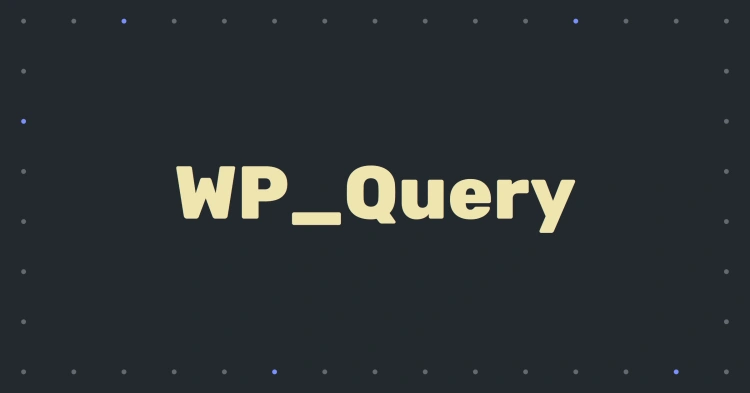WordPress is more than just a content management system — it’s a powerful framework that gives you precise control over how your content is displayed. At the heart of this flexibility lies WP_Query, a class that allows developers to write custom queries to retrieve posts, pages, and any other content type stored in the WordPress database.
Whether you’re building a blog, a complex e-commerce site, or a portfolio, chances are you’ll need to fetch specific content in a way that the default settings just don’t allow. That’s where WP_Query comes in — offering a way to tailor the output of your content with surgical precision.
Why Learn WP_Query?
Learning to wield WP_Query unlocks powerful capabilities:
- Display only certain types of posts (e.g., blog, events, testimonials)
- Filter posts by category, tag, date, author, or even custom fields
- Create custom loops that coexist alongside the main post loop
- Power features like carousels, sliders, related content, and archives
In other words, if you want to move beyond “default WordPress” and truly customize your site’s behavior and layout, WP_Query is a tool you can’t afford to ignore.
When to Use WP_Query (and When Not To)
WP_Query is incredibly powerful — but with great power comes responsibility. It’s best used when:
- You need a secondary or custom query in addition to the main loop
- You’re querying custom post types or fields not shown in the default loop
- You’re building widgets, shortcodes, or components that fetch specific content
However, you should avoid using it for overriding the main query on a page load. In such cases, you’ll want to use pre_get_posts or adjust the query using hooks to maintain performance and compatibility.
This guide will walk you through every layer of WP_Query — from beginner-friendly basics to advanced filtering and optimization — all with clean examples, contextual tips, and real-world use cases.
🎯 Ready to dive in? In the next section, we’ll unpack how WP_Query fits into the famous WordPress Loop — and why understanding the loop is essential before writing your first custom query.
🔁 Understanding the WordPress Loop
Before diving deep into WP_Query, it’s crucial to understand the WordPress Loop — the core mechanism that displays posts in WordPress themes. The Loop is what powers everything from your blog feed to your archive pages and search results.
In essence, the Loop checks if there are any posts to display and then cycles through each one, rendering them according to your theme’s markup and functions like the_title() and the_content().
The Basic Anatomy of the Loop
Here’s what a standard WordPress loop looks like:
<?php if ( have_posts() ) :
while ( have_posts() ) : the_post(); ?>
<h2><a href="<?php the_permalink(); ?>"><?php the_title(); ?></a></h2>
<div><?php the_excerpt(); ?></div>
<?php endwhile;
else : ?>
<p>No posts found.</p>
<?php endif; ?>Let’s break it down:
have_posts()checks if there are any posts available in the current query.the_post()sets up post data for each iteration of the loop, allowing template tags to output information for that post.- Inside the loop, you use template tags like
the_title(),the_content(), orthe_excerpt()to output post information.
Where WP_Query Comes In
By default, WordPress generates a query behind the scenes — for example, to fetch posts for your homepage, category archive, or author page. This is known as the main query.
When you want to create a custom query — say, to show only events or featured blog posts in a widget — you don’t modify the main loop. Instead, you create a new instance of WP_Query, run a separate loop, and render your custom results.
Example: Custom Loop Using WP_Query
Here’s a teaser of what we’ll cover in more depth in the next section:
<?php
$args = array(
'post_type' => 'post',
'posts_per_page' => 3
);
$custom_query = new WP_Query( $args );
if ( $custom_query->have_posts() ) :
while ( $custom_query->have_posts() ) : $custom_query->the_post(); ?>
<h2><?php the_title(); ?></h2>
<?php endwhile;
wp_reset_postdata();
endif;
?>Notice how we’re using a new instance of WP_Query and then looping through it, just like the main loop. Understanding this structure will help you craft custom displays for just about any use case.
🎯 Up next: Let’s build your very first WP_Query and see how it works from scratch.
🛠️ Creating Your First WP_Query
Now that you understand how the Loop works and how WP_Query fits into it, it’s time to write your first custom query. This section walks you through creating a new instance of WP_Query to fetch and display posts — step by step.
1. Understanding the Syntax
WP_Query is a PHP class. To use it, you create a new instance and pass in an array of arguments that define what content you want to retrieve. Think of it as telling WordPress: “Give me posts that match these criteria.”
Here’s the basic pattern:
$args = array(
// Your query parameters here
);
$custom_query = new WP_Query( $args );You then use this new object in a loop, just like the main loop:
if ( $custom_query->have_posts() ) :
while ( $custom_query->have_posts() ) : $custom_query->the_post();
// Output your content
endwhile;
wp_reset_postdata();
endif;
2. A Simple Example: Display Latest 3 Blog Posts
Let’s start with a real-world use case — displaying the latest three blog posts in a custom section of your homepage:
<?php
$args = array(
'post_type' => 'post',
'posts_per_page' => 3
);
$latest_posts = new WP_Query( $args );
if ( $latest_posts->have_posts() ) :
while ( $latest_posts->have_posts() ) : $latest_posts->the_post();
?>
<article>
<h2><a href="<?php the_permalink(); ?>"><?php the_title(); ?></a></h2>
<p><?php the_excerpt(); ?></p>
</article>
<?php
endwhile;
wp_reset_postdata();
endif;
?>
What’s happening here?
'post_type' => 'post'tells WordPress to fetch blog posts (the default post type).'posts_per_page' => 3limits the results to the latest 3 posts.wp_reset_postdata()restores the global$postvariable so that the rest of your page (outside the loop) behaves as expected.
3. Where to Place WP_Query Code
You can use WP_Query almost anywhere in your theme or plugin — but it’s commonly placed in:
- Custom page templates
- Theme files like
home.php,front-page.php, orsidebar.php - Widgets or shortcodes
Just remember: avoid running multiple queries on a single page unless necessary, and always reset post data after custom loops to prevent unexpected behavior.
Ready to get more specific? In the next section, we’ll explore the many parameters you can use to filter and control your queries.
⚙️ Common Query Parameters
WP_Query is powerful because of the wide variety of parameters you can use to control what posts you fetch. From post types to categories, authors to order, WordPress gives you precise control over how content is selected and sorted.
This section introduces you to the most frequently used query arguments, along with clean and realistic examples to help you grasp them quickly.
1. Post Type
The post_type parameter defines what kind of content you want to query — standard blog posts, pages, or custom post types like products or portfolio.
// Get standard blog posts
'post_type' => 'post'
// Get pages
'post_type' => 'page'
// Get a custom post type
'post_type' => 'event'2. Number of Posts
Use posts_per_page to control how many posts are returned. Use -1 to fetch all matching posts.
'posts_per_page' => 5 // Get 5 posts
'posts_per_page' => -1 // Get all posts3. Order & Sorting
Control the order of results with orderby and order.
'orderby' => 'date' // Sort by publish date
'orderby' => 'title' // Sort alphabetically
'orderby' => 'meta_value' // Sort by a custom field (when used with meta_key)
'order' => 'ASC' // Ascending
'order' => 'DESC' // Descending4. Category & Tag Filters
You can query by categories and tags using their slugs, IDs, or names.
// By category slug
'category_name' => 'news'
// By tag slug
'tag' => 'featured'
// Multiple categories (any of)
'category__in' => array(1, 2, 3)5. Author
You can fetch posts from a specific author using their user ID.
'author' => 12 // Posts from author ID 12
'author__in' => array(12, 18) // Posts from multiple authors6. Status and Visibility
By default, WordPress only shows published posts, but you can also query drafts, pending, private posts, or scheduled content.
'post_status' => 'publish' // Default
'post_status' => 'draft'
'post_status' => 'future' // Scheduled posts
'post_status' => array('publish', 'private')7. Combining Parameters
You can mix and match parameters for more specific queries. For example, this query fetches 6 featured posts from a custom post type, ordered by title:
$args = array(
'post_type' => 'portfolio',
'posts_per_page' => 6,
'orderby' => 'title',
'order' => 'ASC',
'tag' => 'featured'
);⚠️ Avoiding Parameter Conflicts
Some parameters can override or conflict with each other — for example, using cat and category_name together. Always read the official WP_Query documentation if something isn’t working as expected.
Next up, we’ll look at how to query custom post types and custom taxonomies — an essential skill for any modern WordPress developer.
🧩 Custom Queries for Custom Post Types
WordPress isn’t just for blog posts and pages — it supports Custom Post Types (CPTs), which let you structure your content around specific needs, like events, projects, recipes, or products.
Once you’ve registered a custom post type, querying its content with WP_Query becomes straightforward — and extremely powerful.
1. Querying a Custom Post Type
Let’s say you’ve registered a CPT called event. To fetch the latest 5 events, you’d use:
$args = array(
'post_type' => 'event',
'posts_per_page' => 5
);
$events = new WP_Query( $args );
if ( $events->have_posts() ) :
while ( $events->have_posts() ) : $events->the_post(); ?>
<h2><?php the_title(); ?></h2>
<p><?php the_content(); ?></p>
<?php
endwhile;
wp_reset_postdata();
endif;
?>
This retrieves and displays 5 latest event posts just like standard posts — but scoped to that specific type.
2. Filtering by Custom Taxonomies
Custom Post Types often come with custom taxonomies — like event_type or product_category. You can query posts that belong to a specific term within a taxonomy using tax_query.
$args = array(
'post_type' => 'event',
'tax_query' => array(
array(
'taxonomy' => 'event_type',
'field' => 'slug',
'terms' => 'workshop'
)
)
);
This fetches all events where the taxonomy event_type has the term workshop. You can also use 'field' => 'term_id' or 'name' depending on your data.
3. Filtering by Custom Fields (Meta Queries)
If your CPT has custom fields (e.g., an event date), you can filter by those too using meta_query:
$args = array(
'post_type' => 'event',
'meta_query' => array(
array(
'key' => 'event_date',
'value' => date('Ymd'),
'compare' => '>=',
'type' => 'NUMERIC'
)
),
'orderby' => 'meta_value',
'order' => 'ASC'
);
This example fetches all upcoming events (event date today or later) and sorts them chronologically.
4. Combining Post Type with Other Filters
You can combine any number of parameters to target exactly the content you want. For example:
$args = array(
'post_type' => 'project',
'posts_per_page' => 4,
'tag' => 'featured',
'orderby' => 'date',
'order' => 'DESC'
);
This gets 4 featured projects (tagged “featured”) and orders them by most recent first.
Best Practices
- Always register your custom post types and taxonomies using
register_post_type()andregister_taxonomy(). - Use
wp_reset_postdata()after a custom loop to restore global context. - Be mindful of performance when querying large datasets with meta or tax queries.
In the next section, we’ll explore meta queries in more depth, so you can confidently filter content based on custom fields — dates, prices, checkboxes, ratings, and more.
🔍 Meta Queries (Custom Fields Filtering)
One of the most powerful features of WP_Query is its ability to query posts by custom fields (also called post meta). This lets you build smart, dynamic content filters based on things like dates, ratings, prices, toggles, and more.
This section will teach you how to write meta_query arrays to filter posts based on one or more custom field values.
1. Basic Meta Query Example
Let’s say you have a custom field called event_date (in Ymd format). Here’s how you would fetch events happening today or later:
$today = date('Ymd');
$args = array(
'post_type' => 'event',
'meta_query' => array(
array(
'key' => 'event_date',
'value' => $today,
'compare' => '>=',
'type' => 'NUMERIC'
)
),
'orderby' => 'meta_value',
'order' => 'ASC'
);
This will return all events scheduled today or later, sorted from soonest to latest.
2. Comparing Numbers
Need to fetch posts where a field like price is less than 100?
$args = array(
'post_type' => 'product',
'meta_query' => array(
array(
'key' => 'price',
'value' => 100,
'compare' => '<',
'type' => 'NUMERIC'
)
)
);
The type parameter is important when comparing numbers — it ensures correct sorting and comparison.
3. Comparing Strings
You can also search for custom fields that match a specific string. Let’s say you want posts where location is exactly paris:
$args = array(
'meta_query' => array(
array(
'key' => 'location',
'value' => 'paris',
'compare' => '='
)
)
);
You can also do partial matches using LIKE:
$args = array(
'meta_query' => array(
array(
'key' => 'location',
'value' => 'par',
'compare' => 'LIKE'
)
)
);
4. Boolean Fields (Checkboxes or Toggles)
If you use checkbox-style fields (e.g., “featured”), you can filter for posts where the field is set:
$args = array(
'meta_query' => array(
array(
'key' => 'is_featured',
'value' => '1',
'compare' => '='
)
)
);
Remember, many checkbox values are stored as strings like '1' or 'on' depending on the plugin you use (like ACF).
5. Multiple Meta Conditions
You can use multiple conditions together by nesting them in a meta_query array. WordPress defaults to AND logic, but you can change that to OR.
$args = array(
'meta_query' => array(
'relation' => 'AND',
array(
'key' => 'price',
'value' => 50,
'compare' => '>',
'type' => 'NUMERIC'
),
array(
'key' => 'stock',
'value' => 1,
'compare' => '>',
'type' => 'NUMERIC'
)
)
);
This returns posts where price is over 50 and stock is greater than 1.
Tips for Working with Meta Queries
- Use
'type' => 'NUMERIC'for anything that isn’t a string. - Set
'orderby' => 'meta_value'or'meta_value_num'if you’re sorting by custom fields. - Be cautious about performance — complex
meta_queryarrays can slow things down if your database is large.
In the next section, we’ll learn how to paginate your custom queries and make them behave like regular post archives.
📄 Paginating WP_Query Results
Pagination is essential when you’re displaying a long list of posts or custom items. Whether it’s blog articles, events, or products, showing too much content at once can overwhelm users — and slow down your site.
Thankfully, WP_Query works beautifully with pagination when set up properly. Let’s walk through how to paginate your custom queries and make them work just like WordPress archives.
1. Setting Up Pagination in WP_Query
To paginate results, you need to pass the 'paged' parameter into your query — and make sure you’re using get_query_var('paged') correctly:
$paged = get_query_var('paged') ? get_query_var('paged') : 1;
$args = array(
'post_type' => 'post',
'posts_per_page' => 5,
'paged' => $paged
);
$custom_query = new WP_Query( $args );
This sets up pagination and tells WordPress which “page” of results you’re on.
2. Displaying Posts
Once the query is in place, loop through your posts as usual:
if ( $custom_query->have_posts() ) :
while ( $custom_query->have_posts() ) : $custom_query->the_post(); ?>
<h2><?php the_title(); ?></h2>
<p><?php the_excerpt(); ?></p>
<?php
endwhile;
wp_reset_postdata();
endif;
3. Adding Pagination Links
To actually display the pagination controls (next/previous or numbered links), use paginate_links() or previous_posts_link()/next_posts_link():
echo paginate_links( array(
'total' => $custom_query->max_num_pages
) );
Or, for simple previous/next links:
previous_posts_link( '« Newer Posts', $custom_query->max_num_pages );
next_posts_link( 'Older Posts »', $custom_query->max_num_pages );
Note: These functions rely on the $paged parameter being properly set, and that you’re not running your custom loop on the homepage unless using query_posts() (which is generally discouraged).
4. Pretty Permalinks and Pagination
For pagination to work well with pretty permalinks (like /blog/page/2/), ensure your theme uses paginate_links() inside a page template or archive, and your functions.php or plugin doesn’t block pagination rewrites.
5. Example: Paginated Custom Post Type
This snippet shows how you might paginate a list of portfolio posts:
$paged = get_query_var('paged') ? get_query_var('paged') : 1;
$args = array(
'post_type' => 'portfolio',
'posts_per_page' => 9,
'paged' => $paged
);
$portfolio_query = new WP_Query( $args );
if ( $portfolio_query->have_posts() ) :
while ( $portfolio_query->have_posts() ) : $portfolio_query->the_post(); ?>
<div><?php the_title(); ?></div>
<?php endwhile; ?>
<div class="pagination">
<?php
echo paginate_links( array(
'total' => $portfolio_query->max_num_pages
) );
?>
</div>
<?php
wp_reset_postdata();
endif;
Tips & Gotchas
- Always call
wp_reset_postdata()after custom loops to avoid side effects. - Don’t forget to flush permalinks (Settings → Permalinks → Save) if pagination URLs return 404s.
- Never use
query_posts()for pagination — useWP_Queryinstead.
Now that you’re comfortable paginating your custom queries, let’s take it a step further and explore how to optimize performance and avoid common pitfalls.
🚀 Optimizing WP_Query Performance
WP_Query is incredibly flexible, but with great power comes great responsibility. Inefficient queries can lead to slow page loads, high server load, or even bring down your site on high-traffic days.
This section outlines practical techniques to keep your custom queries lean, fast, and scalable.
1. Avoid meta_query When Possible
Meta queries are powerful, but they’re expensive — especially when dealing with large datasets. Why?
- Meta data is stored in a separate table (
wp_postmeta) - Complex
meta_queryarrays result in complex SQL joins
Better alternatives:
- If you frequently query by a specific field, consider making it a custom taxonomy instead.
- Use <strong
meta_keyandorderbytogether to avoid unnecessary full-table scans.
// More efficient than using meta_query alone
$args = array(
'post_type' => 'product',
'meta_key' => 'price',
'orderby' => 'meta_value_num',
'order' => 'ASC'
);
2. Use Caching When Possible
For pages that don’t change frequently, use caching to avoid repeated database queries. WordPress supports several layers of caching:
- Object caching via plugins like Redis or Memcached
- Page caching using plugins like WP Super Cache or W3 Total Cache
- Fragment caching for partial templates (e.g., widgets or sections)
Example: cache a custom query result for 10 minutes
$transient_key = 'custom_query_cache';
$posts = get_transient( $transient_key );
if ( false === $posts ) {
$query = new WP_Query( array( /* your args here */ ) );
$posts = $query->posts;
set_transient( $transient_key, $posts, 600 ); // cache for 10 minutes
}
3. Limit the Data You Fetch
Only retrieve what you need. Some tips:
- Use
'fields' => 'ids'to fetch only post IDs if you don’t need full post objects - Reduce
posts_per_pagewhen displaying previews - Avoid using
post_contentwhen you just need titles or excerpts
$args = array(
'post_type' => 'post',
'fields' => 'ids',
'posts_per_page' => 10
);
4. Leverage Taxonomy Queries Instead of Meta
If your data can be categorized or grouped, use tax_query instead of meta_query. Custom taxonomies are indexed and perform better in most cases.
$args = array(
'post_type' => 'event',
'tax_query' => array(
array(
'taxonomy' => 'event_type',
'field' => 'slug',
'terms' => 'conference'
)
)
);
5. Avoid Nested Loops When Possible
Nested WP_Query loops inside loops can quickly slow things down. If you need related content, consider:
- Using
get_posts()instead (lighter and simpler) - Querying everything at once, then grouping in PHP
6. Monitor and Profile Slow Queries
Use tools like Query Monitor to inspect slow database queries during development. Look out for:
- Unindexed meta queries
- Too many queries per page
- Large result sets with no pagination
Pro Tip: Index important meta keys directly in the database using SQL if your site is large and heavily reliant on meta queries, and remember to, periodically, clean your database.
Summary Checklist
- ✅ Minimize use of
meta_querywhen possible - ✅ Prefer taxonomies for filtering and grouping
- ✅ Use caching for expensive queries
- ✅ Monitor performance during development
Coming up next: we’ll explore real-world case studies to see how WP_Query is used across different types of WordPress sites.
🌍 Real-World Use Cases (Portfolio, Blog, eCommerce)
WP_Query is the engine behind nearly every type of dynamic content in WordPress. Whether you’re building a personal blog, showcasing your creative work, or managing a complex online store, mastering WP_Query gives you the power to tailor content delivery exactly to your needs.
Let’s walk through a few common real-world examples:
1. Portfolio: Filter Projects by Category
Suppose you have a custom post type called portfolio and a custom taxonomy called project_type (e.g. design, development, illustration). Here’s how you could list only design projects:
$args = array(
'post_type' => 'portfolio',
'tax_query' => array(
array(
'taxonomy' => 'project_type',
'field' => 'slug',
'terms' => 'design'
)
)
);
$query = new WP_Query( $args );
This is great for building category filters or project archives.
2. Blog: Show Latest Posts Excluding Certain Categories
On a blog homepage, you might want to exclude content from certain categories (like “Featured” or “Internal”). You can do this using category__not_in:
$args = array(
'post_type' => 'post',
'posts_per_page' => 6,
'category__not_in' => array( 4, 12 ) // Category IDs to exclude
);
$query = new WP_Query( $args );
You can also use this to exclude sticky posts or create different post blocks (e.g. featured, trending, recent).
3. eCommerce: Display Products On Sale
If you use WooCommerce, products on sale are usually marked with a custom field like _sale_price. You can create a loop to show only those products:
$args = array(
'post_type' => 'product',
'meta_query' => array(
array(
'key' => '_sale_price',
'value' => 0,
'compare' => '>',
'type' => 'NUMERIC'
)
)
);
$query = new WP_Query( $args );
This is useful for sale pages or custom home sections.
4. Events: Upcoming Events Sorted by Date
Let’s say your event post type has a custom field called event_date. You can list future events like this:
$today = date( 'Ymd' );
$args = array(
'post_type' => 'event',
'posts_per_page' => 5,
'meta_key' => 'event_date',
'orderby' => 'meta_value',
'order' => 'ASC',
'meta_query' => array(
array(
'key' => 'event_date',
'value' => $today,
'compare' => '>=',
'type' => 'NUMERIC'
)
)
);
Perfect for event calendars or listings that auto-update as dates pass.
5. Directory or Listings: Filter by Location
If you’re building a local directory and store location in a custom field (e.g. city), you can let users filter content dynamically:
$city = 'paris';
$args = array(
'post_type' => 'listing',
'meta_query' => array(
array(
'key' => 'city',
'value' => $city,
'compare' => '='
)
)
);
This can be enhanced further with dropdown filters or AJAX queries.
Tips for Building Use Case-Based Queries
- Combine
tax_queryandmeta_querywhen necessary, but use sparingly to avoid slowdowns. - For WooCommerce, leverage built-in hooks and filters for filtering products.
- Use custom templates or shortcodes to keep your query logic reusable.
These examples just scratch the surface. The more familiar you become with WP_Query, the more precisely you can control what content appears where and when.
In the final section, we’ll wrap things up with some helpful resources and a few guiding principles for using WP_Query like a pro.
🎉 Wrapping Up: Mastering WP_Query
Congratulations! You’ve now walked through the essentials and advanced techniques of WP_Query, the backbone of dynamic content in WordPress.
From understanding the core concepts and parameters, to crafting custom loops, paginating results, optimizing performance, and applying real-world use cases — you’re equipped to build highly flexible, performant, and user-friendly websites.
Key Takeaways
- Always tailor your queries to the specific needs of your content and audience.
- Use custom post types, taxonomies, and meta fields strategically to organize data.
- Leverage pagination and caching to keep your site fast and scalable.
- Test and profile your queries to identify bottlenecks early.
- Explore combining
WP_Querywith other WordPress APIs for even richer functionality.
Further Learning Resources
- Official WP_Query Documentation
- The Loop – WordPress Theme Handbook
- WP_Query Parameters Reference
- WordPress Stack Exchange – WP_Query questions
Remember, like any powerful tool, WP_Query takes practice and experimentation to master. Don’t hesitate to explore and customize — that’s the true magic of WordPress development.
If you have questions or want to share how you’ve used WP_Query in your projects, feel free to reach out or join the WordPress community forums!
Happy querying!